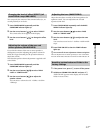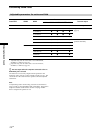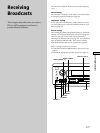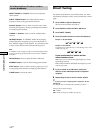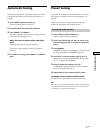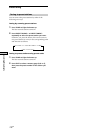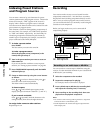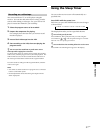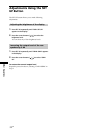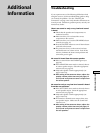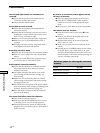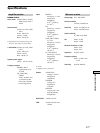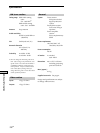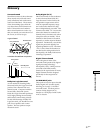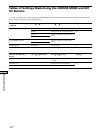31
EN
Other Operations
Recording on a video tape
You can record from a TV or an LD player using the
receiver. You can also add audio from a variety of audio
sources when editing a video tape. See your VCR or LD
player’s instruction manual if you need help.
1 Select the program source to be recorded.
2 Prepare the component for playing.
For example, insert the laser disc you want to record
into the LD player.
3 Insert a blank video tape into the VCR.
4 Start recording on the VCR, then start playing the
program source.
z
You can record the sound from any audio source onto a
video tape while copying from a laser disc
Locate the point where you want to start recording from another
audio source, select the program source, then start playback. The
audio from that source will be recorded onto the audio track of
the video tape instead of the audio from the original medium.
To resume audio recording from the original medium, select the
video source again.
Notes
• You cannot record the audio from a program source connected
to the 5.1/DVD INPUT jacks.
• Sound adjustments do not affect the signal output from the
audio output jacks.
Using the Sleep Timer
You can set the receiver to turn off automatically at a
specified time.
Press SLEEP while the power is on.
Each time you press the SLEEP button, the time changes
as shown below.
n 2-00-00 n 1-30-00n 1-00-00 n 0-30-00 n OFF
The display dims after you have specified the time.
z
You can freely specify the time
Press SLEEP first, then specify the time you want using the
cursor buttons ( or ). The sleep time changes in 1 minute
intervals. You can specify up to 5 hours.
z
You can check the time remaining before the receiver turns
off
Press SLEEP. The remaining time appears in the display.