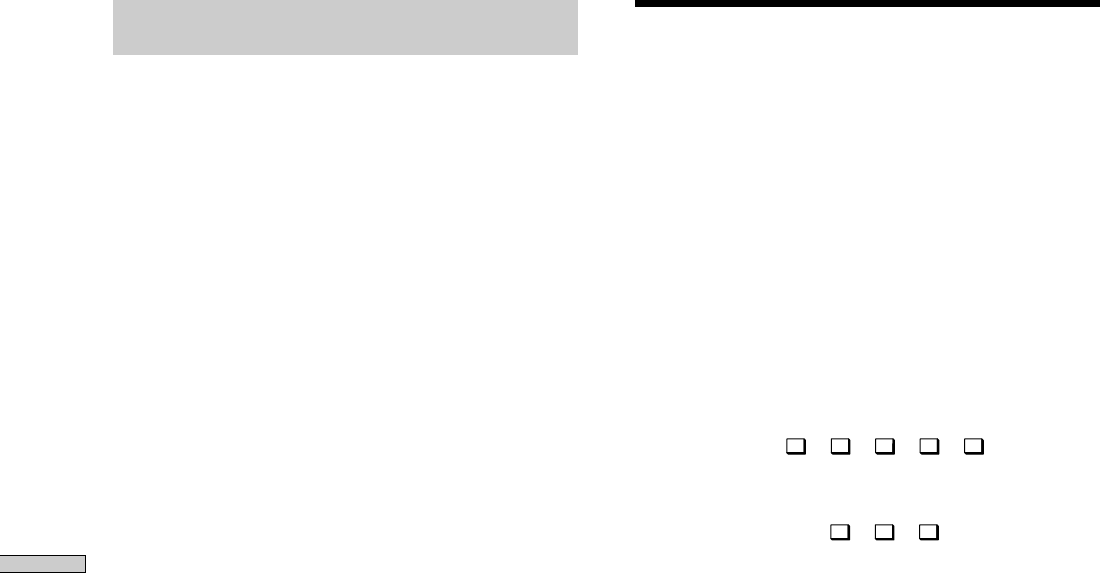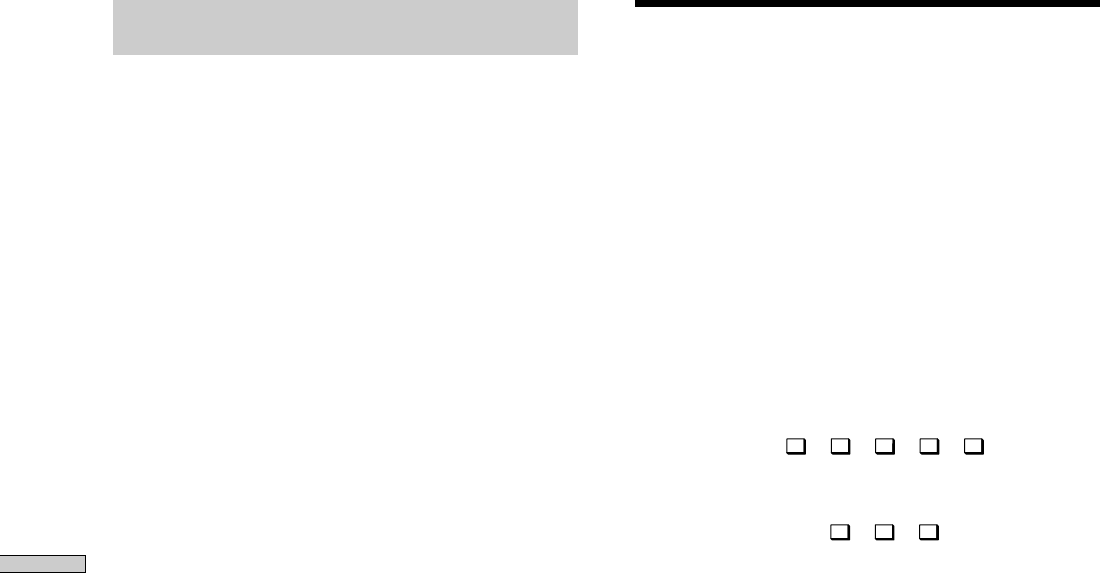
30
Receiving Broadcasts
Brief descriptions of buttons used to
receive broadcasts
PRESET TUNING +/–: Press to scan all preset radio
stations.
DIRECT TUNING: Press this button to enter a frequency
directly using the numeric buttons.
Numeric buttons: Press to enter a numeric value when
inputting the frequency directly, presetting radio stations,
or tuning to preset stations.
TUNING +/–: Press to scan all available radio stations.
FM MODE: If “STEREO” flashes in the display and the
FM stereo reception is poor, press this button to improve
the sound. You will not be able to enjoy stereo effect but
the sound will be less distorted.
Note
If “STEREO” does not appear at all even when the FM broadcast
is received normally, press this button to turn on the “STEREO”
indication.
FM/AM: Press to select the FM or AM band.
MEMORY: Uses for memorizing preset stations.
SHIFT: Press to select a memory page (A, B, or C) for
presetting radio stations or tuning to preset stations.
TUNER: Selects the tuner.
Direct Tuning
For details on the buttons used in this section, see “Brief
descriptions of buttons used to receive broadcasts” on this
page.
1 Press TUNER to light the button up.
The last received station is tuned in.
2 Press FM/AM to select the FM or AM band.
3 Press DIRECT TUNING.
4 Press the numeric buttons to enter the frequency.
Example 1: FM 102.50 MHz
05201
bbbb
Example 2: AM 1350 kHz
(You don’t have to enter the last “0.”)
531
bb
If you cannot tune in a station and the
entered numbers flash
Make sure you’ve entered the right frequency. If not,
repeat Steps 3 and 4.
If the entered numbers still flash, the frequency is not
used in your area.
5 If you’ve tuned in an AM station, adjust the
direction of the AM loop antenna for optimum
reception.
6 Repeat Steps 2 to 5 to receive another station.
z
To watch an FM simulcast TV program
Tune in the simulcast program on both the TV (or VCR) and the
receiver.
z
If you try to enter a frequency that is too precise for the
tuning scale
The entered value is automatically rounded up or down.
Tuning scale for direct tuning is:
FM: 50 kHz
AM: 10 kHz (USA and Canada only; to change to 9 kHz, see
page 40.)
9 kHz (Singapore, Malaysia, and Australia only)
9 kHz (all countries except USA, Canada, Singapore,
Malaysia, and Australia; to change to 10 kHz, see page 40.)