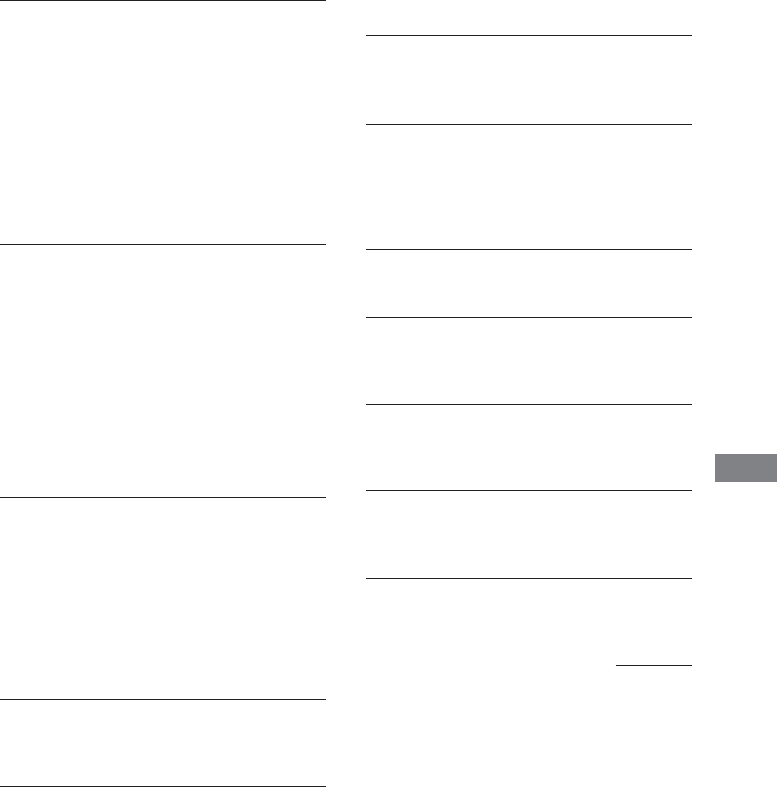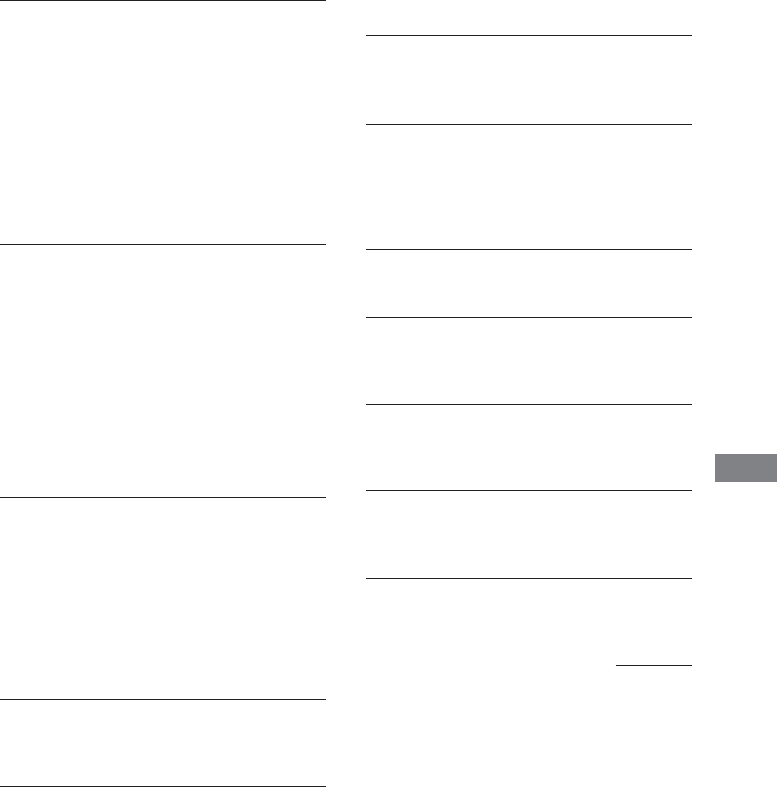
63
GB
Troubleshooting
Tape Deck
The tape does not record.
• The tab has been removed from the cassette (see
“To save a tape permanently” on page 65).
• The tape has reeled to the end.
The tape does not record nor play, or there is a
decrease in sound level.
• The heads are dirty (see “Cleaning the tape
heads” on page 66).
• The record/playback heads are magnetized (see
“Demagnetizing the tape heads” on page 66).
The tape does not erase completely.
• The record/playback heads are magnetized (see
“Demagnetizing the tape heads” on page 66).
There is excessive wow or flutter, or the sound
drops out.
• The capstans or pinch rollers are dirty (see
“Cleaning the tape heads” on page 66).
Noise increases, or the high frequencies are
erased.
• The record/playback heads are magnetized (see
“Demagnetizing the tape heads” on page 66).
After pressing hH or Z, there is a mechanical
noise, “EJECT” appears in the display, and the
unit enters standby mode automatically.
• The cassette tape is not inserted correctly.
There is no picture.
• Press DVD (or FUNCTION on the remote
repeatedly until “DVD” appears).
• Check that the system is connected securely.
• The video cable is damaged. Replace it with a
new one.
• Make sure you connect the system to the video
input jack of your TV (page 11).
• Make sure you turn on the TV.
• Make sure you select the video input on the TV
so that you can view the pictures from the
system.
The picture noise appears.
• Clean the disc.
• If video from this system has to go through your
VCR to get to your TV, the copy-protection
applied to some DVD programs could affect
picture quality. If you still experience problems
after checking your connections, please try
connecting this system directly to your TV’s S
video-input, if your TV is equipped with this
input (page 57).
• Except for Pan American and European model,
the color system is different. Set the color system
to match your TV (pages 29).
The aspect ratio of the screen cannot be
changed even though you set “TV TYPE” in
“SCREEN SETUP” in the Setup Display when
you play a wide picture.
• The aspect ratio is fixed on your DVD.
• If you connect the system with the S-video cable,
connect directly to the TV. Otherwise, you may
not change the aspect ratio.
• Depending on the TV, you may not change the
aspect ratio.
A 5-character service number is displayed on
the screen and on the front panel display.
• The self-diagnosis function is activated. (See the
table on page 64).
continued