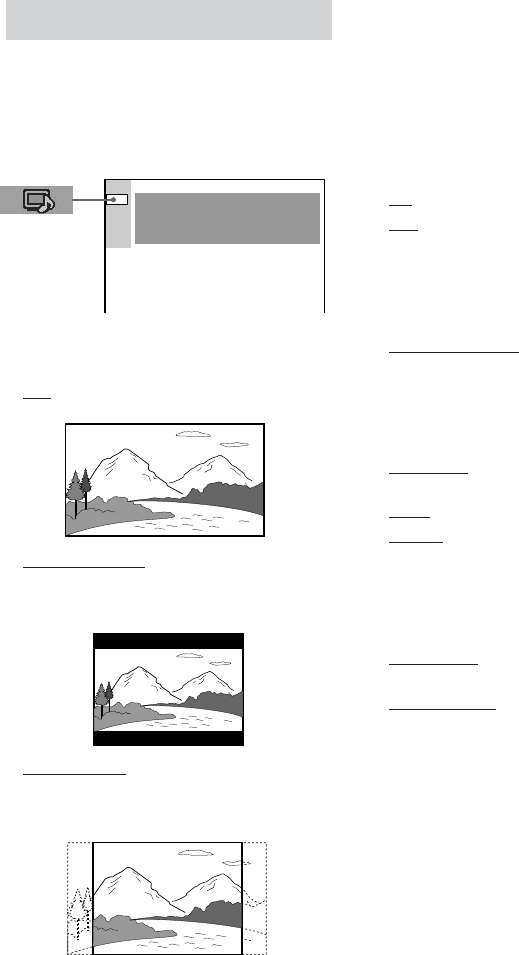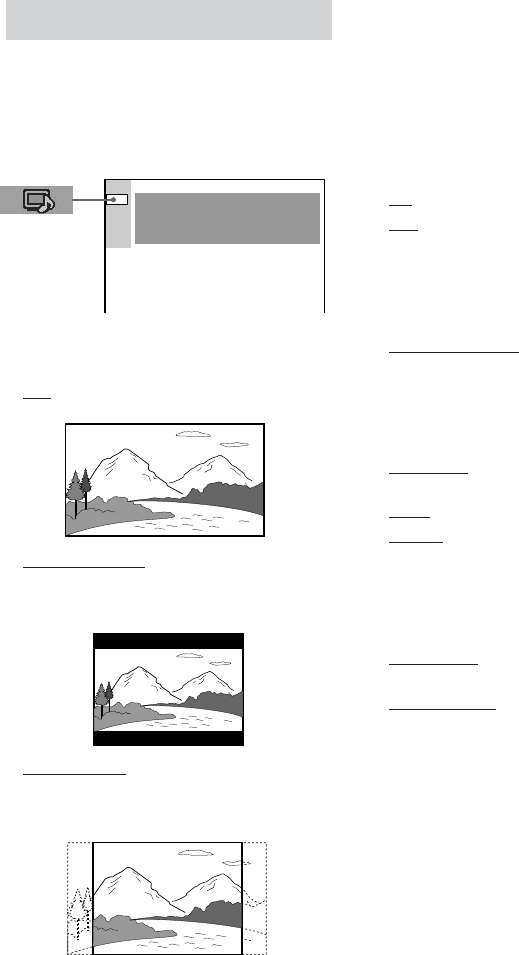
28
GB
Settings for the display
— SCREEN SETUP
Select settings according to the connected TV.
Select “SCREEN SETUP” in the Setup
Display.
x TV TYPE (DVD only)
Select the aspect ratio of the connected TV.
• 16:9: Select this when you connect a wide-
screen TV or a TV with a wide mode function.
• 4:3 LETTER BOX: Select this when you
connect a 4:3 screen TV. This setting displays a
wide picture with bands displayed on the upper
and lower portions of the screen.
• 4:3 PAN SCAN: Select this when you connect
a 4:3 screen TV. This setting displays the wide
picture on the entire screen and cuts off the
portions that do not fit.
Note
Depending on the DVD, “4:3 LETTER BOX” may be
selected automatically instead of “4:3 PAN SCAN”
or vice versa.
x SCREEN SAVER
Turn on and off the screen saver. If you turn on
the screen saver, the screen saver image
appears when you leave the player in pause or
stop mode for 15 minutes or when you play a
CD for more than 15 minutes. The screen saver
will help prevent your display device from
becoming damaged (ghosting). Press hH to
turn off the screen saver.
• ON: Turns on the screen saver.
• OFF: Turns off the screen saver.
x BACKGROUND
Select the background color or picture on the
TV screen when the playback is stopped or
while playing a CD.
• JACKET PICTURE: The jacket picture (still
picture) appears in the background, but only
when the jacket picture is already recorded on
the disc (CD-EXTRA, etc). If the disc does not
contain a jacket picture, the “GRAPHICS”
picture appears.
• GRAPHICS: The preset picture stored in the
system appears in the background.
• BLUE: The background color is blue.
• BLACK: The background color is black.
x COMPONENT OUT
This will change the type of signal output from
the COMPONENT VIDEO OUT jacks on the
player.
• INTERLACE: Select this setting when you are
connected to a standard (interlace format) TV.
• PROGRESSIVE: Select this when you have a
TV that can accept progressive signals.
To force the system to switch to interlace
when PROGRESSIVE is selected
Make sure the function is set to DVD, then hold down
DVD FUNCTION and press DVD MENU.
Notes
• When “PROGRESSIVE” is selected in “SCREEN
SETUP” and the color system of the TV is PAL,
the signal is changed into the interlace format
signal automaticaly.
• When “PROGRESSIVE” is selected in “SCREEN
SETUP,” no signal is output from the VIDEO OUT
or S VIDEO OUT jacks.
SCREEN SETUP
SCREEN SAVER:
BACKGROUND:
COMPONENT OUT:
ON
JACKET PICTURE
INTERLACE
TV TYPE: 16:9