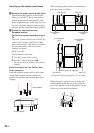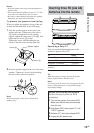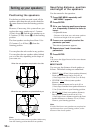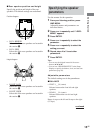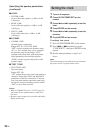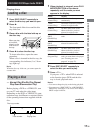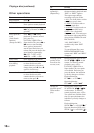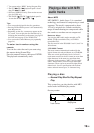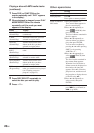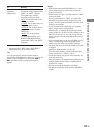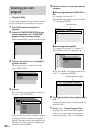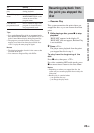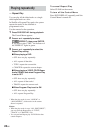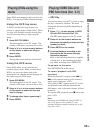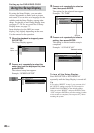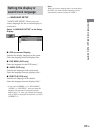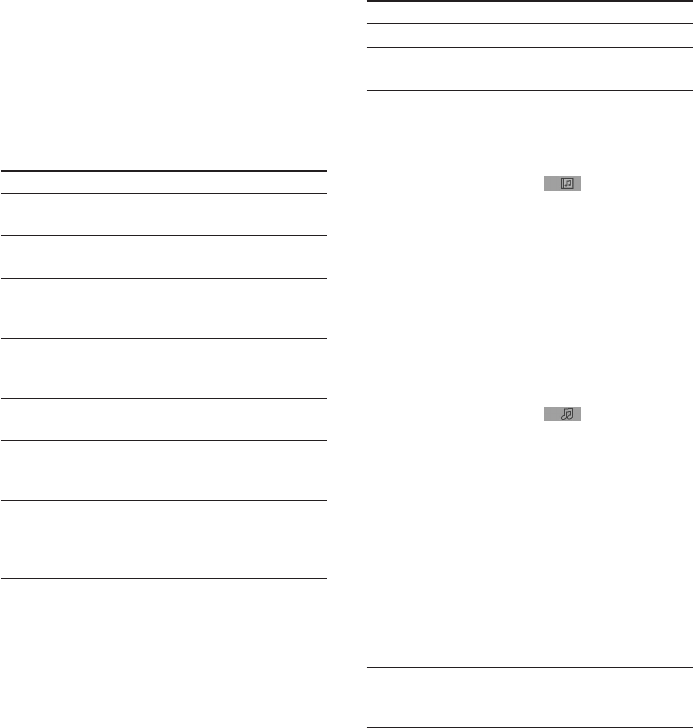
20
GB
Playing a disc with MP3 audio tracks
(continued)
Other operations
To
Stop playback
Pause playback
Select an album of
MP3 tracks
Select a track
Do this
Press x.
Press X.
Press again to resume playback.
1Press DVD DISPLAY.
The Control Menu appears in
the on-screen display.
2Press V or v repeatedly to
select (ALBUM), then
press ENTER or b.
The list of albums contained in
the disc appears.
3Press V or v repeatedly to
select an album you want to
play, then press ENTER.
You can select an album by
pressing B or b while pressing
SHIFT, or by pressing
ALBUM + or –.
4Press V or v repeatedly to
select (TRACK), then
press ENTER.
The list of tracks contained in
the current album appears.
When the list of all tracks or
albums cannot be displayed on
the window, the jump bar
appears. Press b to select the
jump bar icon, and then scroll
the jump bar to display the rest
of the list using V/v.
5Press V or v repeatedly to
select a track, then press
ENTER.
During playback or pause,
press > (to go forward) or
. (to go back).
1 Press DVD (or FUNCTION on the
remote repeatedly until “DVD” appears
in the display).
2 When playback is stopped, press PLAY
MODE/DIRECTION on the remote
repeatedly until the mode you want
appears in the display.
Select
ALL DISCS
(Normal Play)
1 DISC
(Normal Play)
ALBUM
(Normal Play)
ALL DISCS
SHUF
(Shuffle Play)
1 DISC SHUF
(Shuffle Play)
ALBUM SHUF
(Shuffle Play)
PGM
(Program Play)
3 Press DISC SELECT repeatedly to
select the disc you want to play.
4 Press hH.
To play
All discs in the disc tray
continuously.
The tracks on the disc you have
selected in original order.
All MP3 audio tracks in the
album on the disc you have
selected in original order.
The tracks on all discs in random
order.
The tracks on the disc you have
selected in random order.
All MP3 audio tracks in the
album on the disc you have
selected in random order.
The tracks on all discs in the
order you want them to be played
(see “Creating your own
program” on page 22).