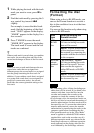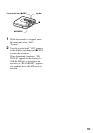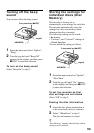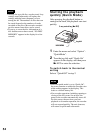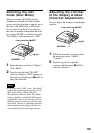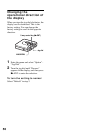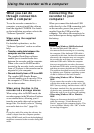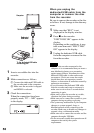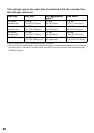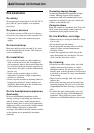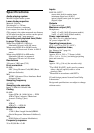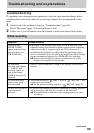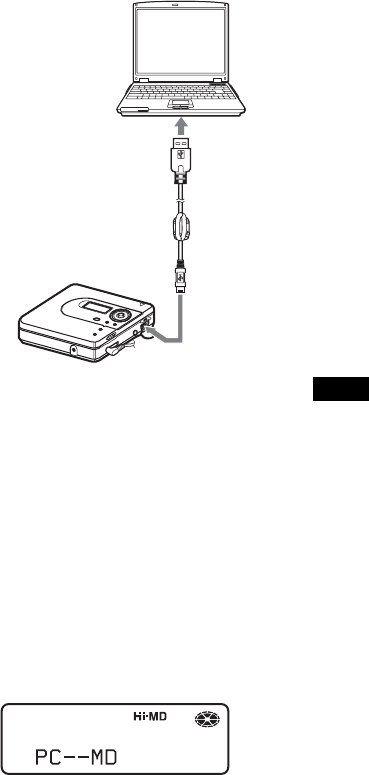
58
1 Insert a recordable disc into the
recorder.
2 Make connections as follows.
1 Connect the dedicated USB cable to
the recorder and to the computer.
2 Make sure the recorder is stopped
and HOLD is released.
3 Check the connections.
When the connections have been
properly made, “PC – –MD” appears
in the display.
When you unplug the
dedicated USB cable from the
computer or remove the disc
from the recorder
Be sure to remove the recorder or the disc
as follows. If not, damage to the data may
occur.
1 Make sure that “REC” is not
displayed in the display window.
2 Press x on the recorder.
“EJECT DISC OK” appears in the
display.
Depending on the conditions, it may
take some time until “EJECT DISC
OK” appears in the display.
3 Unplug the dedicated USB cable
from the computer or remove the disc
from the recorder.
•If you use the recorder connected to the
computer, it is recommended that you insert a
new alkaline dry battery as a precaution
against power failures, disconnection of the
dedicated USB cable or other unforeseen
occurrences. We do not assure the results
should there be a mis-operation, transfer
failures, or destruction of audio data caused by
unforeseen occurrences.
•If you disconnect the dedicated USB cable
from the recorder and want to reconnect it,
make sure to wait at least 2 seconds before
connecting it again.
•Make sure to place the recorder at a stable,
vibration-free place during recording.
•Make sure not to connect the recorder to your
computer during recording or playing.
•The system may malfunction if your computer
changes to system suspend, sleep, or
hibernation mode while connecting to the
recorder. Make sure to disable any changes to
suspend, sleep, or hibernation mode.
•Make sure not to connect the recorder and the
computer through a USB hub.
•We do not ensure trouble-free operation on all
computers that satisfy the system
requirements.
Computer
To the dedicated USB cable
connecting jack
Dedicated
USB cable
To the USB port
Notes