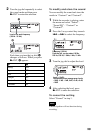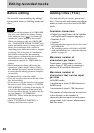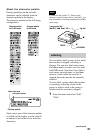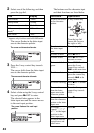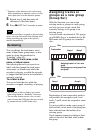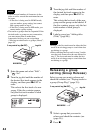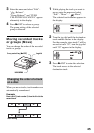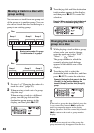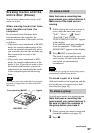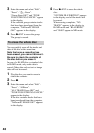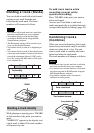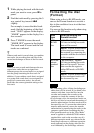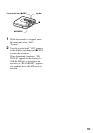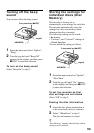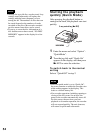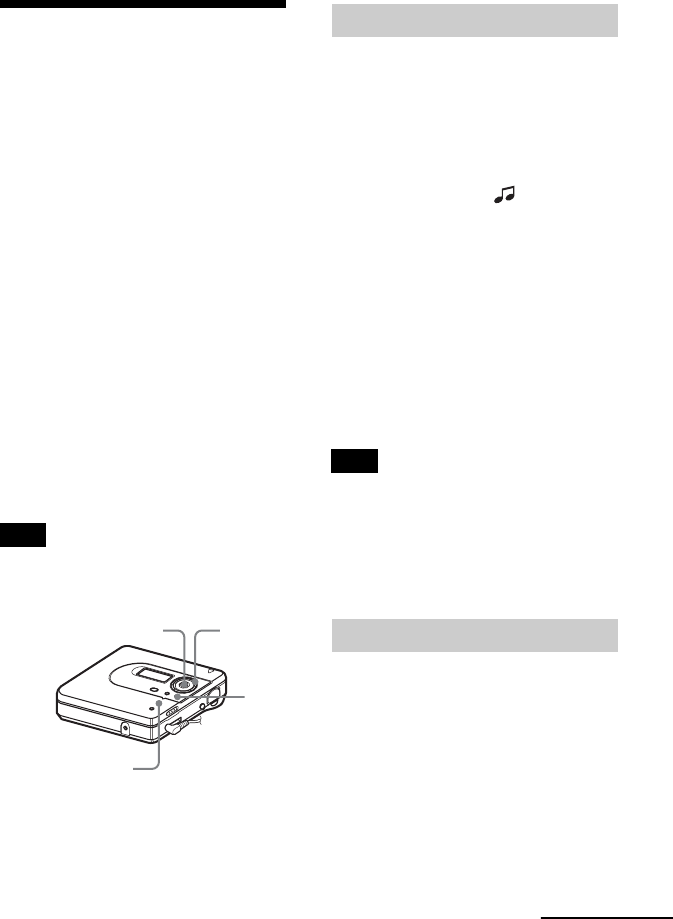
47
Erasing tracks and the
entire disc (Erase)
You can erase unnecessary tracks or all
tracks on a disc.
When erasing tracks that have
been transferred from the
computer
If you erased tracks that have been
transferred from the computer, the
transfer authorization of the tracks will be
as follows.
• If the tracks were transferred in Hi-MD
mode, the transfer authorization of the
tracks are restored automatically when
you insert the disc into the recorder and
then connect the recorder to the
computer.
• If the tracks were transferred in MD
mode, the transfer authorization of the
tracks is lost. If you do not want to lose
the transfer authorization, restore the
authorization by transferring the tracks
to the computer again before erasing
them.
You cannot erase non-audio data (for example,
text data or image data) on a disc used in Hi-
MD mode.
Note that once a recording has
been erased, you cannot retrieve it.
Make sure of the track you are
erasing.
1 While playing the track you want to
erase, enter the menu and select
“Edit” - “Erase” - “ : Erase”.
“Erase OK?” and “PUSH
YES:ENTER NO:CANCEL” appear
in the display.
If the selected track was transferred
from the computer, “TrkFromPC
ERASE OK?” appears in the display.
2 Press NENT to erase the track.
The track is erased and the next track
starts to play. All the tracks after the
one erased are automatically
renumbered.
If all tracks in a group are erased, the group is
automatically deleted from the disc.
To erase a part of a track
Add track marks at the beginning and the
end of the part you want to erase, then
erase the part (page 49).
You can erase tracks in a selected group.
Note that once a recording has
been erased, you cannot retrieve it.
Be sure to check the contents of
the group before you erase it.
1 Select a group you want to erase and
check the contents (see page 35).
2 Press x.
Note
5-way control key (NENT)
NAVI/MENU
Jog dial
x
To erase a track
Note
To erase a group
continued