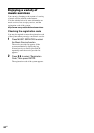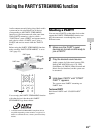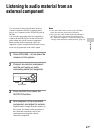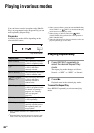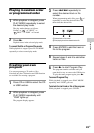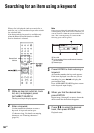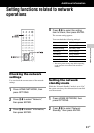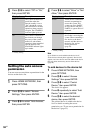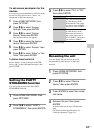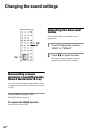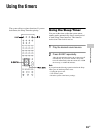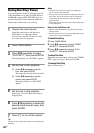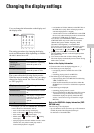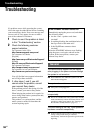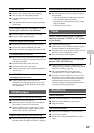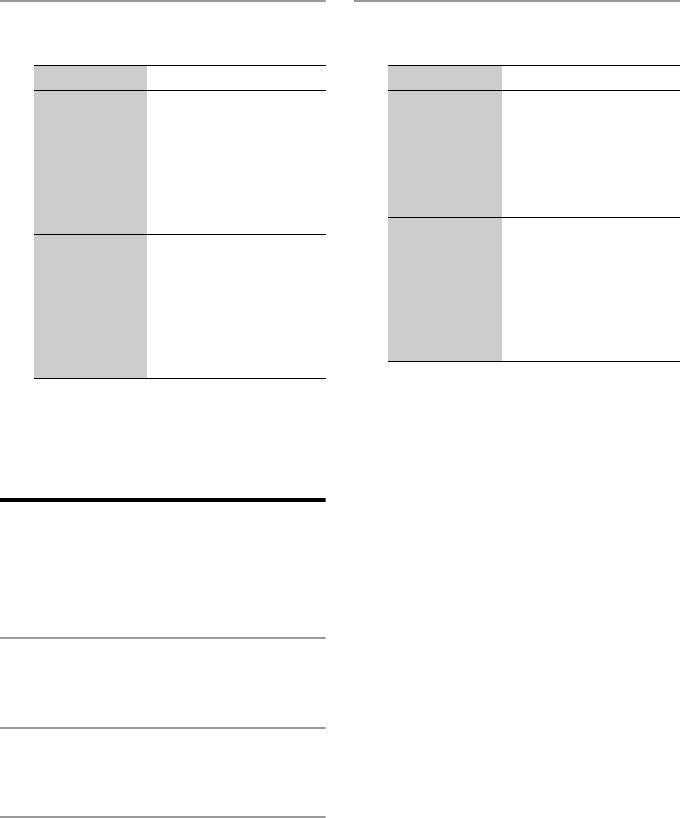
52
GB
3
Press M/m to select “Off” or “On,”
then press ENTER.
* Factory setting
Setting the auto access
permission
You can set access restriction or permission for the
devices on the device list.
1
Press HOME NETWORK, then
press OPTIONS.
2
Press M/m to select “Access
Settings,” then press ENTER.
3
Press M/m to select “Auto Access,”
then press ENTER.
4
Press M/m to select “Allow” or “Not
Allow,” then press ENTER.
* Factory setting
Note
Up to 20 devices can be added to the device list. If
20 devices have already been registered, “Device Full”
appears, and a new device cannot be added to the list. In
this case, delete unnecessary devices from the lists
(page 40).
To add devices to the device list
1
Press HOME NETWORK, then
press OPTIONS.
2
Press M/m to select “Access
Settings,” then press ENTER.
3
Press M/m to select “Control
Device,” then press ENTER.
The device list appears.
4
Press m repeatedly to select “Add
Device,” then press ENTER.
5
Press M/m to select the desired
device, then press ENTER.
The selected device is added to the device
list. For details on setting the access
permission, see “To set access permission for
the devices” (page 53).
Display item Description
Off* The system consumes less
power than when the
network standby is set to
“On,” though the system
takes more time to resume
operations when powered
on again. The STANDBY
indicator lights up in red.
On The system is connected to
the network even though
the power of the system is
turned off, and resumes
operations when controlled
over the network. The
STANDBY indicator lights
up in amber.
Display item Description
Allow* All the devices on the home
network are permitted to
access this system. This
system can start a PARTY
as a host device and join a
PARTY as a guest device if
requested.
Not Allow The system restricts a new
device that is accessing the
system. When connecting a
new device to the home
network, add the device to
the device list, and set
access permission
(page 52).