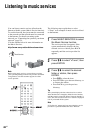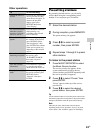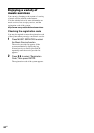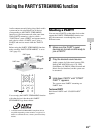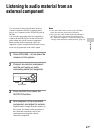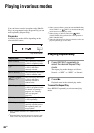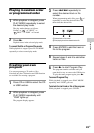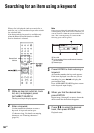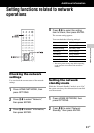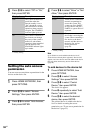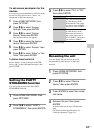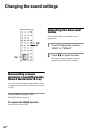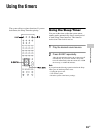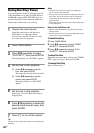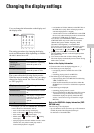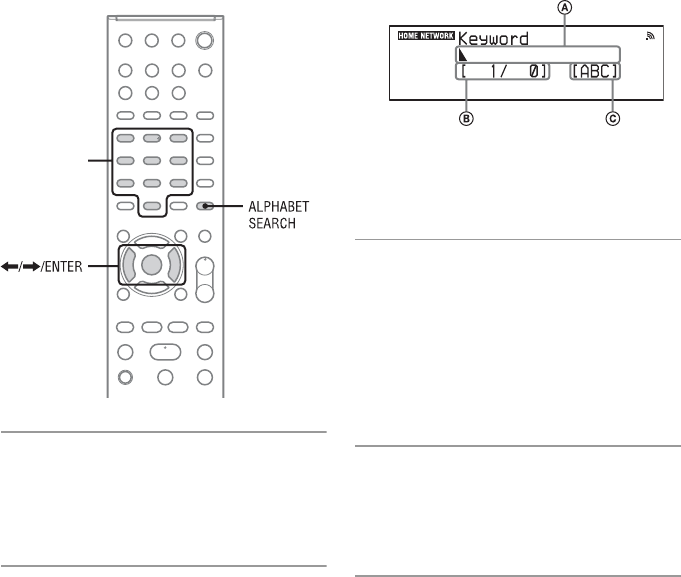
50
GB
Searching for an item using a keyword
When a list is displayed (such as an artist list, a
track list, etc.), you can enter a keyword to search
for a desired item.
Note that search by keywords is available only
when the Home Network function or Music
Service function is selected.
1
While an item list (artist list, track
list, etc.) is displayed, press
ALPHABET SEARCH.
The keyword input display appears.
2
Enter a keyword.
Use the numeric/text buttons to enter a
keyword. A keyword can be up to
15 charcters long. For details on entering
characters, see “Entering characters”
(page 14).
Note
Enter a keyword that will match the letters or a word
at the beginning of the name or title of the item you
want to search for. When the system searches for an
item, “The” at the beginning of a name and the
following space will be ignored.
AEntry field
BCurrent location of the cursor/Number of characters
you have entered
CCharacter type
3
Press ENTER to finish entering a
keyword.
An item that matches the keyword appears.
If the item displayed is not the one you are
searching for, press </, to display the
previous/next item.
Press ALPHABET SEARCH again to return
to the keyword input display.
4
When you find the desired item,
press ENTER.
Repeat steps 1 through 3 to narrow down the
choices until the desired track appears.
5
Press M/m to select the desired
track, then press ENTER.
Playback starts.
Numeric/text
buttons