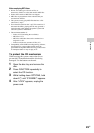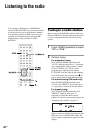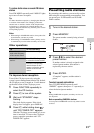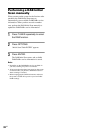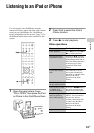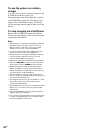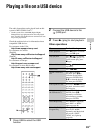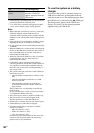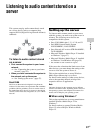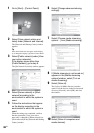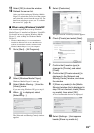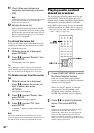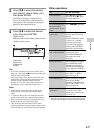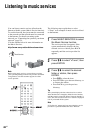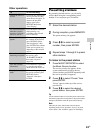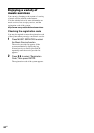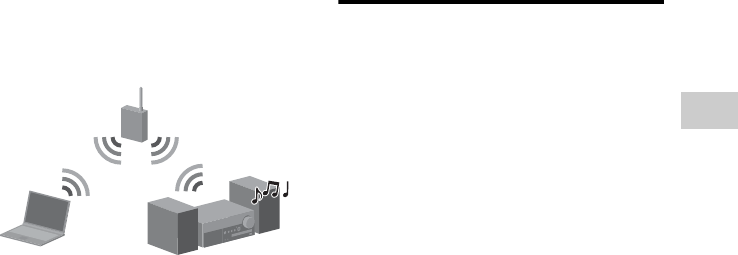
37
GB
Operations
Listening to audio content stored on a
server
This system can play audio content that is stored
on a server device (such as a computer) that
supports DLNA (Digital Living Network Alliance)
standards.
To listen to audio content stored
on a server
• First connect the system to your home
network.
t See “Connecting the system to your home
network” (page 22).
• When you have connected the system to
the network, set up the server.
t See “Setting up the server” (page 37).
About DLNA
DLNA is an abbreviation for Digital Living Network
Alliance. It is the name of an organization that establishes
guidelines (DLNA guidelines), and it is also the name of
the method that allows devices in a house to share digital
content (such as music data, image data, etc.) over a home
network.
Setting up the server
To listen to audio content stored on your server
with this system, you need to set up the server in
advance. The following server devices are
compatible with this system.
• Sony VAIO Media plus 1.3, 1.4, 2.0, and 2.1
• Sony HDD Network Audio System
NAS-S500HDE*, NAS-S55HDE*
• Sony Network AV receiver STR-DA6400ES*,
TA-DA5600ES*
• Microsoft Windows Media Player 12 installed
on Windows 7 (page 37)
• Microsoft Windows Media Player 11 installed
on Windows Vista/Windows XP (page 39)
* Not available in some countries or regions.
If the server has a function that limits access from
other devices, you must change the setting on the
server to allow the system to access it.
This section explains how to set up Windows
Media Player when using it as a server.
For details on the settings of other server devices,
refer to the operating manuals or help of the
respective devices or applications.
Note
The items displayed on the computer may be different
from the ones shown below, depending on the version of
the operating system or the computer environment. For
details, refer to Help for your operating system.
x When using Windows 7
This section explains how to set up manufacturer-
installed Windows Media Player 12 for
Windows 7.
For details on how to operate Windows Media
Player 12, refer to Help for Windows Media
Player 12.