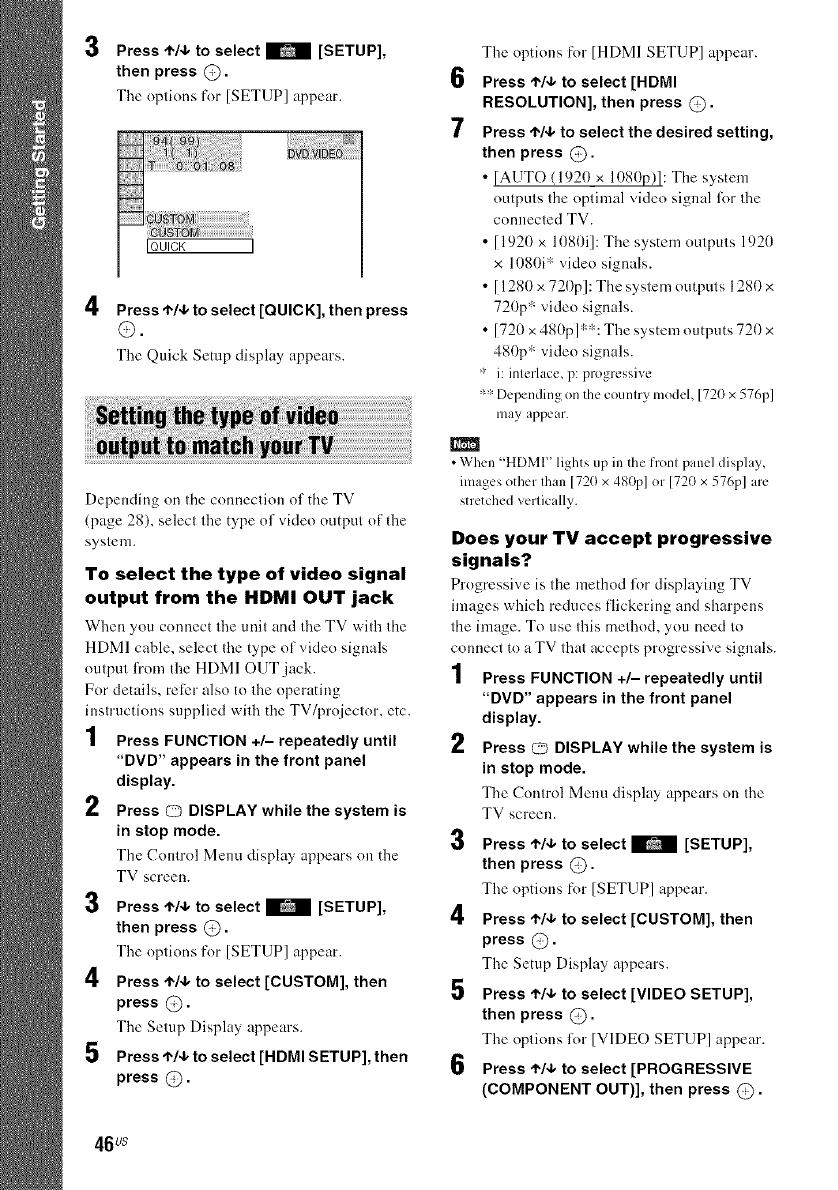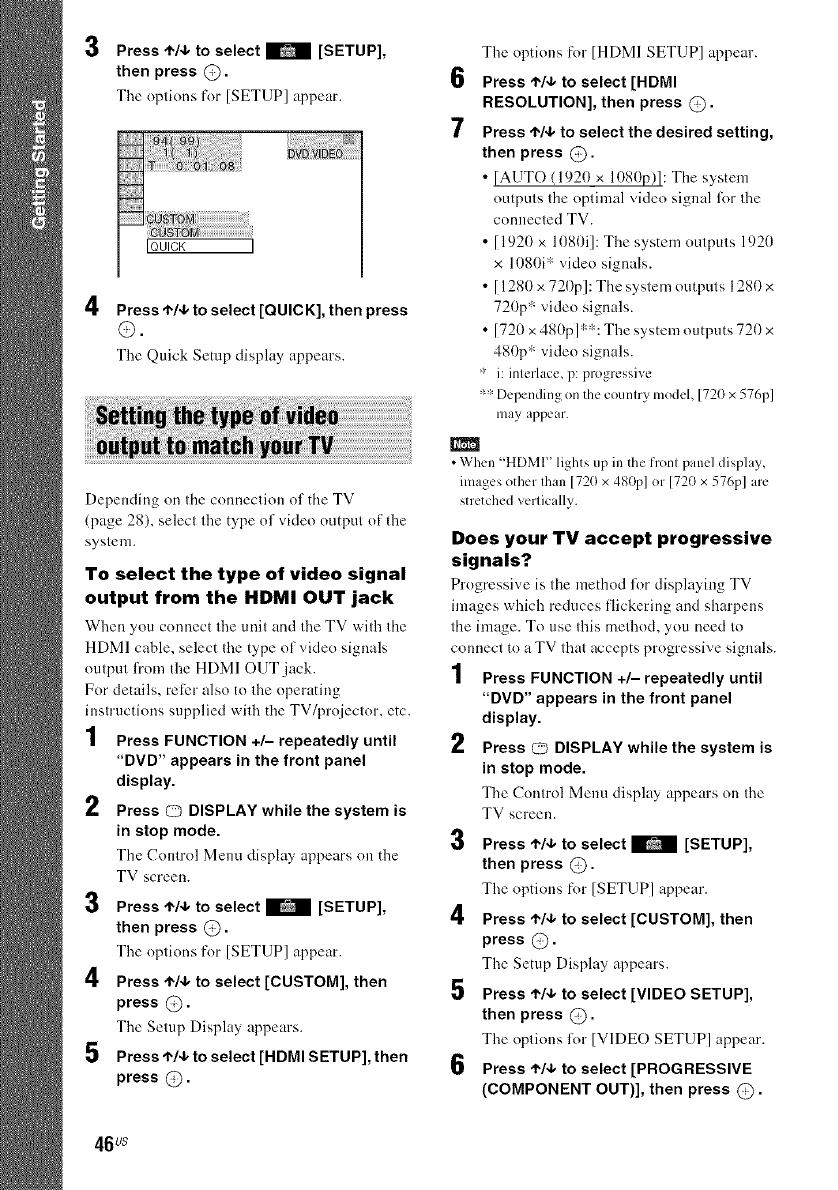
3 Press ,I,/4,to select _ [SETUP],
then press @.
The options for [SETUP] appear.
IQUICK ]
4 Press'l"/4, to select [QUICK], then press
O.
The Quick Setup display appears.
Depending on the connection of the TV
(page 28), select the type of vide() output of the
system.
To select the type of video signal
output from the HDMI OUT jack
When you connect the unit and the TV with the
HDMI cable, select the type of vide() signals
output from the HDMI OUT jack.
For details, reli:r also to the operating
instructions supplied with the TV/projector. etc.
1 Press FUNCTION +/- repeatedly until
"DVD" appears in the front panel
display.
2 Press O DISPLAY while the system is
in stop mode.
The Control Menu display appears on the
TV screen.
3 Press ,I,/4,to select B [SETUP],
then press @.
The options for [SETUP] appear.
4 Press t"./.1,to select [CUSTOM], then
press @.
The Setup Display appears.
5 Press't'/4, to select [HDMI SETUP], then
press @.
The options for [HDMI SETUP] appear.
6 Press ,1"/,1,to select [HDMI
RESOLUTION], then press @.
7 Press t,/4, to select the desired setting,
then press @.
• [AUTO (1920 x 1080p)!: The system
outputs the optimal vide() signal lk)r the
connected TV.
• [1920 x 1080i]: The system outputs 1920
x 1080i* vide() signals.
• [1280 x 720p]: The system outputs 1280 x
720p* vide() signals.
• [72(t x480p] ':*:The system outputs 720 x
480p ':vide() signals.
" i: interlace, p: progressive
*" Depending on the country model, 1720 x576p1
may appear.
• When "HDMI" lights up in the front panel display,
images other than [720 x 480p1or [720 x 576p1 are
stretched vertically.
Does your TV accept progressive
signals?
Progressive is the method lor displaying TV
images which reduces flickering and sharpens
the image. To use this method, you need to
connect to a TV that accepts progressive signals.
1 Press FUNCTION +/- repeatedly until
"DVD" appears in the front panel
display.
2 Press O DISPLAY while the system is
in stop mode.
The Control Menu display appears on the
TV screen.
3 Press ,I,/4, to select B [SETUP],
then press @.
The options for [SETUP] appear.
4 Press ,I,/4, to select [CUSTOM], then
press @.
The Setup Display appears.
5 Press ,I,/4, to select [VIDEO SETUP],
then press @.
The options lieu"[VIDE() SETUP] appear.
6 Press'l"/4, to select [PROGRESSIVE
(COMPONENT OUT)], then press (_.
46us