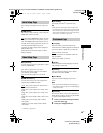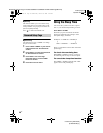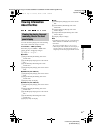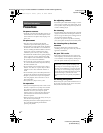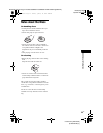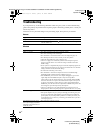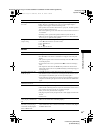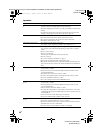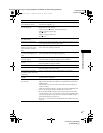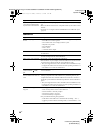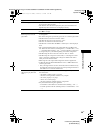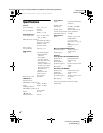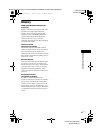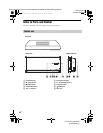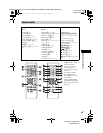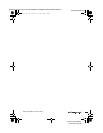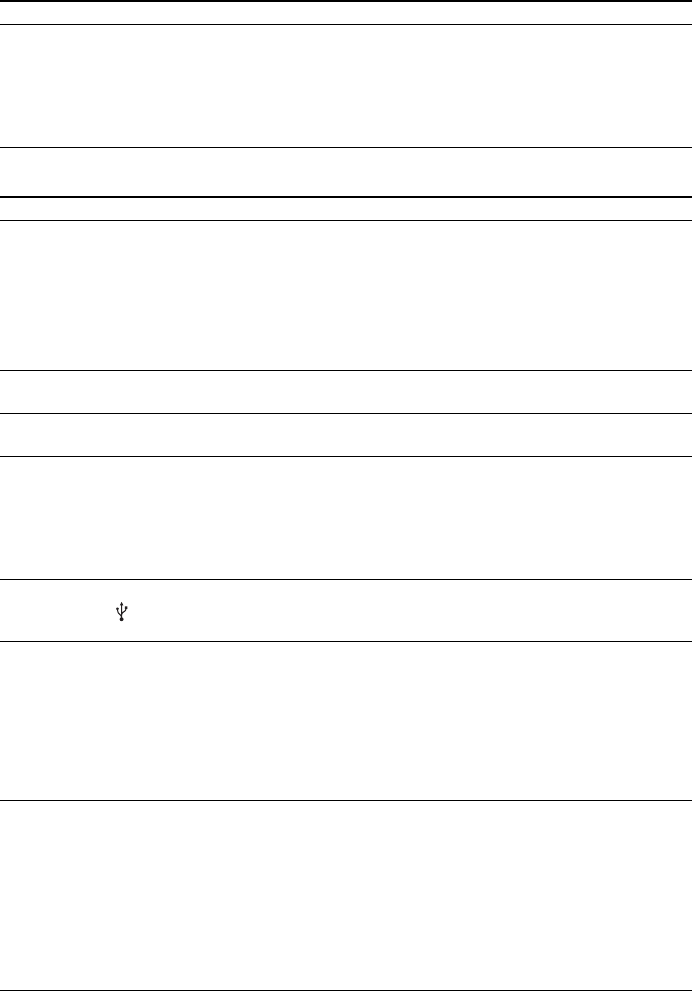
masterpage:Left
specdef v20070110
filename[D:\Candy.Hong\????F300a\3398069141\3398069141DAVF200CE2\gb9add.fm]
model name [DAV-F200]
[3-398-069-14(1)]
38
GB
USB device
No sound is output from the
system and TV while using the
System Audio Control function.
• Set the [HDMI Audio] setting in [Audio Setup Page] to [ALL] or [PCM] (page
29).
• Make sure that the connected TV is compatible with the System Audio Control
function.
• For details, see “Using the Control for HDMI Function for “BRAVIA” Sync”
(page 24).
Symptom Remedy
Are you using a supported USB
device?
• If you connect an unsupported USB device, the following problems may occur.
– The USB device is not recognized.
– File or folder names are not displayed on this system.
– Playback is not possible.
– The sound skips.
– There is noise.
– A distorted sound is output.
There is no sound. • The USB device is not connected correctly. Turn off the system, then reconnect
the USB device.
The sound is distorted. • The bit rate used when encoding the audio files was low. Send audio files
encoded with higher bit rates to the USB device.
There is noise or the sound skips. • Turn off the system, then reconnect the USB device.
• Transfer the files to your computer, format the USB device in FAT12, FAT16,
or FAT32 format, and transfer the files to the USB device again.*
* This system supports FAT12, FAT16, and FAT32, but some USB device may
not support all of these FAT. For details, refer to the operating instructions of
each USB device or contact the manufacturer.
The USB device cannot be
connected into the (USB)
port.
• The USB device is being connected backwards. Connect the USB device in the
correct orientation.
The USB device which has been
used on another device does not
work.
• It may be recorded in an unsupported format. If so, first take the precaution of
backing up important files on the USB device by transferring them to your
computer hard disk. Next, format the USB device with a FAT12, FAT16, or
FAT32 file system and transfer the backed-up audio files onto the USB device
again.*
* This system supports FAT12, FAT16, and FAT32, but some USB device may
not support all of these FAT. For details, refer to the operating instructions of
each USB device or contact the manufacturer.
“LOADING” is displayed for a
long time.
• The reading process can take a long time in the following cases.
– There are many folders or files on the USB device.
– The file structure is extremely complex.
– The memory capacity is excessive.
– The internal memory is fragmented.
• Sony recommends following these guidelines.
– Total folders on the USB device: 300 folders Max (including ‘.’ and ‘..’).
– Total files per folder: 648 files (including folders) + 2 default folders (‘.’ and
‘..’ ).
Symptom Remedy
gb9add.fm Page 38 Monday, February 8, 2010 9:53 AM