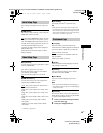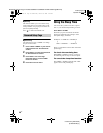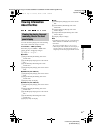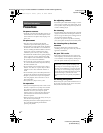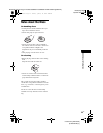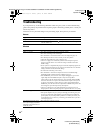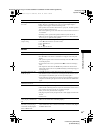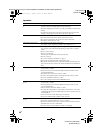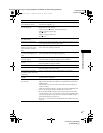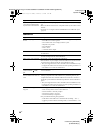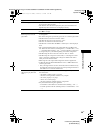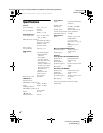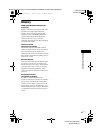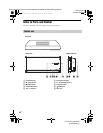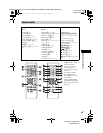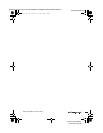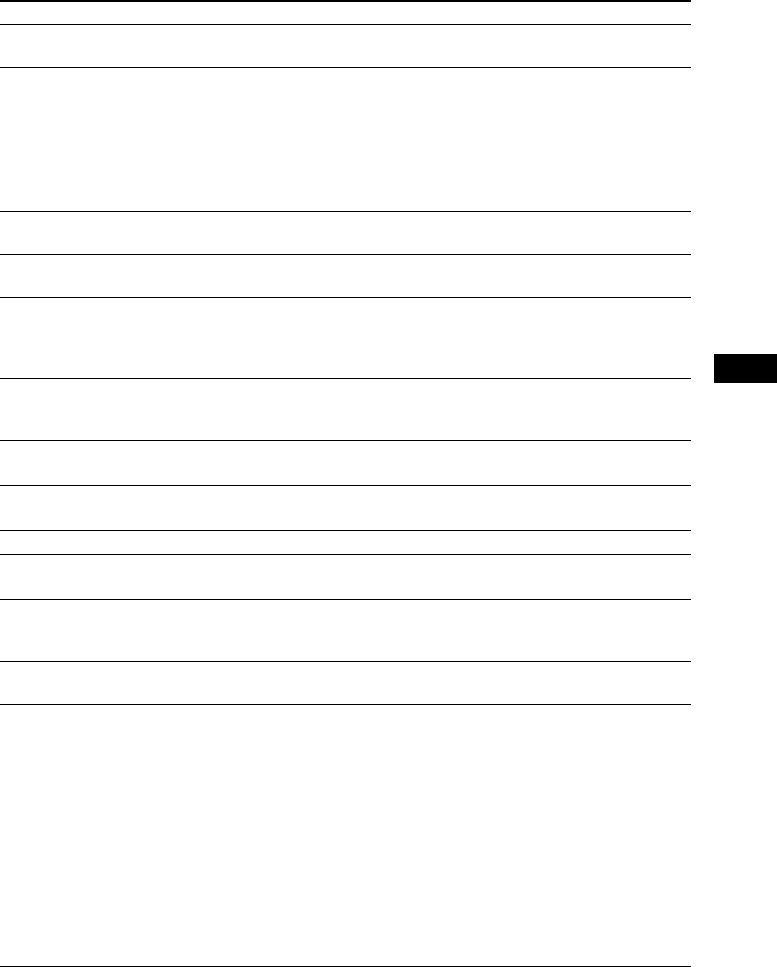
Additional Information
masterpage:Right
specdef v20070110
filename[D:\Candy.Hong\????F300a\3398069141\3398069141DAVF200CE2\gb9add.fm]
model name [DAV-F200]
[3-398-069-14(1)]
37
GB
The titles of folder/file/file name
are not displayed correctly.
• The system can only display numbers and letters of the alphabets. Other
characters are displayed as [_].
A disc does not start playing
from the beginning.
• Program Play, Shuffle Play, or Repeat Play has been selected.
• Resume Play has been selected.
During stop, press x and then start playback (page 16).
• Method of stopping Program play.
Push x twice.
• Method of stopping Shuffle play.
Push x twice.
The system starts playing the
disc automatically.
• The DVD features an auto playback function.
Playback stops automatically. • Some discs may contain an auto pause signal. While playing such a disc, the
system stops playback at the auto pause signal.
You cannot perform some
functions such as stop, search,
Slow-motion Play, or Repeat
Play.
• Depending on the disc, you may not be able to perform some of the operations
above. Refer to the operating instructions.
Messages do not appear on the
TV screen in the language you
want.
• In the Setup Display, select the desired language for the on-screen display in
[OSD Lang] under [General Setup Page] (page 28).
The language for the sound track
cannot be changed.
• Multilingual tracks are not recorded on the DVD being played.
• The DVD prohibits changing the language for the sound track.
The subtitle language cannot be
changed.
• Multilingual subtitles are not recorded on the DVD being played.
• The DVD prohibits changing the subtitles.
The subtitle cannot be turned off. • The DVD prohibits turning off subtitles.
The angles cannot be changed. • Multi-angles are not recorded on the DVD being played (page 14).
• The DVD prohibits changing the angles.
A disc cannot be ejected and
“LOCKED” appears in the front
panel display.
• Contact your Sony dealer or local authorized Sony service facility.
The system does not work
normally.
• Disconnect the AC power cord (mains lead) from the wall outlet (mains), then
reconnect after several minutes.
The Control for HDMI function
does not work.
• Set the [Control for HDMI] setting in [General Setup Page] to [On] (page 28).
• Make sure that the connected component is compatible with the [Control for
HDMI] function.
• Check that the AC power cord (mains lead) of the connected component is
connected securely.
• Check the connected component’s setting for the Control for HDMI function.
Refer to the operating instructions supplied with the component.
• If you change the HDMI connection, connect and disconnect the AC power
cord (mains lead), or have a power failure, set the [Control for HDMI] setting
in [General Setup Page] to [Off], then set the [Control for HDMI] setting in
[General Setup Page] to [On] (page 28).
• For details, see “Using the Control for HDMI Function for “BRAVIA” Sync”
(page 24).
Symptom Remedy
gb9add.fm Page 37 Wednesday, March 10, 2010 6:10 PM