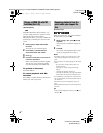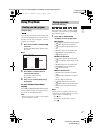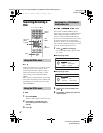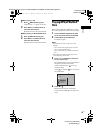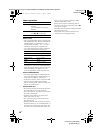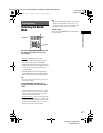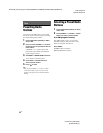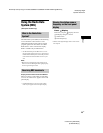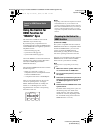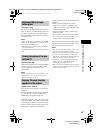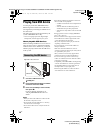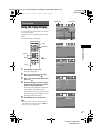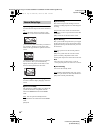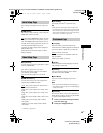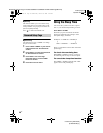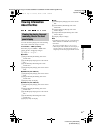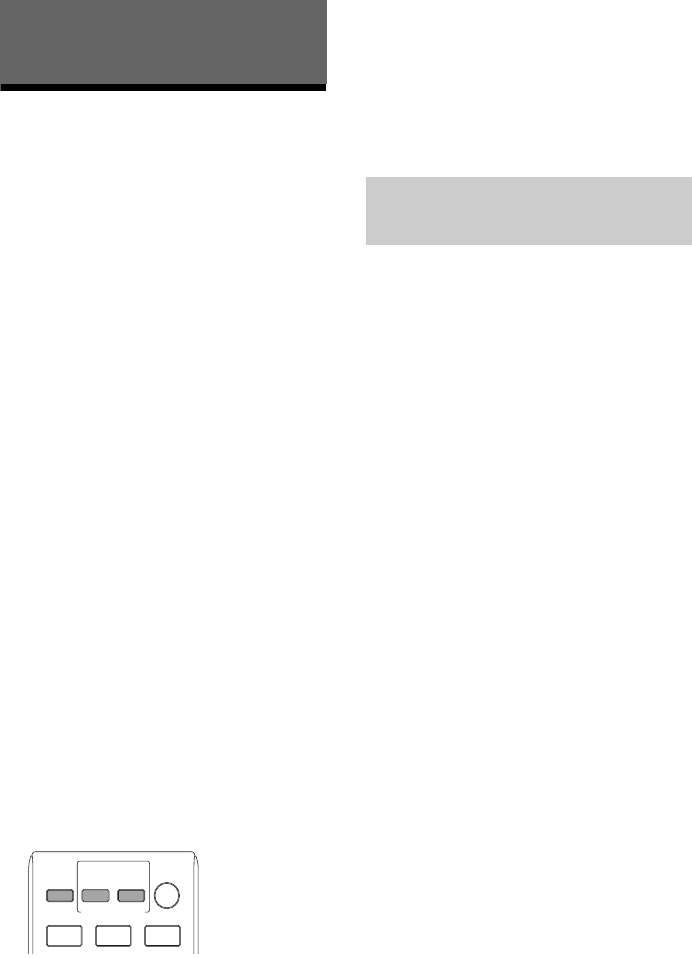
masterpage:Left
specdef v20070110
filename[D:\Candy.Hong\????F300a\3398069141\3398069141DAVF200CE2\gb07ext.fm]
model name [DAV-F200]
[3-398-069-14(1)]
24
GB
Using the Control for
HDMI Function for
“BRAVIA” Sync
This function is available on TVs with the
“BRAVIA” Sync function only.
By connecting Sony components that are
compatible with the Control for HDMI function
with an HDMI cable (not supplied), operation is
simplified as below:
– One-Touch Play (page 25)
– System Power Off (page 25)
– System Audio Control (page 25)
Control for HDMI is a mutual control function
standard used by CEC (Consumer Electronics
Control) for HDMI (High-Definition
Multimedia Interface).
The Control for HDMI function will not work in
the following cases:
– When you connect this system to a
component which is not compatible with the
Control for HDMI function.
– A component does not have an HDMI jack.
There are convenient buttons on the system’s
remote for operating the TV, such as TV
INPUT, ONE-TOUCH PLAY, TV [/1. For
details, see “Controlling the TV with the
Supplied Remote” and refer to the operating
instructions of the TV.
Notes
• Depending on the connected component, the Control
for HDMI function may not work. Refer to the
operating instructions supplied with the component.
• The Control for HDMI function may not work if you
connect a component other than Sony, even if the
component is compatible with the Control for HDMI
function.
(Control for HDMI)
The system is compatible with the Control for
HDMI function. If the TV is compatible with the
Control for HDMI function, you can set the
system’s [Control for HDMI] function
automatically by setting the TV. For details,
refer to the operating instructions of the TV.
If the TV is not compatible with the Control for
HDMI function, set the Control for HDMI
function of the system and TV manually.
Note
• Displayed items vary depending on the country
model.
1 Make sure that the system and the TV
are connected with an HDMI cable.
2 Turn on the TV and press [/1 to turn on
the system.
3 Switch the input selector on your TV so
that the signal from the system through
the HDMI input appears on the TV
screen.
4 Set the Control for HDMI function of the
system and TV.
For details of the setting of the system, see
the following Steps. For details of the
setting of the TV, refer to the operating
instructions of the TV (depending on the
TV, the default setting of the Control for
HDMI function is set to on).
Control for HDMI/External Audio
Device
BRAVIA Sync
TV [/1
ONE-TOUCH
PLAY
TV
INPUT
Preparing for the Control for
HDMI function
gb07ext.fm Page 24 Tuesday, January 19, 2010 3:31 PM