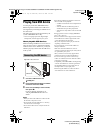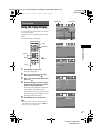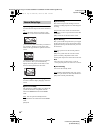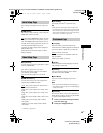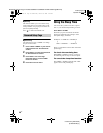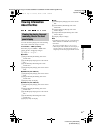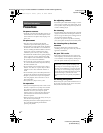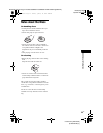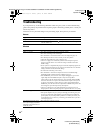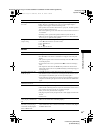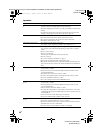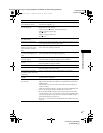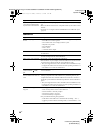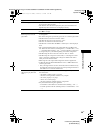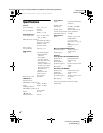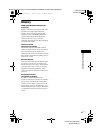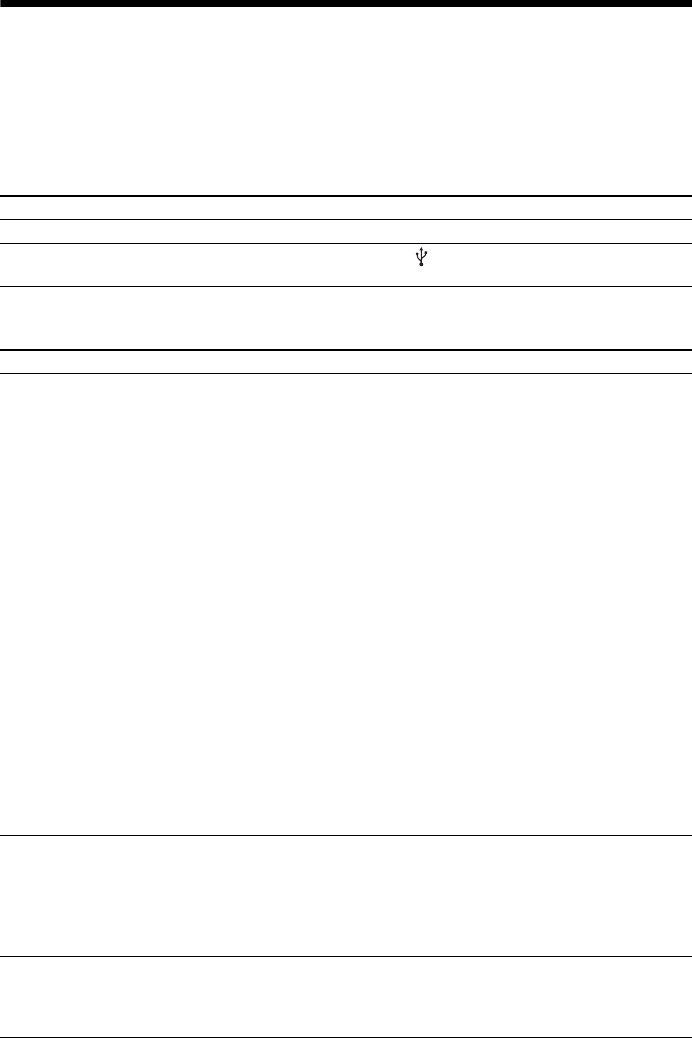
masterpage:Left
specdef v20070110
filename[D:\Candy.Hong\????F300a\3398069141\3398069141DAVF200CE2\gb9add.fm]
model name [DAV-F200]
[3-398-069-14(1)]
34
GB
Troubleshooting
If you experience any of the following difficulties while using the system, use this troubleshooting
guide to help remedy the problem before requesting repairs. Should any problem persist, consult your
nearest Sony dealer.
Note that if service personnel changes some parts during repair, these parts may be retained.
Power
Picture
Symptom Remedy
The power is not turned on. • Check that the AC power cord (mains lead) is connected securely.
When USB is not detected. • Remove the USB device from the (USB) port. Make sure there is no problem
with the USB device.
Symptom Remedy
There is no picture. • The video connecting cords are not connected securely.
• The video connecting cords are damaged.
• The control unit is not connected to the correct TV input jack (page 10).
• The video input on the TV is not set so that you can view pictures.
• Check the output method on your system(page 10).
• You have set progressive format but your TV cannot accept the signal in
progressive format. In this case, return the setting to interlace format (the
default setting).
• Even if your TV is compatible with progressive format (525p/625p) signals, the
image may be affected when you set progressive format. In this case, return the
setting to interlace format (the default setting).
• Re-connect the connecting cord securely.
• The control unit is connected to an input device that is not HDCP (High-
bandwidth Digital Content Protection) compliant (page 10).
• If the HDMI OUT jack is used for video output, changing the type of video
signal output from the HDMI OUT jack. It may solve the problem.
Connect the TV and the control unit using a video jack other than the HDMI
OUT, and switch the TV’s input to the connected video input so that you can
see the on-screen displays. Change the type of video signal output from the
HDMI OUT jack, and switch the TV’s input back to HDMI. If the picture still
does not appear, repeat the Steps and try other options.
• You have set [Progressive] in [Video Setup Page] to [On] (page 29) even
though your TV cannot accept the progressive signal. In this case, set to [Off].
Picture noise appears. • The disc is dirty or flawed.
• If the picture output from your system goes through your VCR to get to your
TV, the copy-protection signal applied to some DVD programs could effect
picture quality. If you still experience problems even when you connect your
control unit directly to your TV, try connecting your control unit to your TV’s
video input (page 10).
Even though you set the aspect
ratio in [TV Display] of [General
Setup Page], the picture does not
fill the TV screen.
• The aspect ratio on the disc is fixed.
gb9add.fm Page 34 Tuesday, January 19, 2010 4:00 PM