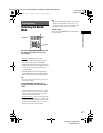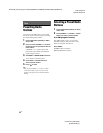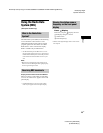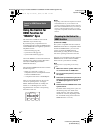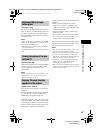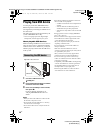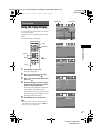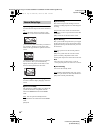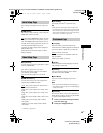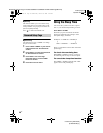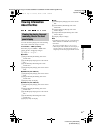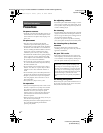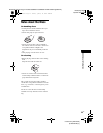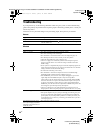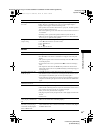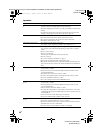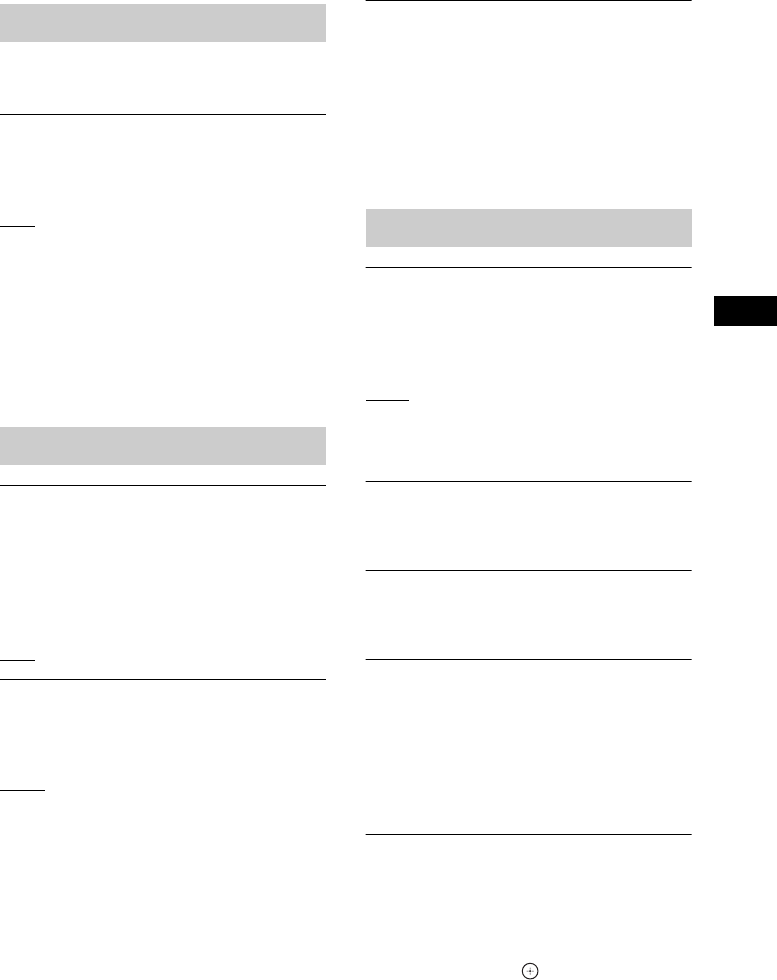
Other Operation
masterpage:Right
specdef v20070110
filename[D:\Candy.Hong\????F300a\3398069141\3398069141DAVF200CE2\gb08oth.fm]
model name [DAV-F200]
[3-398-069-14(1)]
29
GB
Select settings according to the TV which you
use.
x [HDMI Audio]
This setting is only required if you are using the
HDMI OUT socket to connect.
[Off]
: Turn off the HDMI audio output. You can
still enjoy sound output via the speaker system.
[All]: The HDMI audio output will be same as
the audio stream being played back. In the case
when the playback audio format is not
supported, the audio output will be changed to
PCM automatically.
[PCM]: Downmix the audio signals to linear-
PCM (2-channel).
x [Progressive]
You can set the progressive signal that is output
from the VIDEO OUT.
[On]: Turn on progressive scan mode.
Read the instructions on the TV and confirm
your action by pressing OK.
[Off]
: Turn off the progressive scan mode.
x [HDMI Resolution]
You can select the type of video signal that is
output from the HDMI OUT jack.
[Auto]
: The system outputs the optimal video
signal for the connected TV.
[480p]: The system outputs 720 × 480p
* video
signals.
[576p]: The system outputs 720 × 576p
* video
signals.
[720p]: The system outputs 1280 × 720p
* video
signals.
[1080i]: The system outputs 1920 × 1080i
*
video signals.
[1080p]: The system outputs 1920 × 1080p
*
video signals.
* i: interlace, p: progressive
x [DivX VOD]
[c]: Display the DivX
®
registration code.
Tip
• Enter this unit’s DivX registration code when you
rent or purchase video from www.divx.com/vod. The
DivX videos rented or purchased through the DivX
®
VOD (Video On Demand) service can be played only
on the device to which it is registered.
x [TV Type]
Select the colour system that matches the
connected TV. It enables playback of a different
type of disc (PAL or NTSC disc) on this unit.
[PAL]
: For PAL-system TV.
[Multi]: For TV that is compatible with both
PAL and NTSC.
[NTSC]: For NTSC-system TV.
x [Audio]
Select the preferred audio language for DVDs
with multiple sound tracks.
x [Subtitle]
You can switch the language of the subtitle
recorded on the DVD VIDEO.
x [Disc Menu]
You can switch the language for the disc’s
menu.
Note
• If the selected audio/subtitle/disc menu language is
not available on the DVD, the disc’s default language
will be used instead.
x [Parental]
The function allows you to restrict playback of
DVDs that have ratings. Scenes may be blocked
or replaced with different scenes.
1 Press X/x to select a rating level from 1
to 8, then press .
2 Press your 6-digit password.
Audio Setup Page
Video Setup Page
Preference Page
gb08oth.fm Page 29 Friday, March 5, 2010 4:44 PM