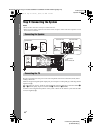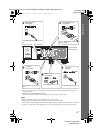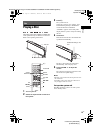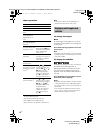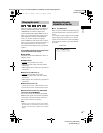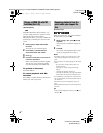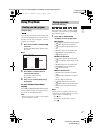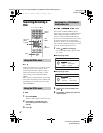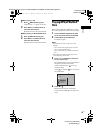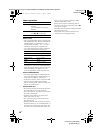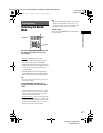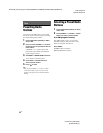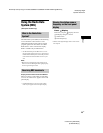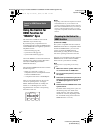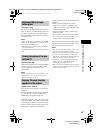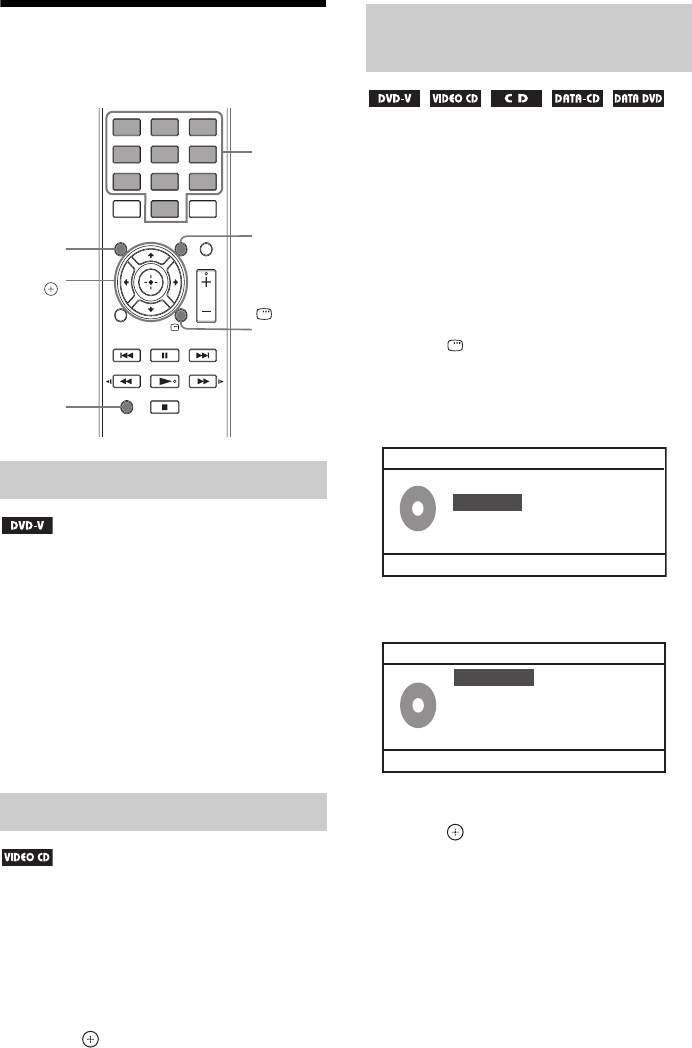
masterpage:Left
specdef v20070110
filename[D:\Candy.Hong\????F300a\3398069141\3398069141DAVF200CE2\gb05.fm]
model name [DAV-F200]
[3-398-069-14(1)]
18
GB
Searching/Selecting a
Disc
A DVD is divided into a lot of sections, which
make up a picture or music feature. These
sections are called “titles”. When you play a
DVD which contains several titles, you can
select the title you want using DVD TOP
MENU.
When you play a DVD that allows you to select
items such as the language for the subtitles and
the language for the sound, select these items
using DVD MENU.
1 Press DVD MENU.
The disc’s menu appears on the TV screen.
2 Press SHIFT + number buttons to
select the item you want to play or
change.
3 Press .
.
You can search a DVD VIDEO by title or
chapter, and you can search a VIDEO CD/CD/
DATA CD/DATA DVD by track, index, or
scene. For a DATA CD/DATA DVD/USB
device, you can search by folder or file. As titles
or chapters and tracks are assigned unique
numbers on the disc, you can select the desired
title or track by entering its number. Or, you can
search for a scene using the time code.
1 Press DISPLAY during play.
The Control Menu display appears on the
TV screen.
x When playing a DVD.
x When playing a VCD.
2 Press X/x to select an option, then
press
.
3 Press SHIFT +number to jump to the
selected option.
Using the DVD’s menu
Using the VCD’s menu
Number
buttons
DVD
MENU
DVD TOP
MENU
C/X/x/c,
DISPLAY
SHIFT
Searching for a title/chapter/
track/scene, etc.
Audio
Subtitle
01/01
03/13
2CH English
English
Menu
Title Elapsed 0:08:54
B
Title
Chapter
06/14
O
Menu
Total Elapsed 0:21:24
B
Track
Time Disp.
Total Elapsed
Repeat
gb05.fm Page 18 Tuesday, January 19, 2010 3:26 PM