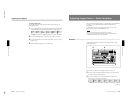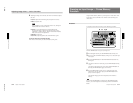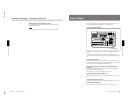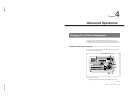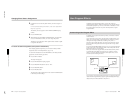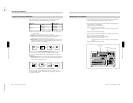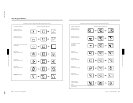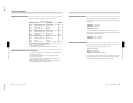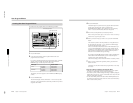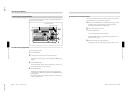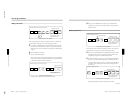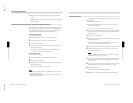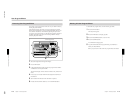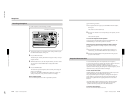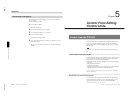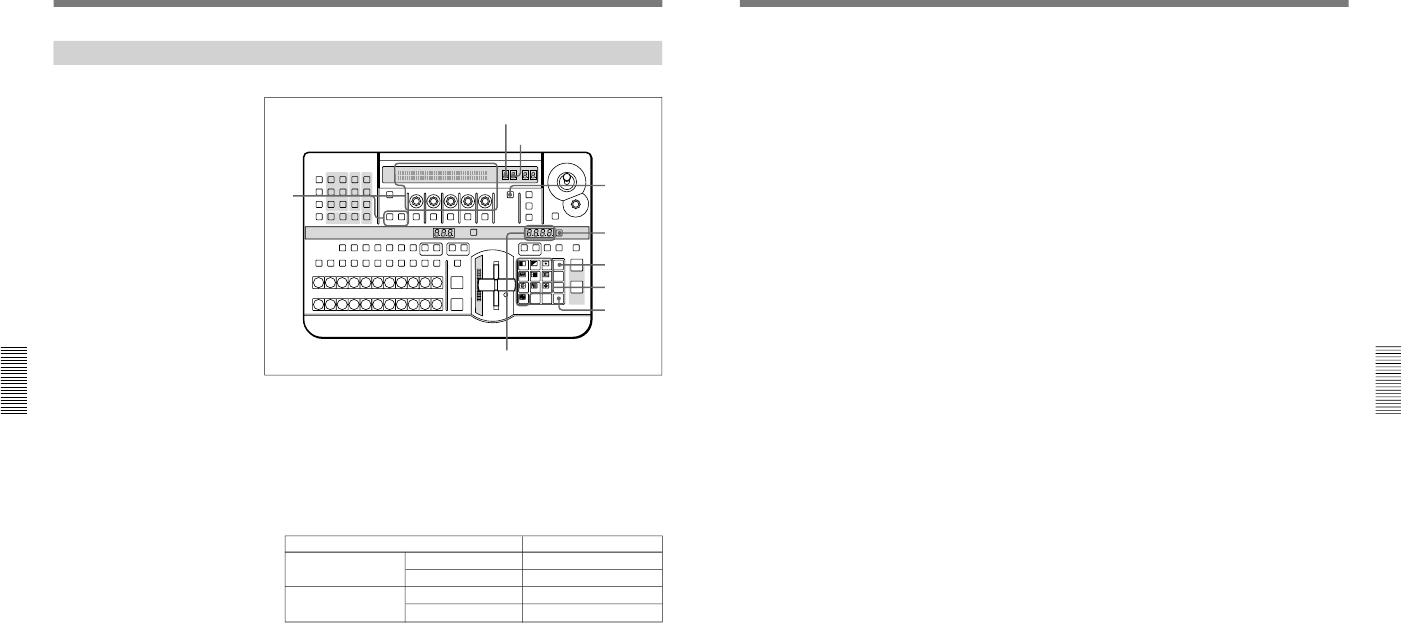
1-51
DFS-700/700P
Chapter 4 Advanced Operations
4-10
Chapter 4 Advanced Operations
User Program Effects
Creating New User Program Effects
To create a new user program effect, use the following procedure.
1
Press the SET button.
2
Using the numeric buttons, enter the pattern number of the user
program effect to be created.
If you enter a number outside the user program effect range, an audible
warning sounds in step 4. (The warning sounds only if the item
BEEPER on page 5 of the setup menu is set to ON.)
The number you entered appears in the PATTERN NUMBER display
window.
3
Press the ENTER button.
The STATUS display window should show “1”. If it shows any value
other than “1” this means that there are already a number of key frames
assigned to this number.
LAST X
INS
RST
TITLE
12
EDITOR LUM LUM LUM
DSK EDGE
TRAIL
SHADOW
GPI CRK CRK BORDERBEVELD
EDGE
SET UP MASK MASK MASK SOFT
SHIFT CCR LIGHTING BORDERMATTES
LOCATION
LEARNEDIT
RECALL
HOLD
INPUT
INITIAL
PATTERN
ADJ
PAGE
F1 F2 F3 F4 F5
USER PGM
STATUS EDIT
SNAP SHOT
SET
PATTERN NUMBER
EFFECT
DSK
FTB
SET
TRANS RATE
789
456
123
0
DOWN UP
ENTER
FADE
TO
BLACK
P IN P
DSK
DEL
N/R REV DSK PVWDIRECT
RECALL
DIRECT
PATTERN
CCR TITLE 1
SOURCE
TITLE 2
SOURCE
DSK
FILL
SUPER BGFRGD 2MEMORYFRAME FREEZ MIX EFFECT
BACKGROUND
BLACK MEMORY INT
VIDEO
TITLE
12345678
CUT
AUTO
TRANS
AUXILIARY
BLACK
MEMORY
INT
VIDEO
12345678
FOREGROUND
BLACK
MEMORY
INT
VIDEO
12345678
PATTERN/KEY PAD
6
5
2
3
1
4,7
STATUS display window
EDIT display window
PATTERN NUMBER display window
Effect type Pattern number
Linear Transition 9000 to 9009
Animation 9100 to 9109
Nonlinear Transition 9200 to 9209
Animation 9300 to 9309
Chapter 4 Advanced Operations
Chapter 4 Advanced Operations
4-11
4
Press the EDIT button.
The button lights, the system enters user program edit mode, and the
monitor shows the image (key frame 1) selected on the
FOREGROUND bus buttons. This is because for a new effect, key
frame 1 is saved as an unmodified, full-screen foreground.
5
In the menu, set the parameters, and create key frame 2.
When creating a transition effect, see the section “Notes on creating a
transition user program effect” below.
6
When you have the image you want to save, press the LAST X/INS
button.
This creates key frame 2 with the parameters set in step 5, and saves
the key frame after key frame 1. A “2” appears in the EDIT display
window and STATUS display window.
If this is an animation effect, instead of the LAST X/INS button, you
can press the ENTER button to save the key frame created with the
parameters set in step 5 as key frame 1 (thus modifying key frame 1).
This is because an animation effect is allowed to have key frame 1
different from an unmodified foreground image.
By repeating steps 5 and 6 (making parameter settings and adding key
frame with the LAST X/INS button), you can create the required
sequence of key frame (maximum eight).
The STATUS display window shows the number of saved key frames.
7
When you have saved all the required key frames, press the EDIT
button once more.
The button goes off, and the created user program effect is now ready
to be used.
Notes on creating a transition user program effect
• Make key frame 1 an unmodified full-screen image. (In a new pattern,
key frame 1 is automatically saved as a full-screen image.)
• In the last key frame, make the background image completely disappear.
(Either make it of zero size, or move it outside the screen area.) This will
make the created effect smoother.
• For the linear PERS parameter and the nonlinear FORM parameter, the
key frames must all have the same value. The value saved in the last key
frame is used for all key frames.