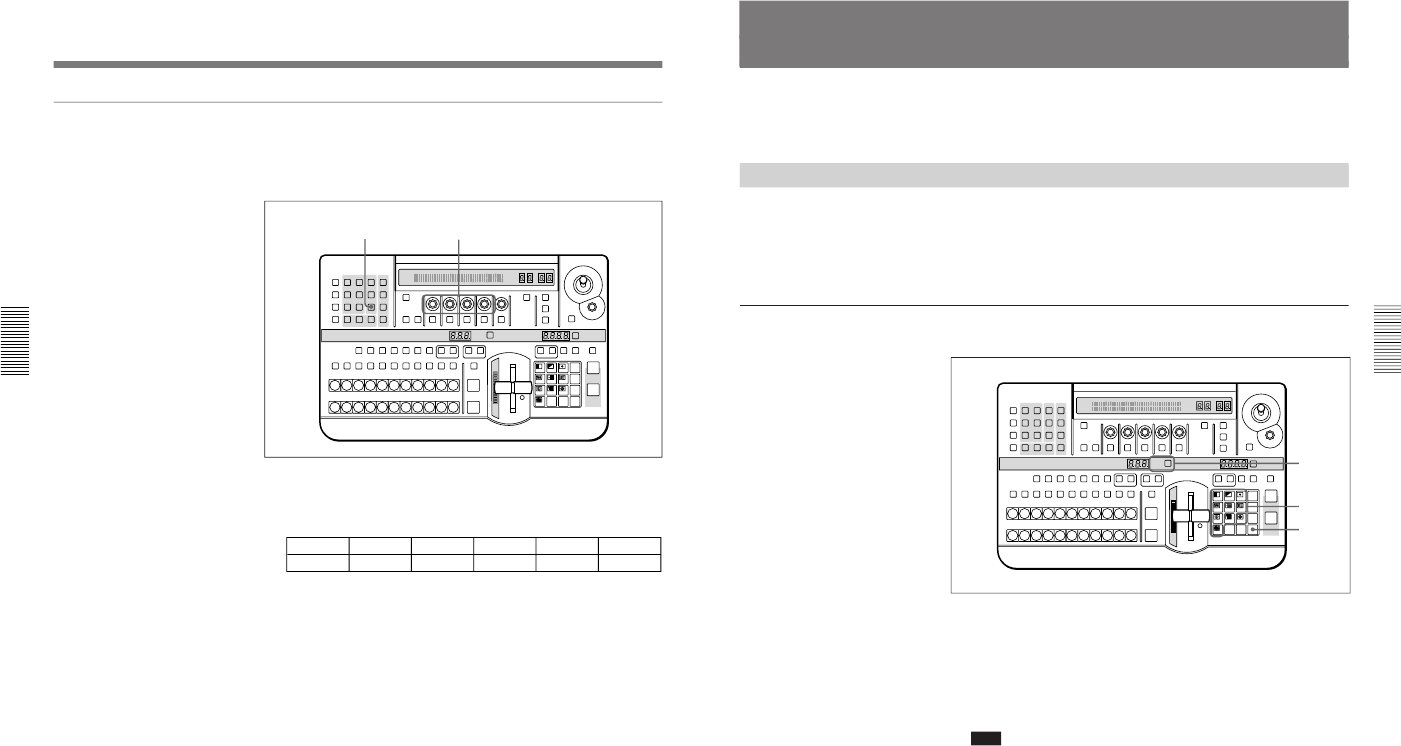Chapter 3 Basic Operation
3-50
Chapter 3 Basic Operation
To mask a part of the downstream key
You can mask out unwanted portions of a downstream key (text or
graphics).
To use the mask function, use the following procedure.
1
In the DSK section of the menu control section, press the MASK
button, turning it on.
The mask menu (DKMSK) appears in the menu display.
2
Turn the F1(Left), F2(Right), F3(Top), and F4(Bottom) knobs to set
the mask region.
Removing the mask
Press the MASK button lit in step 1, turning it off.
To invert the mask
In the mask menu, press the F5(INVERT) button, setting the parameter to
“ON”.
Chapter 3 Basic Operation
Chapter 3 Basic Operation
3-51
Setting Up a Transition
This section describes how to set the transition time and transition
direction.
Setting the Transition Time
The transition time measures the duration of an effect in frames (1/30
second (NTSC) or 1/25 second (PAL)), ranging from 0 to 999 frames.
In this system, you can set the transition time for a downstream key or
fade-to-black independently of the transition time for an effect.
Procedure
To set the transition time, use the following procedure.
1
Press the SET button in the effect transition section until the
appropriate display window mode indicator (EFFECT, DSK, or FTB)
is lit.
EFFECT: for setting the effect transition time
DSK: for setting the downstream key transition time
FTB: for setting the fade-to-black transition time
Note
If the EDIT button in the user program section is lit, it is not possible
to set the transition time. Press the EDIT button, turning it off.
2
With buttons 0 to 9 in the pattern/numeric keypad, enter the desired
transition time (0 to 999 frames).
The value entered appears in the TRANS RATE display window, and
dots appear to the lower right of the digits. You can use the UP and
DOWN buttons to adjust the value.