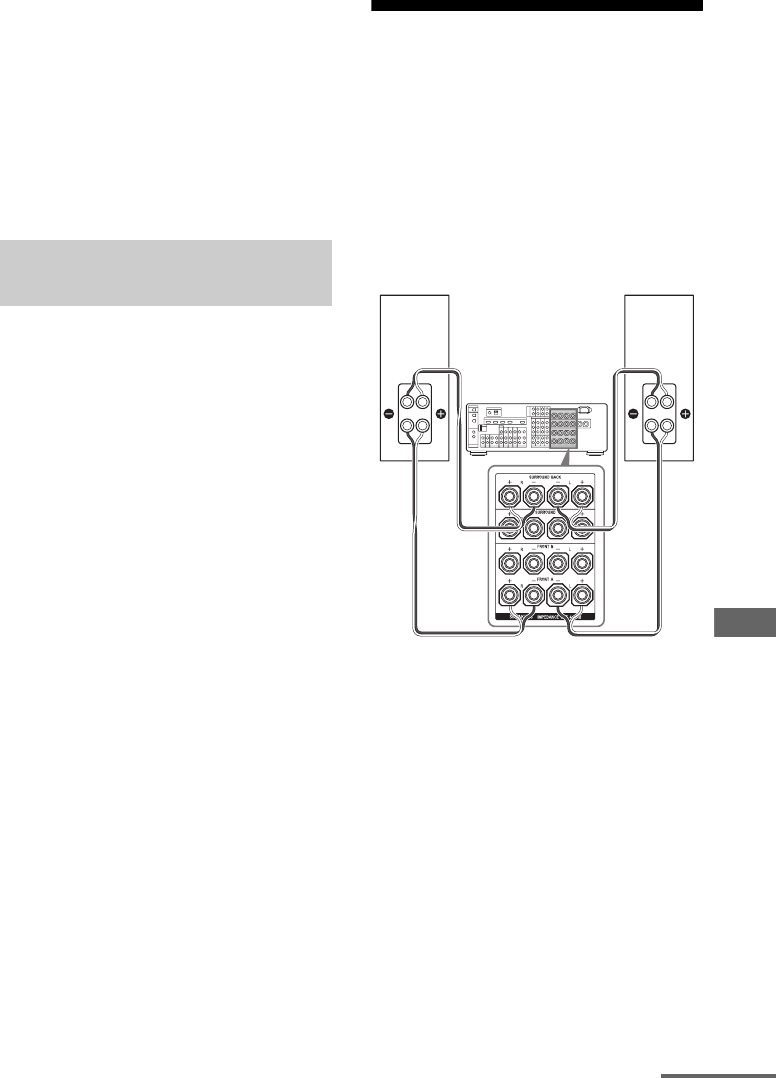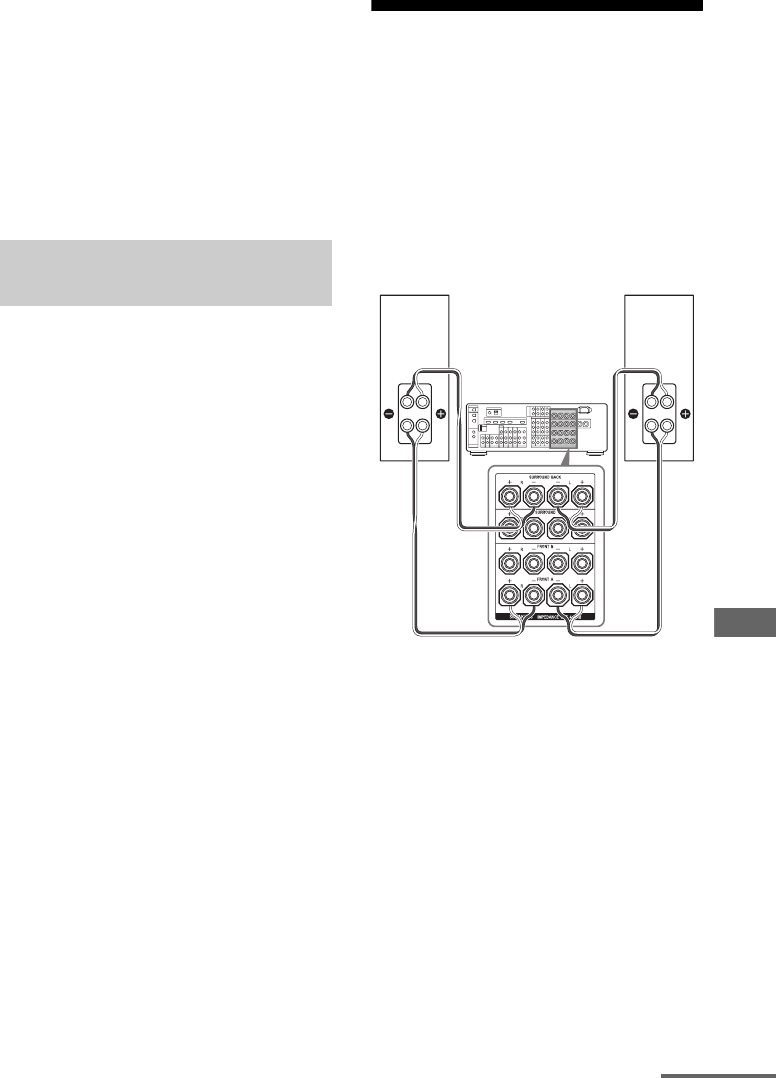
95
GB
D:\NORM'S JOB\SONY HA\SO0054\STR-DA2400ES\CEL VERSION\3289204423\04GB-
STRDA2400ESUC\090OTH_GB.fm
masterpage: Right
STR-DA2400ES
3-289-204-42(3)
Other Operations
4 Start recording on the
recording deck, then start
playback on the playback
component.
Notes
• Sound adjustments do not affect the signal output
from the MD/TAPE OUT jacks.
• The audio input signals from the MULTI
CHANNEL INPUT jacks are not output.
1 Press the input button of the
playback component.
You can also use INPUT SELECTOR on
the receiver.
2 Prepare the component for
playing.
For example, insert the video tape you
want to copy into the VCR.
3 Prepare the recording
component.
Insert a blank video tape, etc., into the
recording component (connected to the
VIDEO 1 OUT jack) for recording.
4 Start recording on the
recording component, then
start playback on the playback
component.
Notes
• Some sources contain copy guards to prevent
recording. In this case, you may not be able to
record from the sources.
• The audio input signals from the MULTI
CHANNEL INPUT jacks are not output.
• Only analog input signals are output from the
analog output jack (for recording).
• HDMI sound cannot be recorded.
Using a bi-amplifier
connection
If you are not using surround back speakers,
you can use the SURROUND BACK
SPEAKERS terminals for the front speakers
for use with a bi-amplifier connection.
To connect speakers
Connect the terminals on the Lo (or Hi) side of
the front speakers to the FRONT SPEAKERS
A terminals, and connect the terminals on the
Hi (or Lo) side of the front speakers to the
SURROUND BACK SPEAKERS terminals.
Make sure that metal fittings of Hi/Lo attached
to the speakers have been removed from the
speakers. Not doing so may cause the receiver
to malfunction.
Recording onto a recording
media
Front speaker
(R)
Front speaker
(L)
Hi
Lo
Hi
Lo
continued