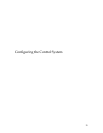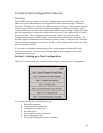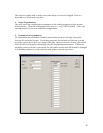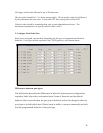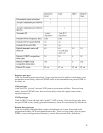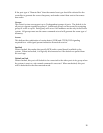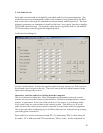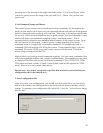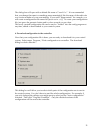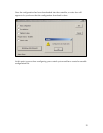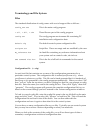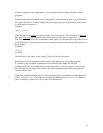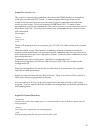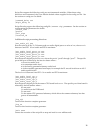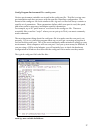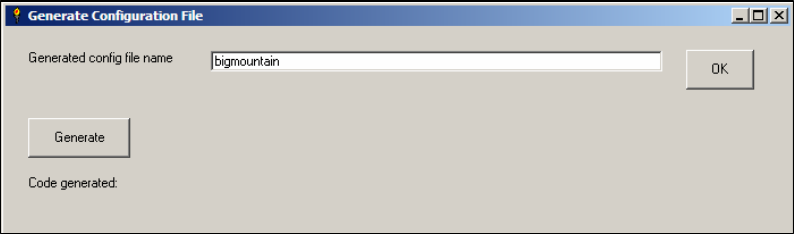
30
pressing one of the buttons on the right side of the screen. It Up 10 and Down 10 lets
you move quickly across the range of the pot while Up 1 / Down 1 let you fine tune
your levels.
4. Set Command Names and Macros
The control system comes with several dozen built in commands. In the simplest use
mode, all you need to do is select your own personal unlock code and use all the generic
built in commands and everything will work fine. This relies on the unique unlock code
for security, which for most situations may be good enough. It is often desirable to have
some or all of the user commands assigned unique “command names”. This is
accomplished by using the user command macro features of the control system. Up to
250 user macros can be created. A macro can be a simple mapping of a custom
command name to a single built in controller command. For example the built in
command C310 will send the CW ID for the system. If you wanted to have your own
command 123 send a CW ID you would create a macro with the name 123 and the
macro string contents would be C310.
Macros allow you to string several commands together. You can create a command that
will perform multiple actions with a single command name. For example you can create
a command 234 which will execute the internal commands C3311 C3312 C3313 C3304
C351 which will turn on links 1, 2 and 3, turn off link 4 and set the repeater in CTCSS
mode. Macros can even contain other macros.
Special note: If you have any special script files that need to be run to finalize your
configuration, this is the time to do it.
5. Save Configuration File
After you create your configuration, you should save it to a disk file so you can easily
edit or re-download your configuration in the future into the same or another control
system. To generate your configuration file, select File / Save As. You well see a dialog
box like this…