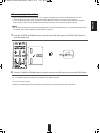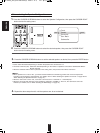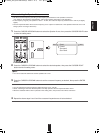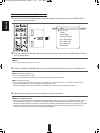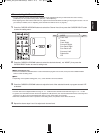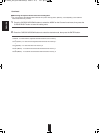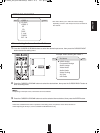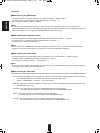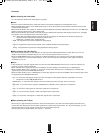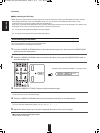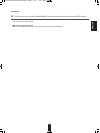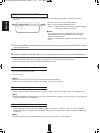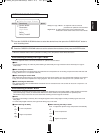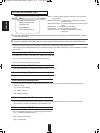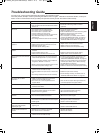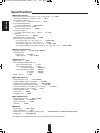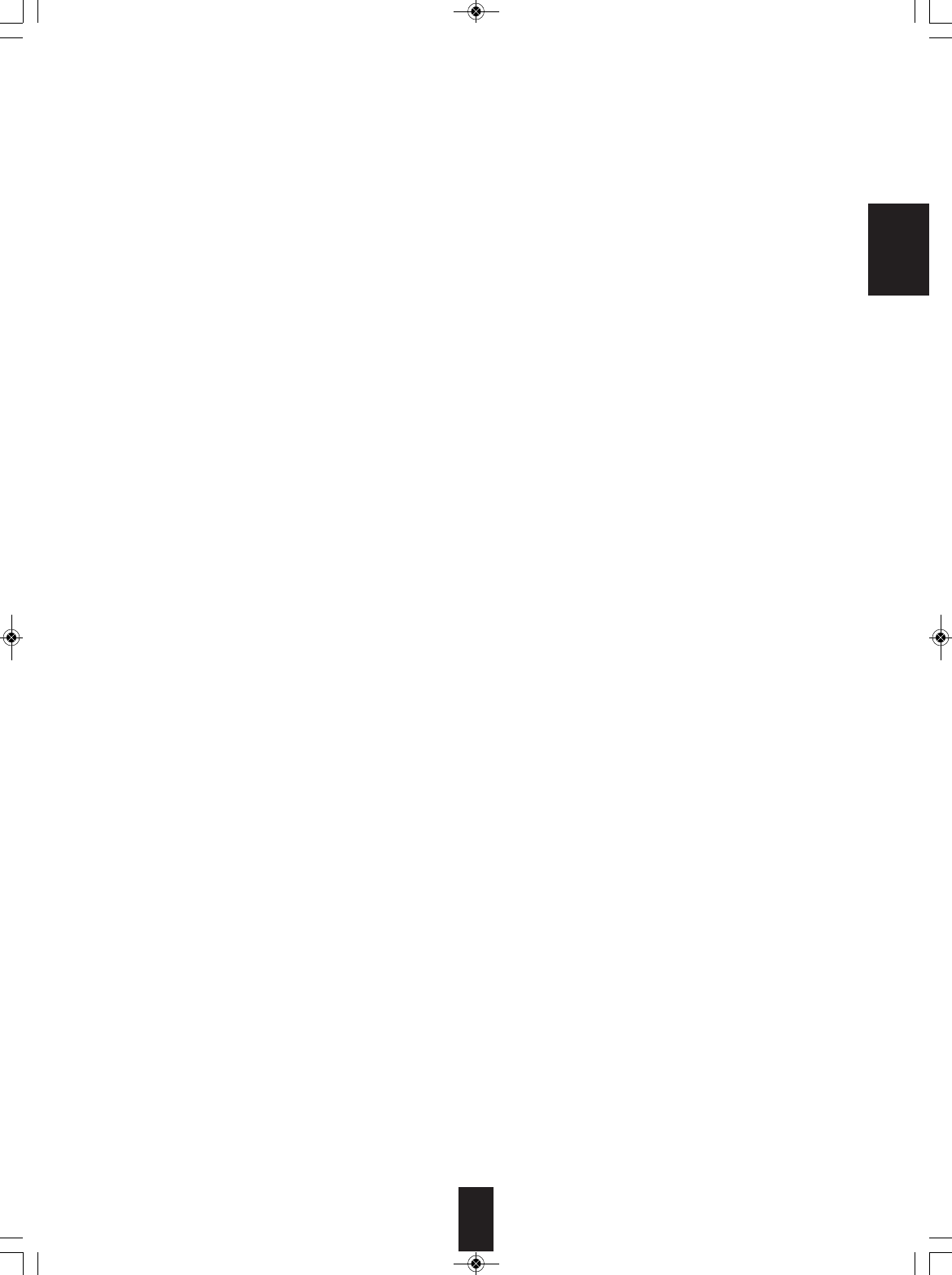
57
Continued
■When selecting the Audio Mode
• You can select the desired audio input signal to be played.
■Notes :
• Be sure to set the Audio Mode to the audio input which is connected and assigned to the selected input source.
• When the HDMI Audio Output is set to HDMI Passthrough, no sound will be heard from the speakers connected to this receiver
(except ROOM 2 speakers).
• When the Audio Mode is set to HDMI, you should connect the HDMI INs and set the HDMI Assign correctly. If not, the HDMI input
flickers on the unit's display and no sound will be heard.
• When the Audio Mode is set to Digital, you should connect the DIGITAL INs and set the Audio Assign correctly. If not, the digital
input flickers on the unit's display and no sound will be heard.
Auto : When there are multiple audio input signals, the audio input signals are detected and the audio input signal to be
played is selected automatically in the priority order of them :
HDMI audio > DIGITAL audio > ANALOG audio
HDMI : The signal that is input into the HDMI IN is always played.
Digital : The signal that is input into the OPTICAL or the COAXIAL DIGITAL IN is always played.
Analog : The signal that is input into the analog AUDIO INs is always played.
■When selecting the Video Scaling
• You should set the resolution of video signals to be output from the HDMI MONITOR OUT to match that of your TV. (For
details on the resolution compatible with your TV, refer to the operating instructions of your TV.)
• When the HDMI MONITOR OUT is connected to an HDMI-compatible TV, the TV reports to this unit what resolutions it
supports. Therefore, if you set the Video Scaling to "Auto", this unit outputs the video signals of the optimum resolution
acceptable for your TV.
■Notes :
• If the resolutions of the video signals which are output from the HDMI MONITOR OUT and your TV are not matched, the
picture is not clear, natural or displayed.
• When 1080/24p video signals are input into the HDMI IN, the Video Scaling is automatically set to “HDMI Bypass”.
• When the Video Mode is set to “S-Video” or “Composite” and the Video Scaling is set to “HDMI Bypass”, the 480p video
signals will be output from the HDMI MONITOR OUT.
• When the Video Scaling is set to “HDMI Bypass” and the video signals are input into the HDMI IN, the momentary OSD cannot
be displayed via the HDMI MONITOR OUT.
Auto : To convert the video signals being input to the video signals of the highest resolution acceptable for TV and to
↕ output them from the HDMI MONITOR OUT.
HDMI Bypass : To output the video signals at the same resolution that they are input, with no conversion.
↕
480p/576p : To convert the video signals to 480p(NTSC)(or 576p(PAL)) video signals and to output them.
↕
720p : To convert the video signals to 720p video signals and to output them.
↕
1080i : To convert the video signals to 1080i video signals and to output them.
↕
1080p : To convert the video signals to 1080p video signals and to output them.
■When selecting the AV Sync
• There may be a slight time delay between the video and audio signals in case that some video playback equipments may
process the video signals later than the audio signals due to signal processing procedure, etc.. Should this happen, you can
adjust the time delay of audio signals to synchronize the sound with the picture.
• The time delay can be adjusted within the range of 0 ~ 200 msec.
↕
↕
↕
ENGLISH
RD-8504(A)_ENG_091118:RD-8504(A)2009-11-18오 6:41페이지57