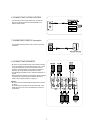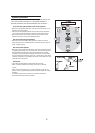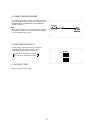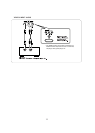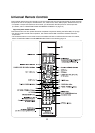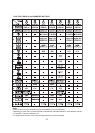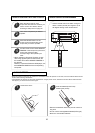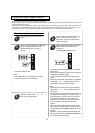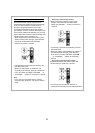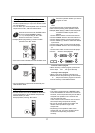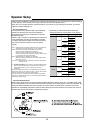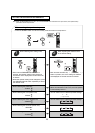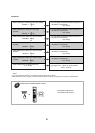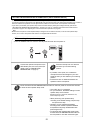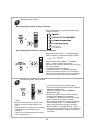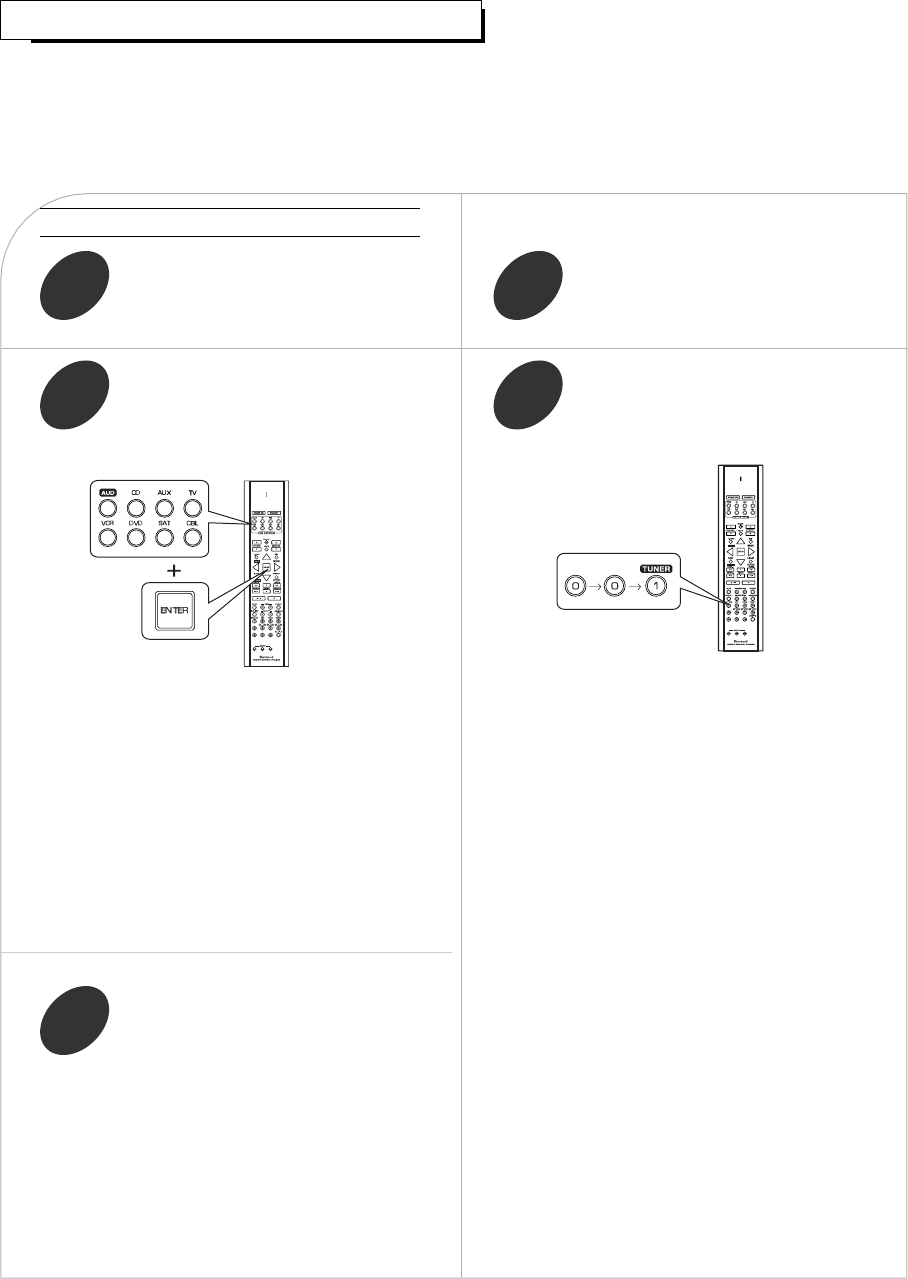
15
USING FUNCTIONS OF REMOTE CONTROL
Entering a setup code
• This remote control can control up to 8 different components.
• Before operating audio and video components other than this receiver with using this remote control, the setup code for each
component should be entered.
• For system remote control operation, “000” was stored previously in the memory of the device button “CD” for Sherwood CD
player, “DVD” for Sherwood DVD player and “AUX” for Sherwood tape deck respectively as its factory setup code. So, you
don’t need to enter its code for each Sherwood component except in such a case that its code does not work.
Find the setup codes according to the
type and the brand name of your
component, referring to “Setup Code
Table” on page 51.
2
Turn on the component you want to
control.
1
Enter a 3 digit code, aiming the remote
control at the remote sensor on the
component.
Example) When entering “001”.
4
• The LED will flicker once.
Note:
• The “AUD” button is unavailable for the audio
components other than this receiver.
• If entering is performed successfully, the LED will
flicker twice.
• To be sure that the setup code is correct, press the
POWER(or STANDBY) button.
If your component is tuned off, the setup code is
correct.
• When your component is not turned off, repeat the
above steps to , trying each code for your
component until you find one that works.
Notes:
• If the LED did not flicker twice, then repeat the
above steps to and try entering the same
code again.
• Manufacturers may use different setup codes for
the same product category. For that reason, it is
important that you check to see if the code you
have entered operates as many controls as
possible. If only a few functions operate, check
to see if another code will work with more
buttons.
• When operating a Sherwood CD player or tape
deck using the system remote control, aim the
remote control at the REMOTE SENSOR on this
receiver.
However, in case of Sherwood DVD player and
MD recorder, aim it at the REMOTE SENSOR on
the corresponding component.
Press and hold down both the “ENTER”
button and the desired one of the
DEVICE buttons for more than 1
second.
3
Repeat the above steps to for
each of your components.
5