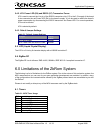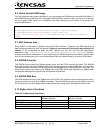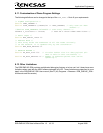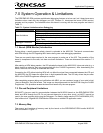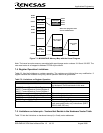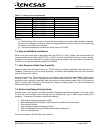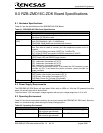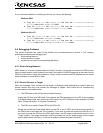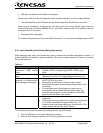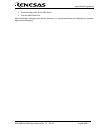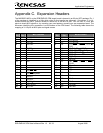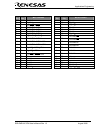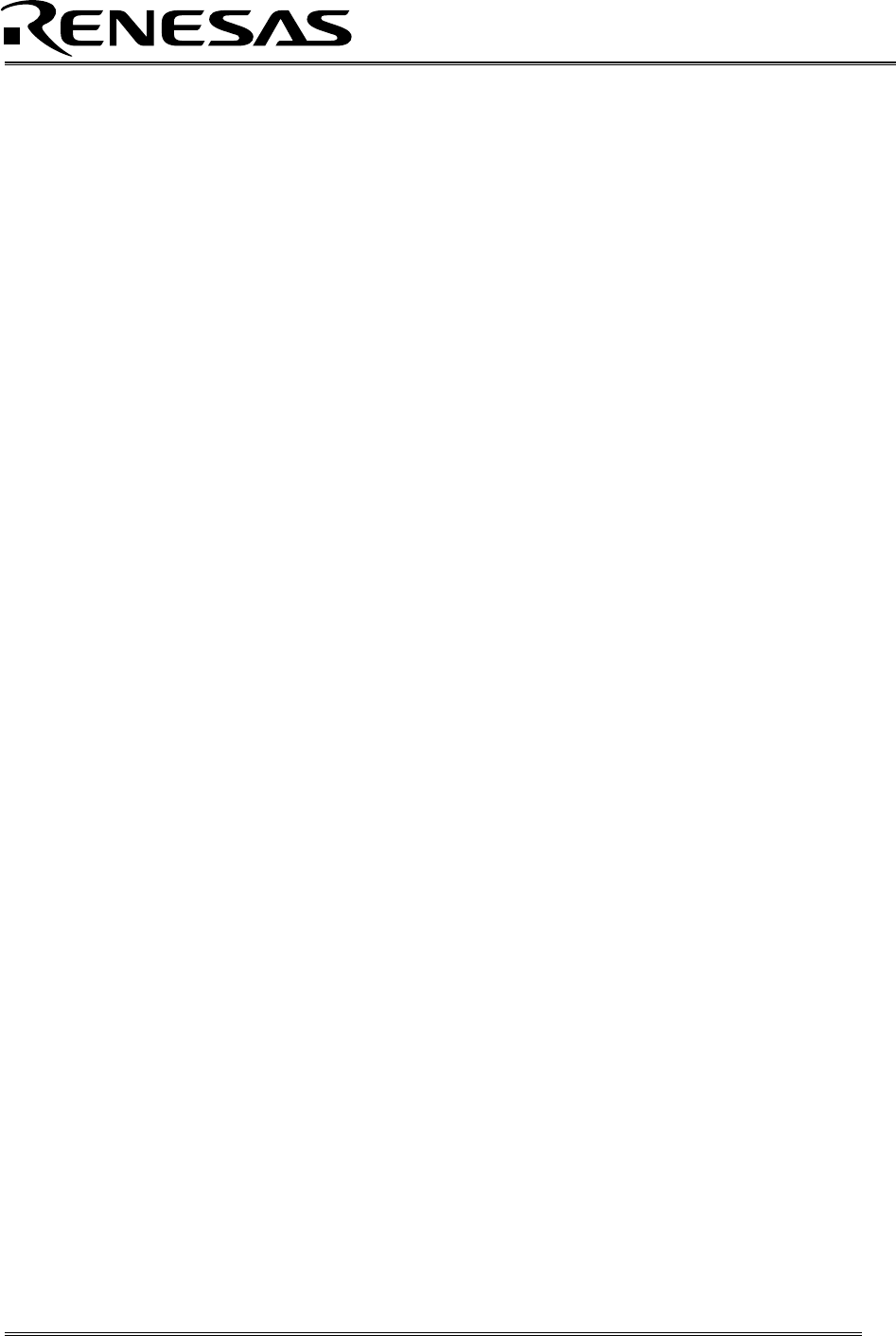
Applications Engineering
Appendix A. Troubleshooting Guide
This section discusses possible problems you may encounter while installing the development tool
software, USB drivers, or running the HEW debugger and FoUSB Programmer applications. This section
also discusses the countermeasures and solutions to resolve these problems.
For troubleshooting information on the RF Sniffer Interface and RF Sniffer board, see the RF Sniffer
User’s Manual.
If, for any reason, you cannot resolve the problem, please contact your Renesas representative for
assistance.
A.1 Manual Installation
Before connecting the In-Circuit Debugger to your PC, the driver files (.inf and .sys) and executables must
be copied to the C:\Renesas\FoUSB directory.
To do this, run FoUSB_Vx.xx.exe in the \Tools\FoUSB directory of the CD. After the FoUSB
Programmer install, assuming the default directory was used, a C:\Renesas\FoUSB subfolder should
have been created. The Windows USB drivers can be found under the USB Drivers folder, i.e.
fousb.inf, fousb.sys (driver files to run FoUSB Programmer), usbmon.inf, and usbmon.sys
(driver files to run HEW).
A.2 USB Driver Problems
This part discusses how to fix common problems that may occur with USB driver installation. The most
common problem is that Windows did not properly install the USB drivers, so that the ICD is not
recognized. An indication of this problem is the faster blink rate of the ICD’s yellow Status LED of about 2-
3 times per second. When the driver is installed properly, the yellow Status LED only blinks every second.
Before trying the following steps, try re-starting your PC to see if this resolves the problem. You can check
the USB Driver status using the Windows Device Manager (Start > Control Panel > System Properties >
Hardware > Device Manager > Universal Serial Bus controllers). If the “Renesas FoUSB ICD” appears
under the Universal Serial Bus controllers with no red X or yellow exclamation point, the driver was
installed properly.
NOTE: If you are using Windows 2000 or XP, you will need Administrator privileges to be able to
install the drivers.
For cases where “Renesas FoUSB ICD” appears with a red X or yellow exclamation point in the Windows
Device Manager, please try the following:
1. Open the Windows Device Manager (Start > Control Panel > System Properties > Hardware >
Device Manager > Universal Serial Bus controllers).
2. Double-click on ‘Renesas FoUSB ICD’. A Renesas FoUSB ICD Properties dialog box appears.
3. Click on the ‘Driver’ tab and click the ‘Update Driver’ button.
4. Select ‘Display a list…’ and click on the ‘Have Disk’ button.
5. Browse to the C:\Renesas\FoUSB\USB Drivers directory and install the usbmon.sys
driver.
6. If this process does not work, please follow the instructions below.
RZB-ZMD16C-ZDK User’s Manual Rev 1.2 21/ 33 August 2006