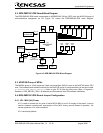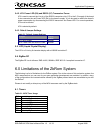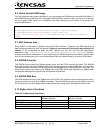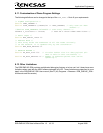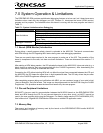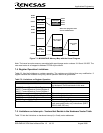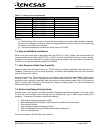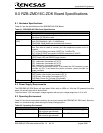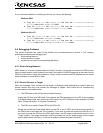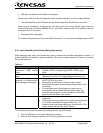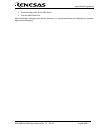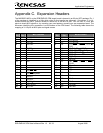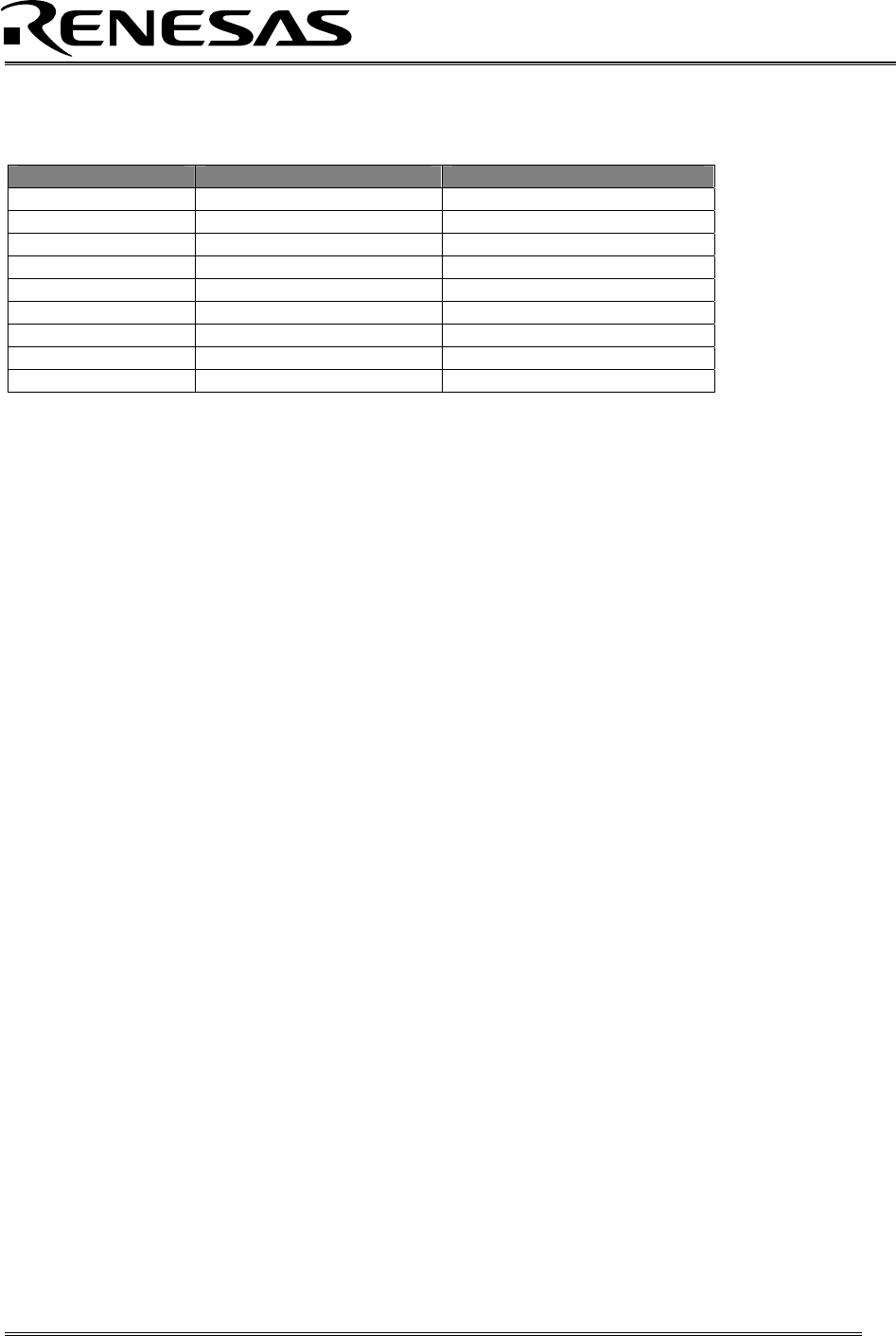
Applications Engineering
Table 7-3: Interrupt Vector Addresses
Interrupt Cause M16C/28 Vector Address Kit Specification
Undefined FFFDCh ~ FFFDFh User available
Overflow FFFE0h ~ FFFE3h User available
BRK Instruction FFFE4h ~ FFFE7h User inhibited
Address Match FFFE8h ~ FFFEBh User inhibited
Single-step FFFECh ~ FFFEFh User inhibited
Watchdog Timer FFFF0h ~ FFFF3h User available (Note 1)
DBC FFFF4h ~ FFFF7h User inhibited
NMI FFFF8h ~ FFFFBh User available
RESET FFFFCh ~ FFFFFh Reset vector (Note 2)
NOTES:
(1) The Watchdog Timer vector is shared with the oscillation stop and voltage detection interrupts.
The vector is available for oscillation stop and voltage detection interrupts, but you must avoid using
the vector for watchdog timer interrupts.
(2) The kernel transparently relocates the Reset vector to FFFD8H.
7.6. Stop or Wait Mode Limitations
While running the kernel with an application that uses “STOP” or “WAIT” modes, care must be taken not
to communicate with the MCU while “STOP” or “WAIT” is active (avoid RAM monitor or memory window
refreshes, for example). Breakpoints (if used) should be set at points in the code where it is known that
the BCLK is running at a frequency greater than 250 kHz.
7.7. User Program’s Real-Time Capability
Please be aware that while the kernel is in a “STOP” state, the hardware peripherals will continue to run.
Therefore, interrupts may not be serviced properly. In addition, the watchdog timer will not be serviced
and will likely time out if active.
While the kernel is in a “RUN” state, there is no overhead on the application code unless a RAM monitor
window is open. This window requires periodic communication with the MCU. This communication
suspends normal application operation while servicing the request (approximately 2000 BCLK cycles for
each 16 bytes of data displayed in the window are used per window update). The user must determine
whether this behavior is acceptable.
7.8. Performing Debug Using Symbols
Normally when a new project is created using HEW, debugging symbols are enabled. If you are unable
to view the source properly during debug, add the debug option [-g] in HEW before compiling the
programs. To enable the [-g] option, perform the following:
• Open the workspace and project in HEW.
• Select [Renesas M16C Standard Toolchain] from the Options pull-down menu.
• Click on the [Link] tab.
• Select [Output] under the [Category] list box.
• Click on the checkbox for [-g] ‘Outputs source debug information…’
• Click on the [OK] button
For more information, see the HEW user’s manual.
RZB-ZMD16C-ZDK User’s Manual Rev 1.2 19/ 33 August 2006