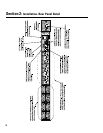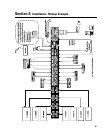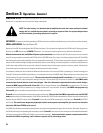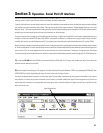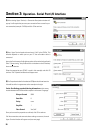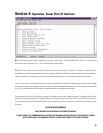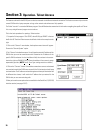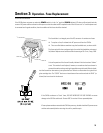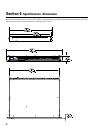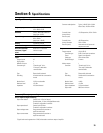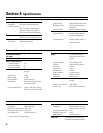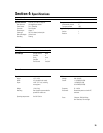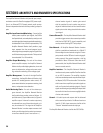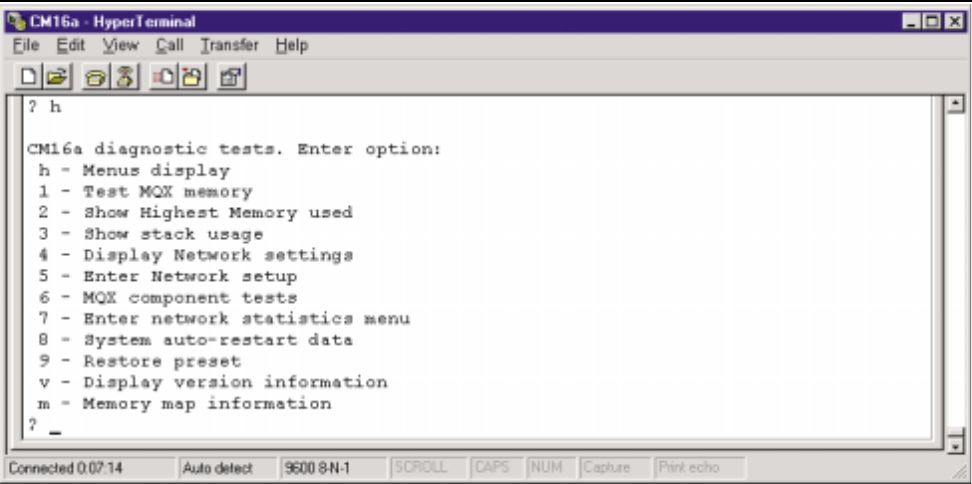
29
Section 3: Operation- Serial Port I/O Interface
6) The
Hyper Terminal
main window will appear next, but blank. Type the letter “h” (for help) and then the “Enter” key. This will prompt
the CM16a to post its menu text. The “h” key is the Help prompt for the CM16a.
7) The next screen will look similar to the
Hyper Terminal
window above. After typing “h” and “Enter”, a text menu will appear. The menu
should appear very similar to the example above. This is sent by the CM16a and will detail your options and instructions for changing the
address information. Any changes in menu text from the above example might occur after any firmware updates of the CM16a.
From this “main-menu” you will need to make your menu choices and follow the instructions in the following sub-menus or screens. Although
many of the instructions and tests may not pertain to a specific setup or troubleshooting situation, you may be asked to run certain tests
by a QSC technical representative. The results of these tests will help to troubleshoot any problems.
The most common user item that might require settings to be changed would be the IP address information. This would be useful if the IP
address were somehow changed to an unrecognized address and subsequently you were unable to “talk” to the CM16a over the network.
This situation would require the “Display Network Settings” and “Enter Network Setup” items to be accessed and your re-assigning a “good”
IP address.
IP ADDRESS ASSIGNMENT-
ONLY REQUIRED FOR ATTACHING TO EXISTING NETWORKS!
DO NOT CHANGE THE COMMUNICATIONS SETTINGS OF THE CM16a UNLESS CERTAIN OF YOUR ACTIONS. ALWAYS
WRITE DOWN WHAT YOU CHANGED SHOULD YOU NEED TO RETURN TO THE INITIAL SETTINGS.