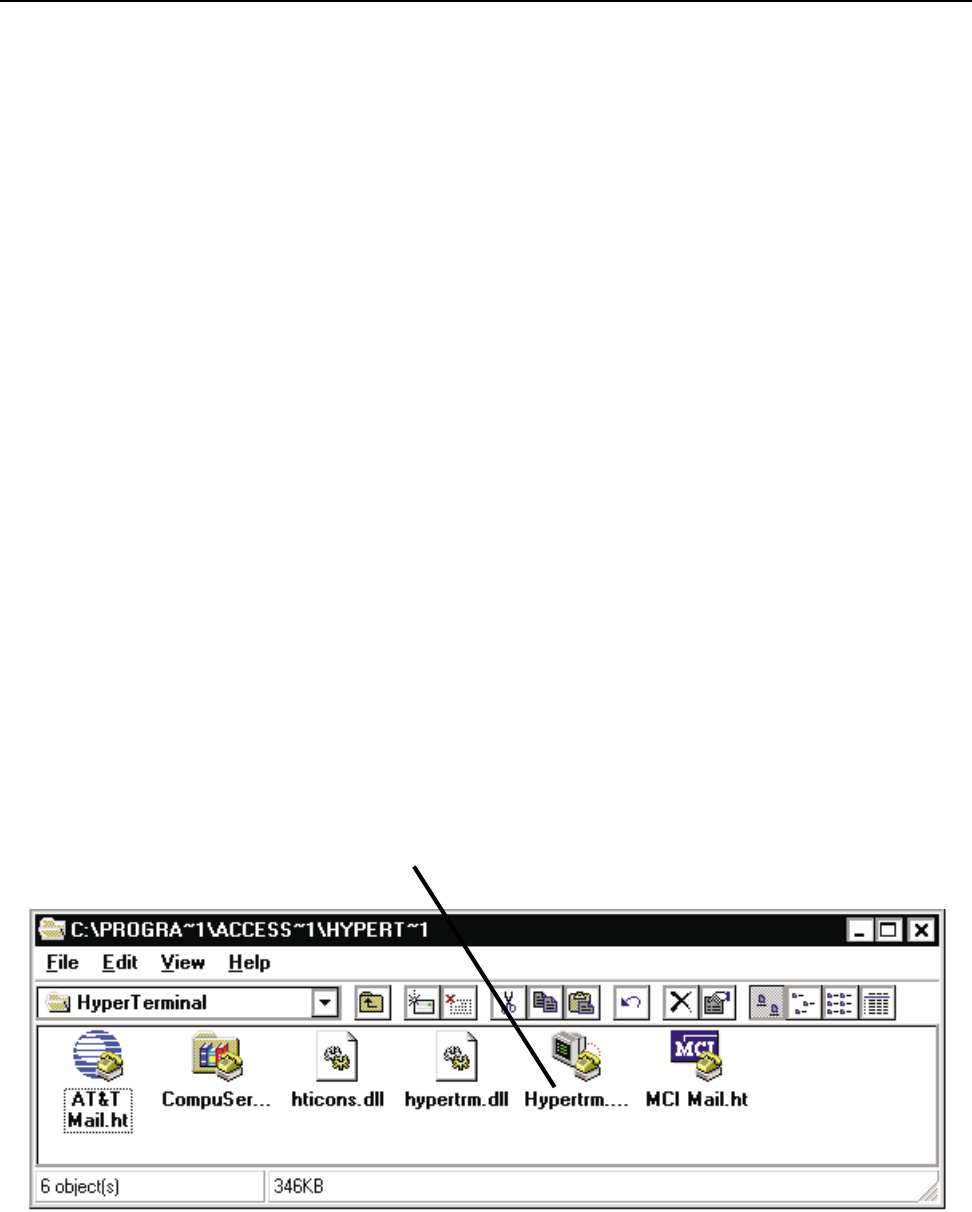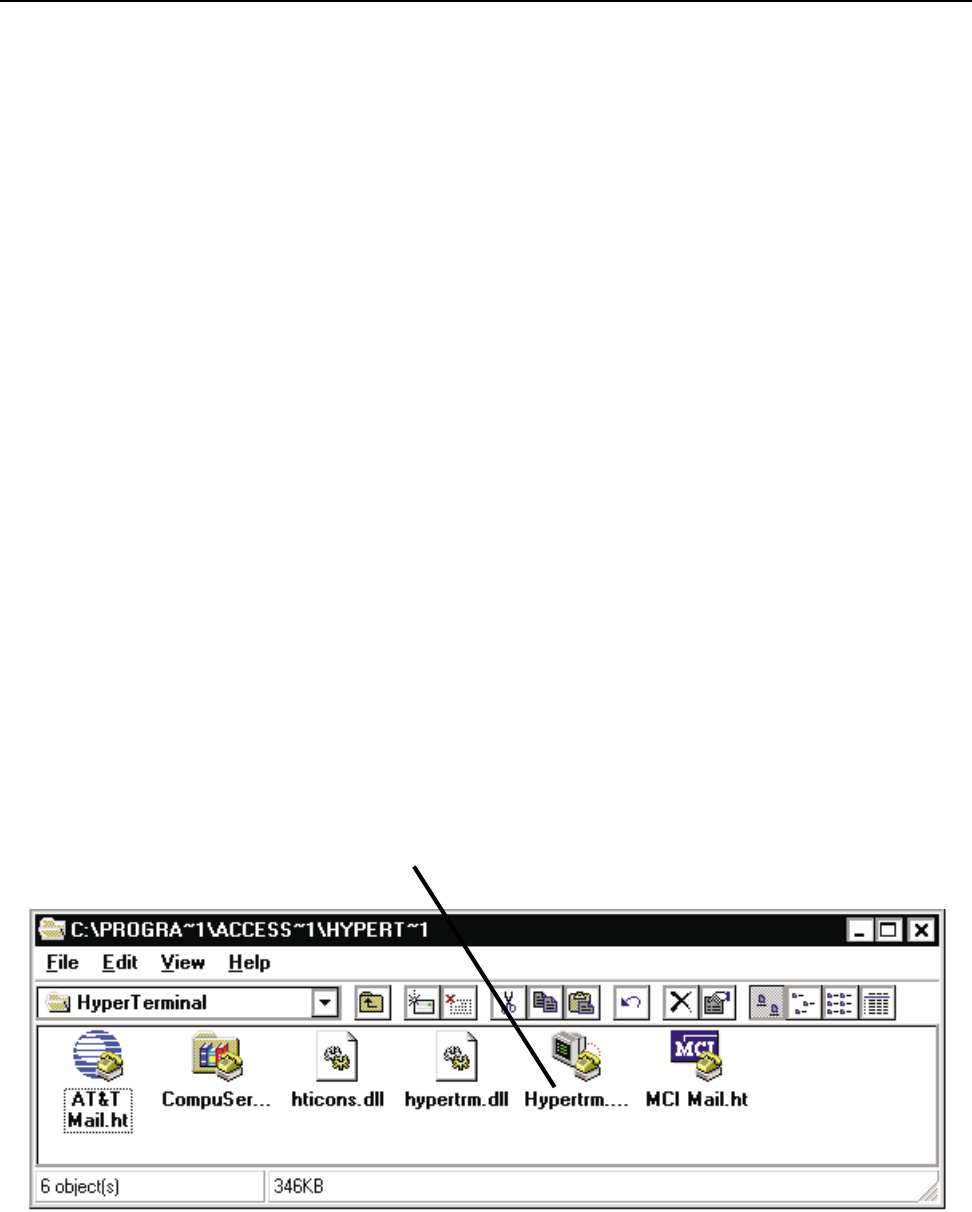
The RS-232 connector on the rear panel is used as a serial port input/output (I/O). This I/O port is used for accessing controls for the IP address
settings, system “health” data, firmware version information and other related data.
Typically, this interface is not used by the majority of users. But should any system problems arise, the data that may be accessed through
this interface can help to track down the problem. The most common items that might be used are “Display Network Settings” and “Enter
Network Setup”. The remaining selections would typically be used for troubleshooting purposes along with a QSC technical representative
prompting you to access particular menu items so that the data can be interpreted.
The basic setup involves connecting a null-modem type serial cable (or a regular serial cable WITH a null-modem adapter) between your
computer’s serial port and the RS-232 port of the CM16a. Once properly connected, a “dumb-terminal” program (such as
Hyper Terminal
,
a widely used version on most Windows-based PC’s) is started up and communication established between the PC and the CM16a.
Below is the basic procedure for starting up
Hyper Terminal,
naming the connection, specifying the communications settings and an example
of “what you should see” for a text-menu once the communications link has been established. As many different systems and configurations
exist on user’s PC’s, the exact appearance of the screen shots may vary from those shown. Furthermore, if programs other than
Hyper
Terminal
are used, you will need to follow your software’s instructions for establishing communications through your PC’s COM (serial) port.
1) Connect the RS-232 port of the CM16a to an unused serial port (COM port) of a PC using a null modem type cable. These cables are
different than the ordinary serial cable.
2) Open the HyperTerminal program. This program is usually started by clicking the Windows START icon, highlighting PROGRAMS, then
ACCESSORIES and finally, highlighting the
Hyper Terminal
folder and clicking on its icon.
The screen-shot below shows a typical icon-view of the
Hyper Terminal
folder (icons shown for each program in the folder). If your system
was setup for a list-view, then you will instead see a list of what’s in the folder. Identify the
Hyper Terminal
program icon (or name from
the list) and click (or double-click as required) to start the program. In the screen-shot below, the
Hyper Terminal
icon is the fifth from the
left in the row of icons.
Section 3: Operation- Serial Port I/O Interface
27
HyperTerminal Icon