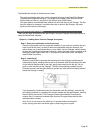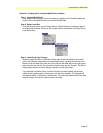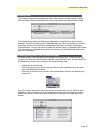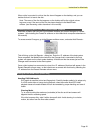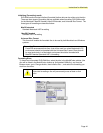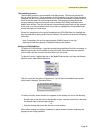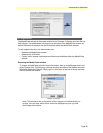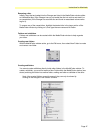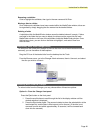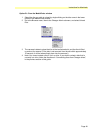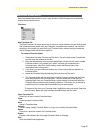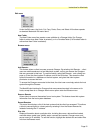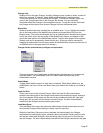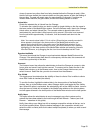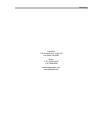Instructions for Macintosh
Page 53
closes (to prevent any other discs from being inserted before the Changer is ready). After
the disc has been loaded, the carousel rotates and the gate reopens to allow the loading of
the next disc. The gate will remain open for approximately 10 seconds. If no discs are
inserted within that time, the gate closes, and the disc-loading session is ended.
Unload disc
Directs the selected disc to Unload from the Changer.
To unload a disc, select the disc you wish to unload by single-clicking on the disc name in
the lower portion of the MediaFinder window. Go to the Browser menu, then to the Changer
Admin menu, and select Unload Disc. The carousel rotates to place the disc at the
load/unload slot, and the disc is lifted up and out for removal. (If the disc is not removed
from the slot within approximately 10 seconds, it will be lowered back down into the
carousel.)
Note: You cannot unload a disc if it is in a drive. (Discs that are currently mounted in
drives appear in bold type in the lower portion of the MediaFinder window, and
appear next to the drive icon in the upper part of the MediaFinder window.) If you
wish to unload a disc that is currently in a drive, you must unmount it first—either by
highlighting it in the lower portion of the MediaFinder window and selecting Unmount
from the Edit menu, or by dragging the disc icon from the desktop into the Trash.
Synchronize Media
This menu item directs the Changer to synchronize data between MediaFinder and the
Changer. If the administrator feels there is a discrepancy with the data, this command will
ensure the synchronicity of the data.
Unmount
The Unmount menu item allows the administrator to direct the Changer to unmount a disc
from a drive and move it back into the carousel. To unmount a disc, select the disc in the
MediaFinder window, go to the Browser menu, then to the Changer Admin menu, and
select Unmount. Select the disc you wish to unmount from the submenu.
Disc Visible
This toggle menu item determines the visibility of discs for clients. Disc is visible to clients
when Disc Visible is checked (the default).
To use this function, highlight the desired disc in the lower portion of the MediaFinder
window, then go to the Browser menu, select Changer Admin, and toggle the Disc Visible
item. When this option is unchecked, the selected disc will not be visible to clients. Icons for
discs that are not visible will not appear in the MediaFinder window on the client systems,
and will appear dimmed in the lower portion of the MediaFinder window on the host system.
Notify Users
This option allows the administrator to send a message to any client systems on the
network that have been added to the host through the Add Remote… feature (see “Add
Remote…” elsewhere in this guide).
Notify Users brings up a dialog box with a message-composition window at the top, and a
list of client systems below. Enter the desired message in the composition window, and
select the client or clients (shift-click to select multiple recipients) to whom you wish to send
the message.