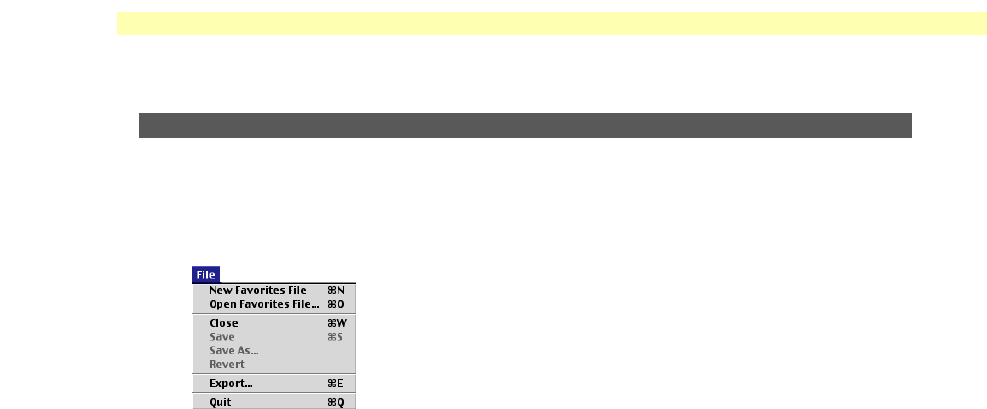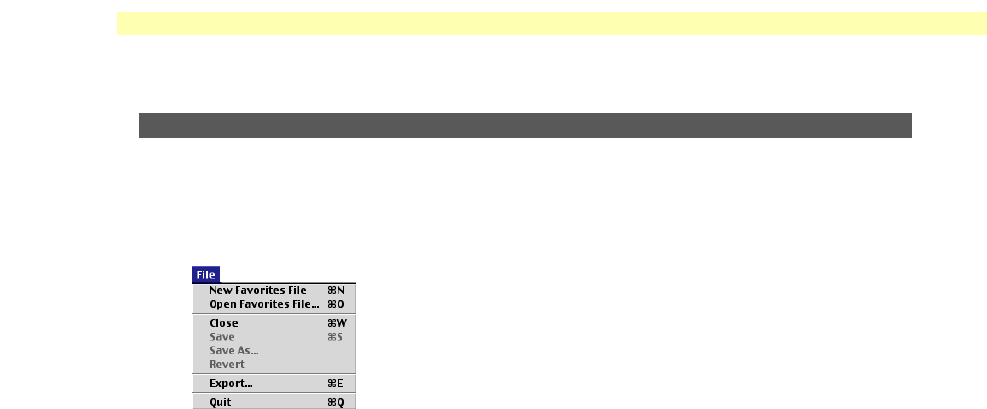
Instructions for Macintosh
Page 50
MediaFinder window menus
When the MediaFinder window is open, many functions of the Changer can be accessed
through the pull-down menus:
File menu
New Favorites File
The New Favorites File option allows you to create a custom directory on your local system
that contains selected media from any Changers connected to the network. You can then
select any of the media you want from your Favorites folder, without having to locate the
actual Changer folder that the disc resides in.
To create a Favorites folder:
1 Select New Favorites File from the File menu. This will create a new Favorites file,
and will open the window for that file.
2 Drag the desired discs from any open MediaFinder window into the newly created
Favorites window. Only named and “visible” volumes can be placed into a
Favorites folder. (See Disc Visible settings under the Browser menu item
descriptions later in this guide.)
3 If you wish, you can select and rename any of the volumes that are placed in a
Favorites folder.
4 Name the Favorites folder by selecting Save As from the File menu.
5 The Favorites folder will now keep track of which Changer contains the discs that
have been placed in the Favorites folder. You can access any of the discs by
selecting them from your Favorites folder, without having to locate and select the
Changer directory that the disc physically resides in. This allows you to develop a
custom directory of media that is accessible on your local system.
To remove a disc from your Favorites folder, highlight the disc and select Clear from
the Edit menu. Below are other functions available under the File menu.
Open Favorites File
Allows you to open a saved Favorites folder.
Close
Closes an open Favorites folder.
Save
Saves a Favorites folder.
Save As
Saves a newly created Favorites folder or a copy of an existing Favorites folder.
Revert
Reverts to a previous version of a Favorites folder.
Export
Exports a tab-delimited file of the open Favorites folder or Changer.
Quit
Quits the MediaFinder application.