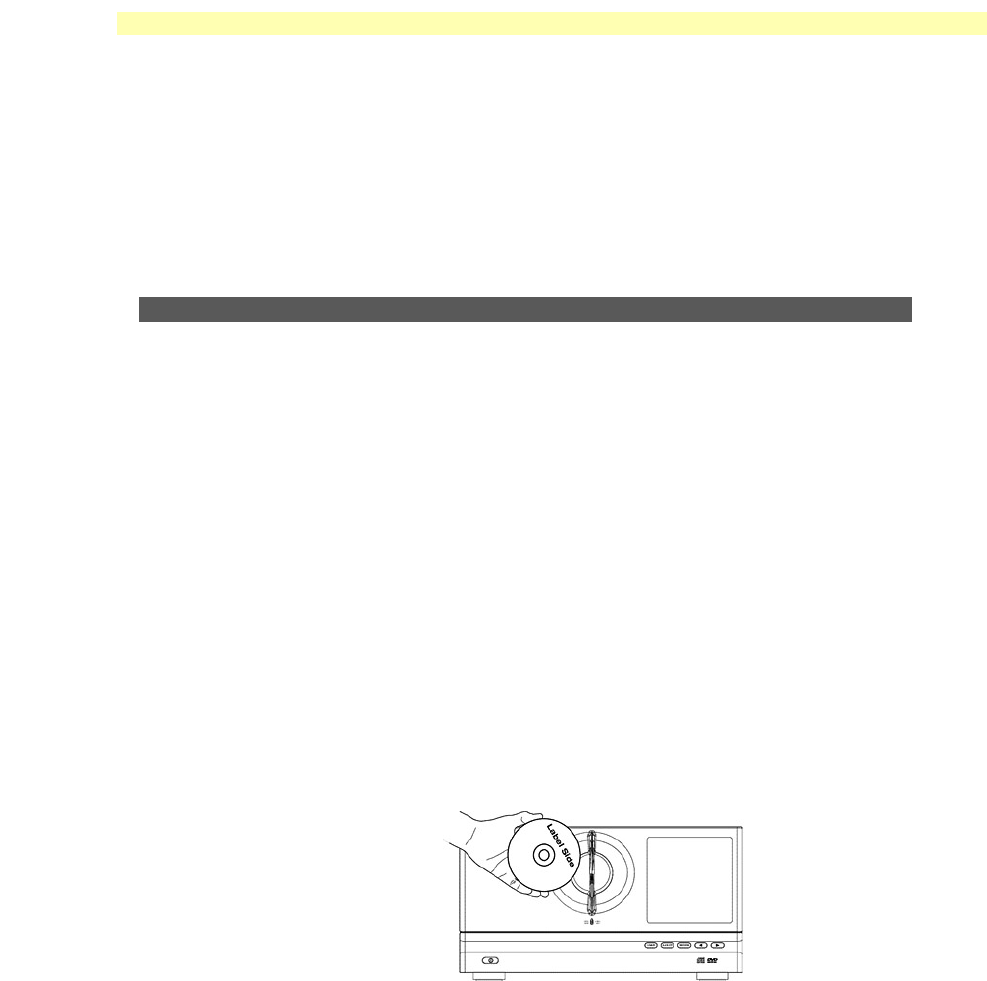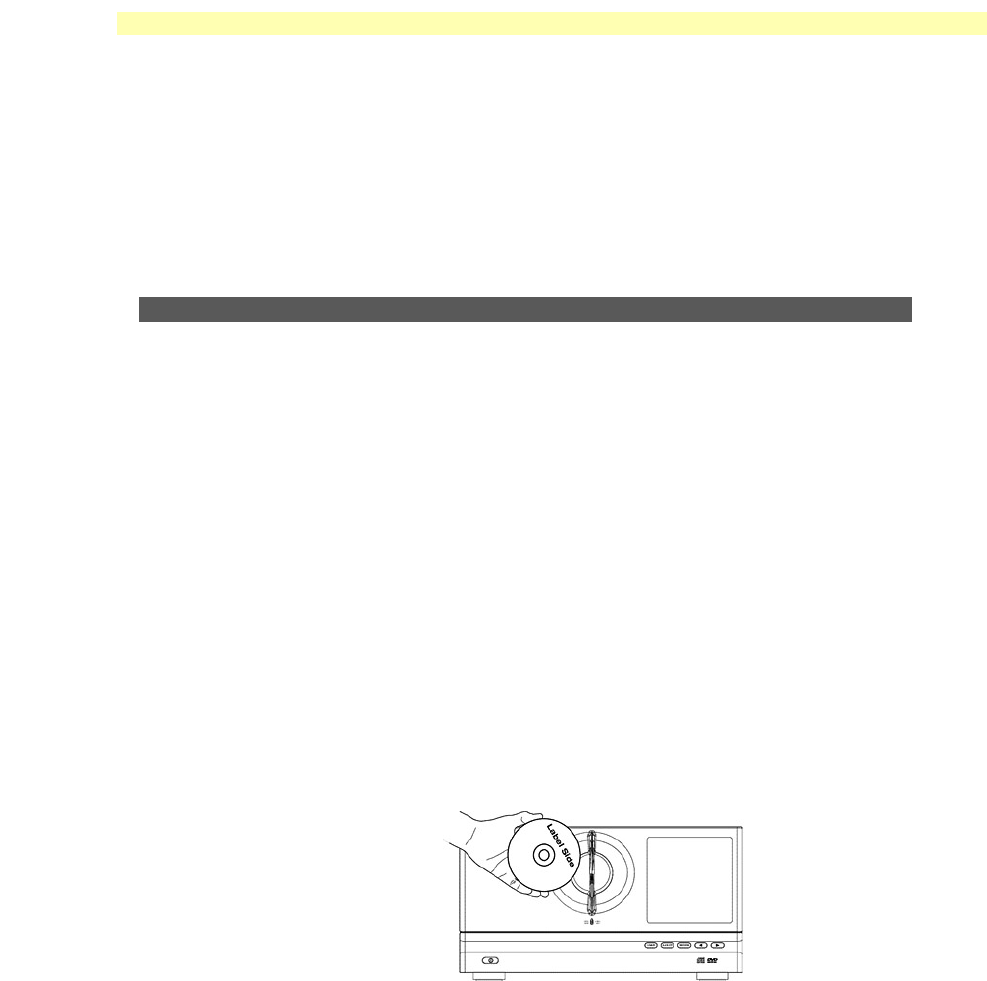
Instructions for Macintosh
Page 40
The MediaFinder window is divided into two areas:
The top area displays drive icons, which represent the drives in the PowerFile Changer.
These drives are identified as Drive 1 (for single drive models C200S Solo and R200
Studio Writer) and Drive 1 and Drive 2 (for the dual drive C200 Studio)
The lower portion of the MediaFinder window lists all of the discs in the Changer. The first
time this window is accessed, or anytime there are no discs in the Changer, the lower
portion of the window will be empty.
Loading discs into the Changer
There are two ways to load discs into the Changer: using the Changer front-panel buttons or
using the MediaFinder software.
Option A—Loading discs from the Changer front panel
Step 1. Press the Load button on the front panel
Press the Load button once for single-disc insertion (if you have only one disc that you
want to load at this time), or twice for bulk load (sequential multi-disc insertion; this
option allows you to load several discs, one at a time, into the Changer, without having
to press the Load button before each insertion). When the Load button is pressed once,
the display reads Please Load Disc. If you press the Load button twice, the display
reads Please Load Discs.
Step 2. Load disc(s)
When the Load button is pressed, the internal gate in the Changer load/unload slot
automatically opens, allowing the first disc to be inserted. With the data side of the disc
on the left and the label side on the right, gently place one disc into the slot. Do not
push or force the disc into the Changer. The disc is automatically lowered into the
Changer carousel, and the gate closes (to prevent any other discs from being inserted
before the Changer is ready).
If you pressed the Load button twice (for sequential multi-disc loading), once the first
disc-loading operation is complete, the carousel rotates and the gate reopens, allowing
the next disc to be inserted. The Changer will wait approximately 10 seconds for
another disc; if no discs are inserted within that time, the gate closes and the disc-
loading session is ended.
Note: If you do not insert a disc within the 10-second window and the gate
closes, simply press the Load button again to direct the gate to reopen.