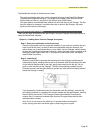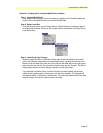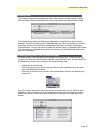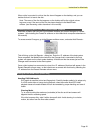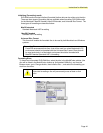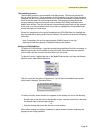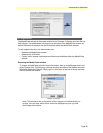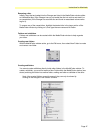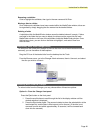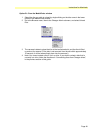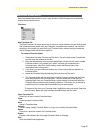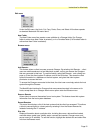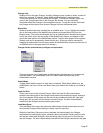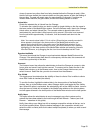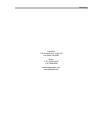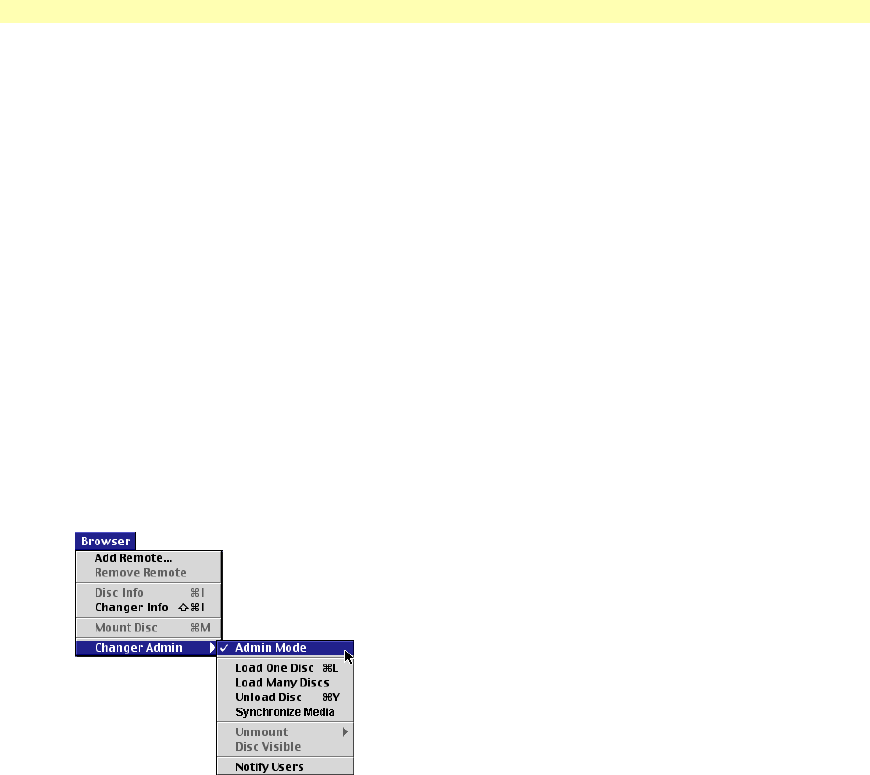
Instructions for Macintosh
Page 52
Changer Info
Displays info for the open Changer, including Changer name, number of drives, number of
slots in the carousel, IP address, Admin Mode (enabled/disabled), and description.
This window also allows you to rename the Changer. To rename a Changer, type a new
name in the Changer name box in the Changer Info window. You can also enter
information about the Changer in the description text box. To use this function, first make
the Changer window active, then choose Changer Info from the Browser menu.
Mount Disc
Directs a selected disc to be mounted into an available drive. To use, highlight the desired
disc in the lower portion of the MediaFinder window and choose Mount Disc from the
Browser menu. This moves the selected disc into an available drive. Mounted discs appear
next to the drive's icon in the top portion of the MediaFinder window, and appear in bold
type in the lower portion of the MediaFinder window. The disc then appears on the system
desktop, and can be accessed by double-clicking on it. (Discs can also be mounted by
dragging the desired disc from the lower portion of the MediaFinder window onto the icon of
an available drive in the upper part of the window.)
Changer Admin (administrator privileges and processes)
The host computer user is designated as Administrator. Administrator-only privileges are
described below. The administrator must be in Admin Mode to perform any of the
administrator functions.
Admin Mode
Toggles Admin Mode (mode is on when item is checked). When Admin Mode is on, the
administrator can Load, Unload, and Mount discs, and make a disc visible or not visible to
clients.
Load One Disc
Allows user to load a disc into the Changer. When the Load One Disc menu item is
selected, the internal gate in the Changer load/unload slot automatically opens, allowing a
disc to be inserted. Gently place one disc into the slot (media side facing left, label side
facing right). Do not push or force the disc into the Changer. The disc is automatically
lowered into the Changer carousel and the gate closes.
Load Many Discs
The Load Many Discs menu item allows the administrator to load several discs (one at a
time) into the Changer without having to choose Load for each disc.
When the Load Many Discs menu item is selected, the internal gate in the Changer
load/unload slot automatically opens, allowing a disc to be inserted. Gently place one disc
into the slot (media side facing left, label side facing right). Do not push or force the disc
into the Changer. The disc is automatically lowered into the Changer carousel and the gate