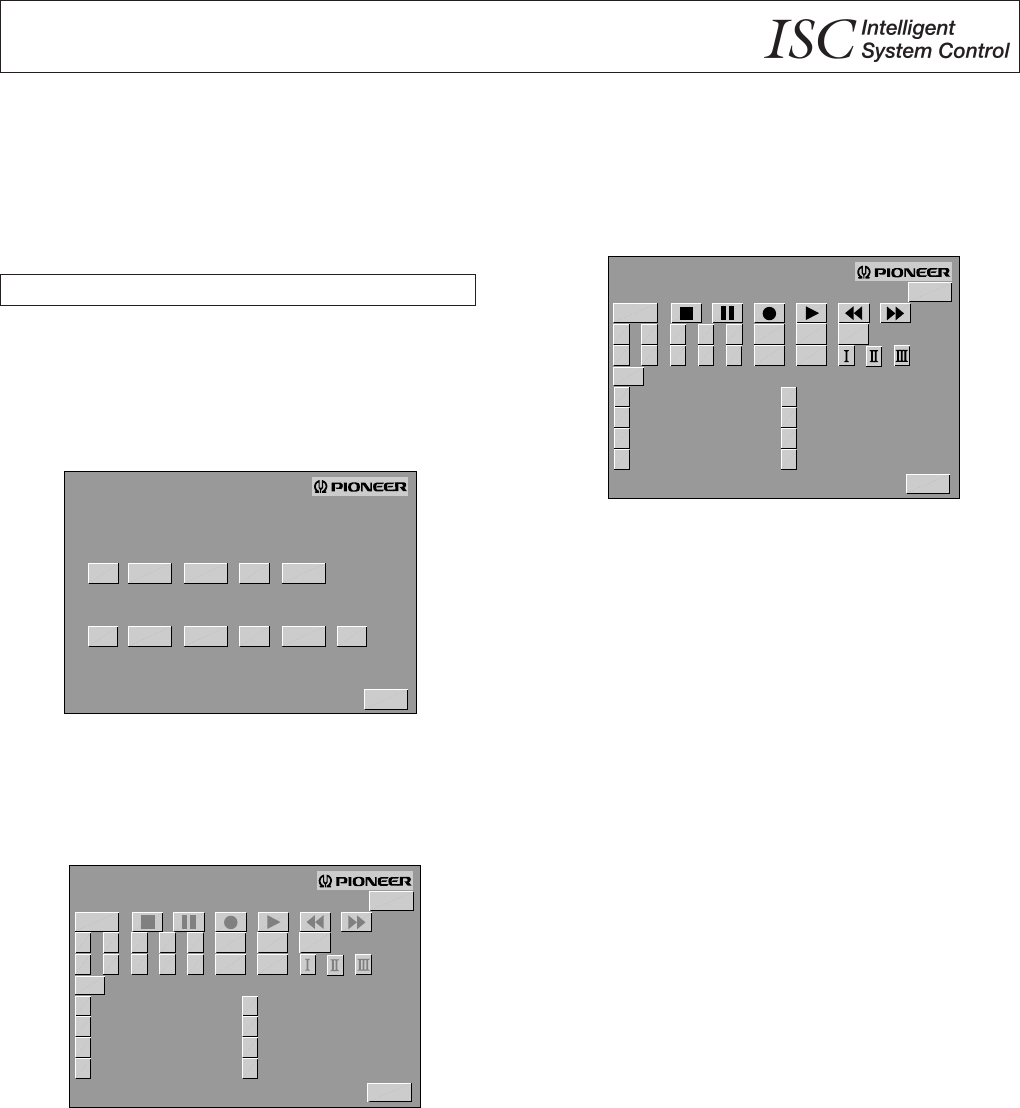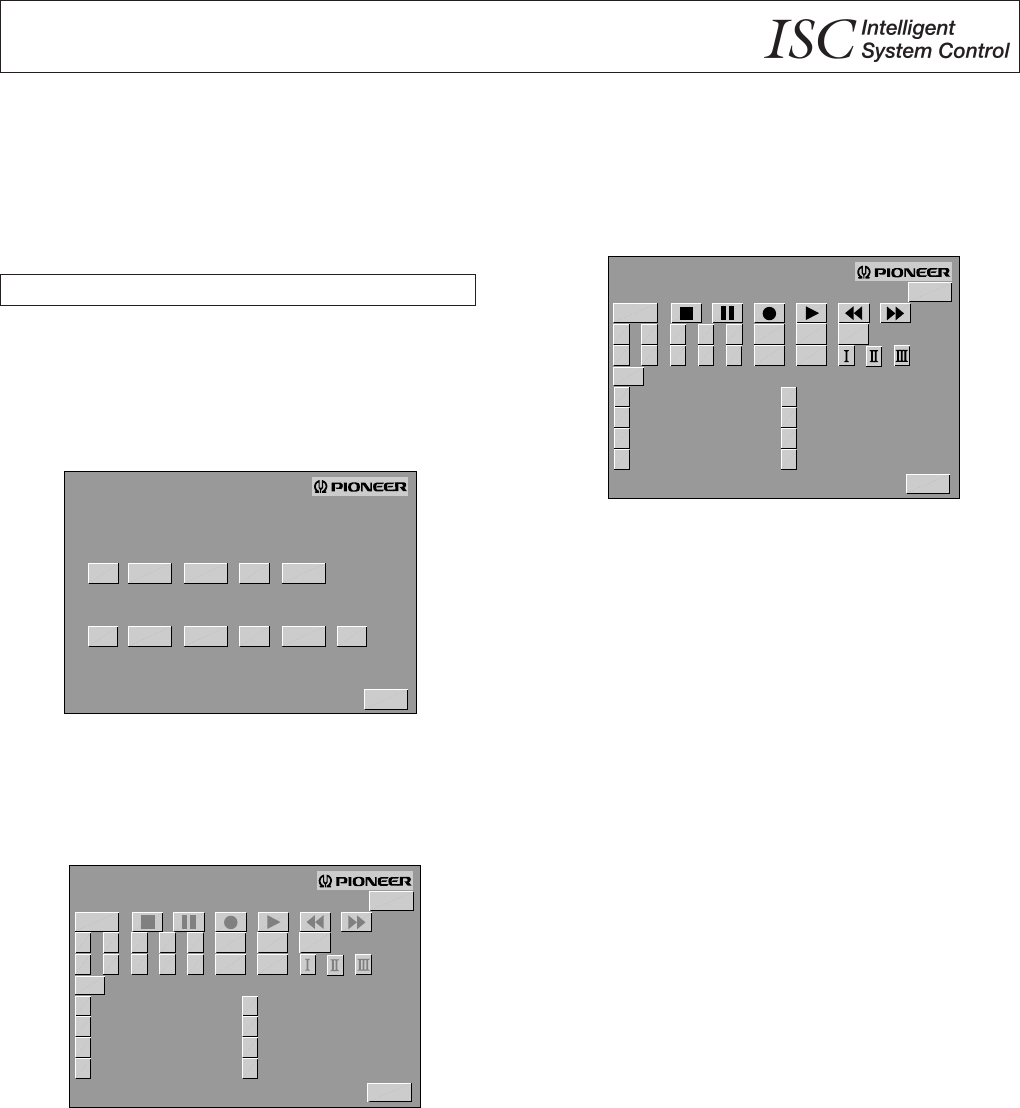
<ARB7050>
31
REMOTE SET UP
VCR 1
0 1 2 3 4
5 6 7 8 9
POWER
CH
CH
TV/
VCR
FUNC
MTS
CLEAR
R C A
SHARP
ZENITH
S O N Y
TOSHIBA
HITACHI
J V C
PANASONIC
NEXT
EXIT
REMOTE SET UP (GUI OPERATION)
Even if your audio/video components are not made by Pioneer,
performing the following procedures will enable you to operate
them with this unit’s remote control and GUI. (If you do not
perform the following procedures, you will not be able to
operate other manufacturers’ components with this unit’s remote
control.)
When operating, be sure to connect an IR repeater (page 10).
Calling up and setting up presets
This unit is already preset with the remote control signals of
other manufacturers’ components. The following procedures
show you how to call up and set up these presets.
1. Press the SET UP button that is indicated on all the function
operation displays.
Display switches to the SET UP MENU.
4. The selected manufacturers’ name and preset operation
buttons are indicated in black.
This calls up the preset.
To finish remote set up operation, press the EXIT button.
NOTE:
÷
To return preset buttons to their original settings, press the
CLEAR button. The original settings are Pioneer remote control
commands.
÷
Even if a button is preset, it may not operate. If this happens,
learn the command using the learning function (page 32).
REMOTE SET UP
VCR 1
0 1 2 3 4
5 6 7 8 9
POWER
CH
CH
TV/
VCR
FUNC
MTS
CLEAR
R C A
SHARP
ZENITH
S O N Y
TOSHIBA
HITACHI
J V C
PANASONIC
NEXT
EXIT
3. Select the manufacturer of your component.
÷For VCRs, CD players and TVs, press the NEXT button and
another manufacturers’ list is displayed.
÷For TVs, there’s also a display of CATV terminal
manufacturers you can select from. (However, if you select
a CATV manufacturer, a TV cannot be operated. In this case,
learn the TV operation signals, see page 32.)
SET UP MENU
ONE TOUCH
OPERATION SET UP
L D
C D
REMOTE SET UP
EXIT
VCR 1 VCR 2 TAPE 1
L D
C D
VCR 1 VCR 2 TAPE 1
T V
2. Select one of the six REMOTE SET UP functions.
The display switches to REMOTE SET UP indications. The
name of preset manufacturers are indicated in white in the
lower half of the screen.
(Example: VCR)