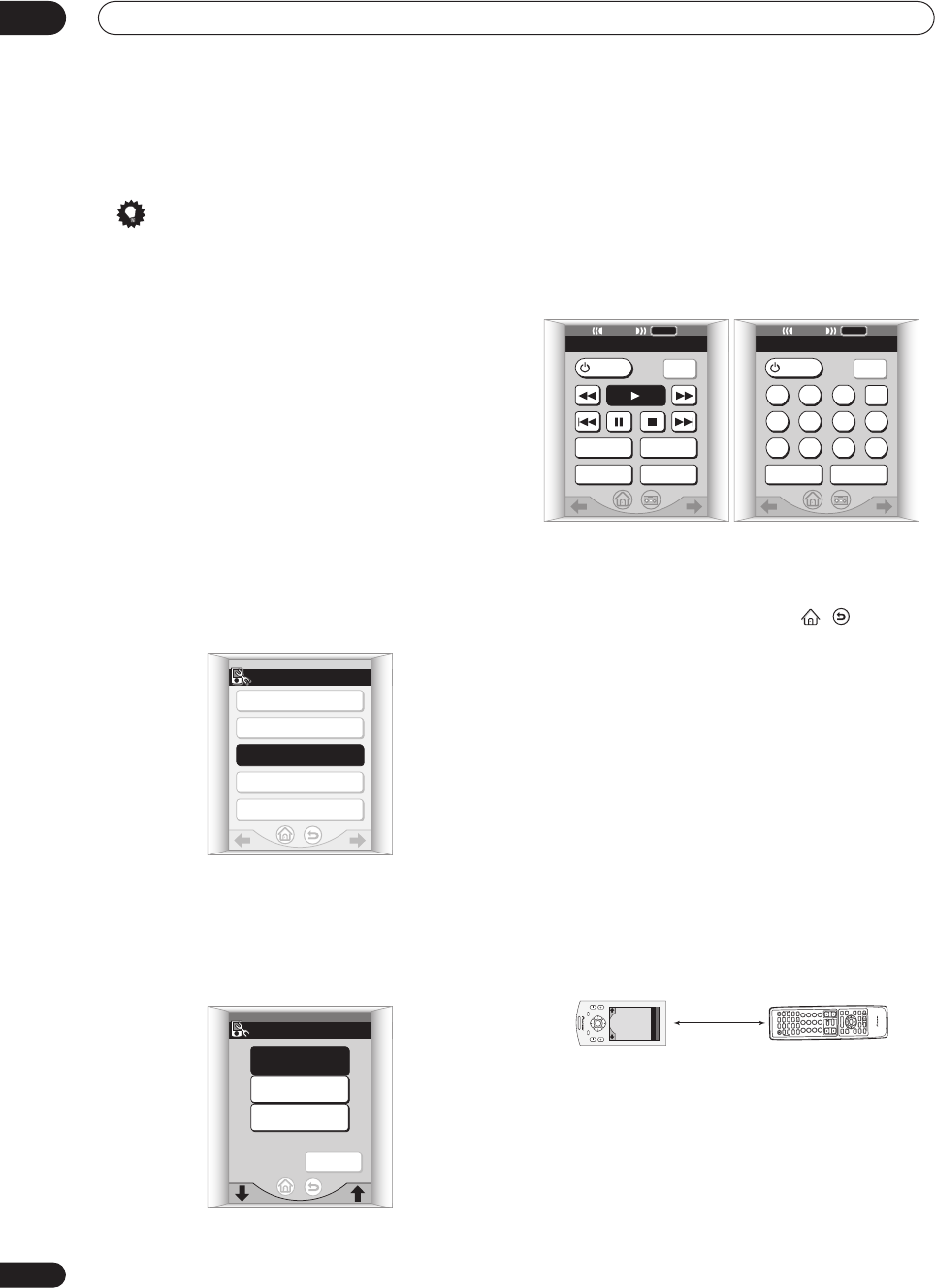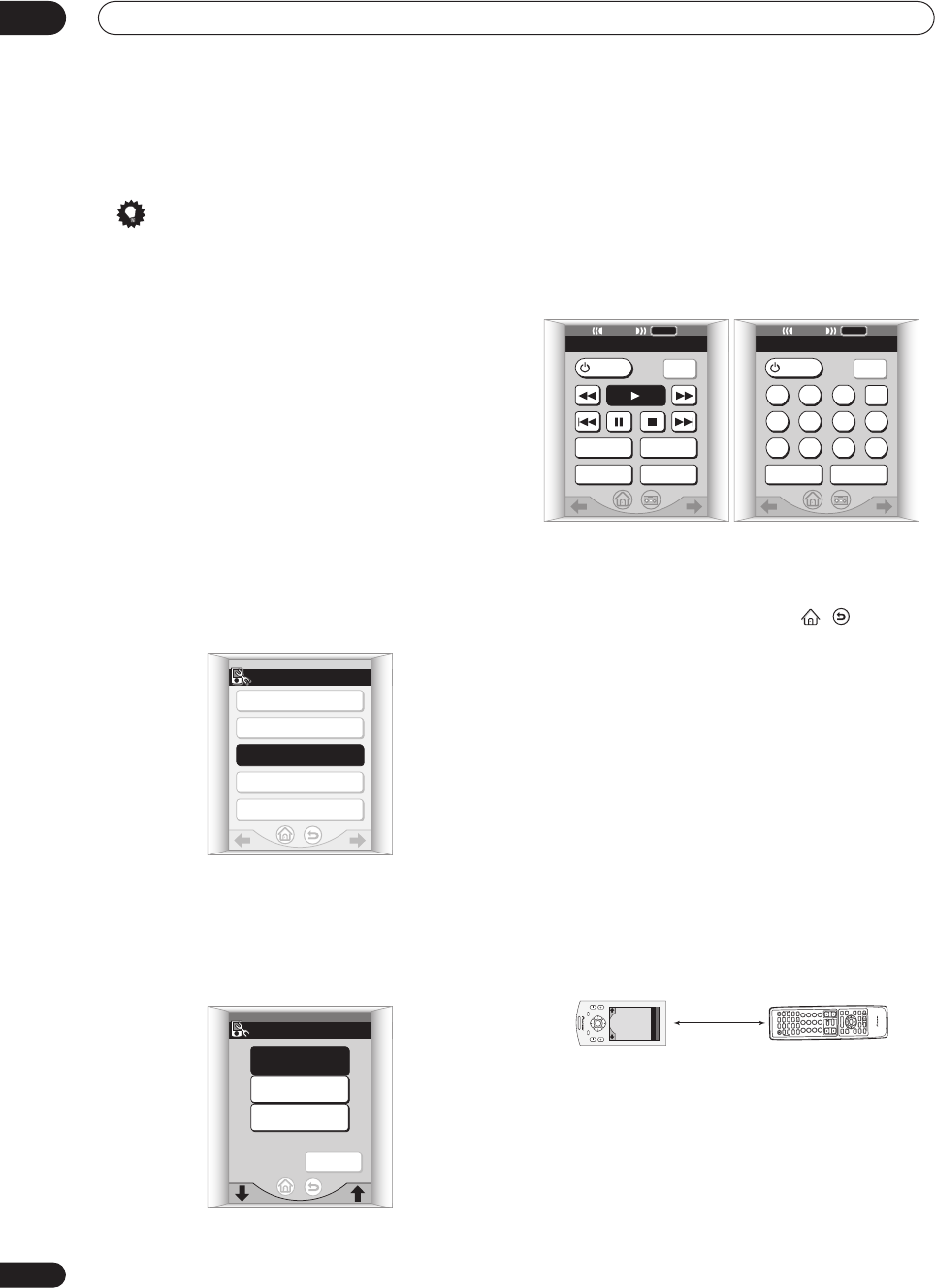
Controlling other equipment
08
68
En
To exit without saving the preset you have assigned,
press CANCEL instead of INSTALL above.
Tip
• Pioneer DVD recorders fall into the following setting
types:
Pioneer-1 – DVR-7000
Pioneer-2–4 – DVR-310, DVR-510H
If you have more than one Pioneer DVD recorder of
setting type 2–4, you can select different setting types
for each (allowing for separate control).
Programming signals from other
remote controls
If the preset code for your component is not available, or
the available preset codes do not operate correctly, you
can program signals from the remote control of another
component. This can also be used to program additional
operations (buttons not covered in the presets) after
assigning a preset code in Recalling preset codes on
page 66.
1 Press LEARNING on the remote setup menu.
2 From the ‘Select Function’ screen, choose the
input function which matches the connection for the
component you want to control.
For example, press DVD/LD if you want to program
signals for the DVD player that you connected to the
DVD/LD terminals.
• Use the / (cursor up/down) buttons to scroll
through the component options (the RECEIVER and
TUNER screens are not available).
3 On the touch screen, press the button that
corresponds to the command you want to teach the
remote control.
For example, choose the (play) button to program this
remote control to start playback on your DVD player.
A remote icon shows in the top right corner of the touch
screen after you’ve selected a button (you can deselect it
by pressing it again).
• Remote control soft keys such as , , /
(cursor left/right) and TV CONT are used to select
menu screens (even in learning mode), so therefore
cannot be programmed.
• The Learn and L buttons that appear on some
component screens are unassigned buttons which
can be used to learn new commands. See Editing
remote control button names on page 69 to change
the name once you’ve programmed a command.
• You can program the remote control hard keys
(VOLUME +/– and MUTE are only available with TV
CONTROL), but the command will remain the same
for all screens of the component selected.
• Press END to go back without making any changes.
4 While the icon is displayed, point the two
remote controls toward each other and press the
button on the other remote control corresponding
to the operation you want to program.
When the command has been learned, OK! shows on
the remote control touch screen and the remote control
returns to the command learning screen (step 3). Repeat
steps 3 and 4 to program additional commands.
If you want to learn signals for additional components,
press END to go back to the Select Function screen and
start again from step 2.
SETUP 1/3
CALIBRATE
PRESET RECALL
LEARNING
MULTI OPERATION
DIRECT FUNCTION
LEARNING
Select Function
DVD/LD
TV/DVD
SAT
CANCEL
DVD
LEARN
END
1/2
TOP MENUDISPLAY
SUBTITLE
TV
CONT
AUDIO
DVD
DVD 2/2
LEARN
END
RETURN
SEARCH
MODE
TV
CONT
DVD
123CLR
456+10
789
0
S
0
U
R
C
E
D
V
D
/
L
D
T
V
/
S
A
T
V
C
R
1
V
C
R
2
CD
T
V
V
O
L
T
V
F
U
N
C
M
E
N
U
ENT
E
R
S
T
ER
E
O
E
FF
E
C
T
C
H
SE
L
T
H
X
D
S
P
A
T
T
M
U
T
E
T
V
V
O
L
U
M
E
M
D
/
T
A
P
E
T
U
N
E
R
T
V
/
V
C
R
R
E
C
E
IV
E
R
M
U
L
T
I
O
P
E
R
A
T
I
O
N
P
I
N
P
S
W
A
P
G
U
ID
E
C
H
A
N
NE
L
S
T
A
T
I
O
N
S
U
B
C
H
T
U
N
IN
G
E
N
T
E
R
T
V
/
V
C
R
C
L
A
S
S
T
V
C
O
N
T
R
O
L
FU
N
CT
I
O
N
S
IG
N
A
L
S
E
L
E
C
T
CH
A
N
NE
L
L
E
V
E
L
E
F
F
E
C
T
L
E
V
E
L
D
IG
IT
A
L
M
U
L
T
I
P
R
O
C
E
S
S
I
N
G
A
M
P
L
IF
I
E
R
R
E
M
O
T
E
C
O
N
T
R
O
L
U
N
I
T
R
E
M
O
T
E
S
E
T
U
P
S
Y
S
T
E
M
S
E
T
U
P
D
T
V
M
E
N
U
S
Y
S
T
E
M
O
F
F
1
2
3
4
5
6
7
8
9
10
0
D
I
S
C
+
Î
¶
8
7
3
1
¡
4
¢
+
-
+
-
+
-
+
-
12 – 30 cm
AV AMPLIFIER
MENU MUTE
CHANNEL VOLUME
SYSTEM
SETUP
ENTER