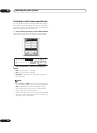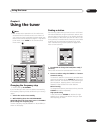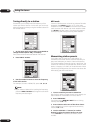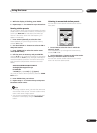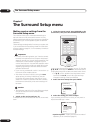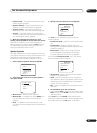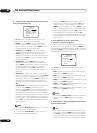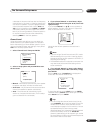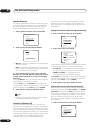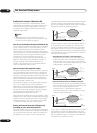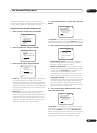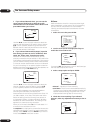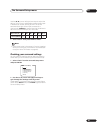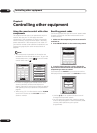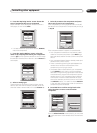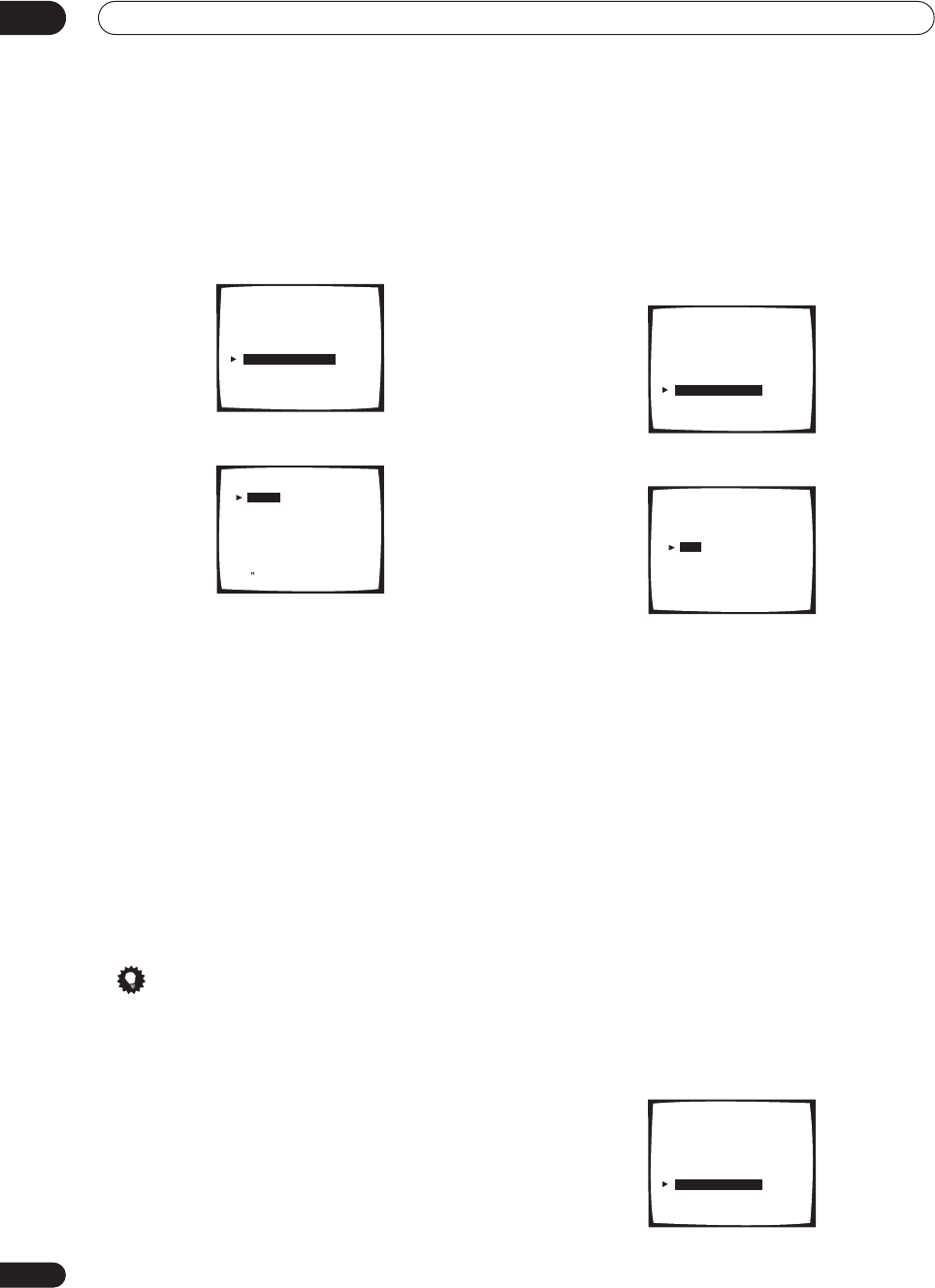
The Surround Setup menu
07
60
En
Speaker Distance
For good sound depth and separation from your system,
you need to specify the distance of your speakers from
the listening position. The receiver can then add the
proper delay needed for effective surround sound.
1 Select ‘Speaker Distance’ then press ENTER.
2 Select a setup option and press ENTER.
• Manual – Select each speaker in turn and adjust the
distance manually.
• Auto – The speaker distances are set automatically
by the receiver as it outputs test tones. (For this setup
you must have the mic connected.)
3 If you selected ‘Auto’, select ‘Start’ and press
ENTER. If you selected ‘Manual’, adjust the distance
of each speaker using the / (cursor left/right)
hard keys.
Using the Manual setup, you can adjust the distance of
each speaker in 0.05 meter increments.
With the Auto setup, !! Complete !! is displayed on-
screen after the speaker distances are set. If you want to
check the settings, select Check and press ENTER.
4 Select ‘Return’ then press ENTER to finish.
Tip
• For best surround sound, make sure the surround
back speakers are the same distance.
Acoustic Calibration EQ
Acoustic Calibration Equalization is a kind of room
equalizer for your speakers (excluding the subwoofer). It
works by measuring the acoustic characteristics of your
room and neutralizing the ambient characteristics that
can color the original source material. You can also make
these settings manually to get a frequency balance that
suits your tastes. A more advanced setup is also
available, where you can make detailed settings
according to your room’s reverb characteristics (see
Professional Acoustic Calibration EQ on page 62). You
should have the mic connected when using any of the
setup options.
Setting the Acoustic Calibration EQ automatically
1 Select ‘Acoustic Cal EQ’ then press ENTER.
2 Select ‘Auto’ then press ENTER.
As the receiver outputs test tones, the frequency balance
is adjusted automatically for the following settings:
• ALL CH ADJ – All the speakers are set individually so
no special weighting is given to any one channel.
• FRONT CH ALIGN – All speakers are set in
accordance with the front speaker settings.
!! Complete !! is displayed on-screen after the acoustic
calibration equalization is set. If you want to check the
settings, select Check and press ENTER.
3 Select ‘Return’ then press ENTER to finish.
Setting the Acoustic Calibration EQ manually
Before manually adjusting the Acoustic Calibration EQ,
we recommend copying the ALL CH ADJ or the FRONT
CH ALIGN settings from the Auto setup above (or from
Introduction to home theater on page 37) to one of the
custom settings. Instead of just a flat EQ curve, this will
give you a reference point from which to start (see
Copying your Acoustic Calibration EQ settings below for
how to do this).
1 Select ‘Acoustic Cal EQ’ then press ENTER.
2.Surround Setup
[ Check ]
[ 1.Speaker Systems ]
[ 2.Channel Level ]
[ 3.Speaker Distance ]
[ 4.Acoustic Cal EQ ]
[ 5.X-Curve ]
[Return]
2.3. Speaker Distance
[Manual]
[Auto]
[Return]
Your Speaker Systems
Normal Surround ”
2.Surround Setup
[ Check ]
[ 1.Speaker Systems ]
[ 2.Channel Level ]
[ 3.Speaker Distance ]
[ 4.Acoustic Cal EQ ]
[ 5.X-Curve ]
[Return]
2. 4. Acoustic Cal EQ
[Data Copy]
[Manual]
CUSTOM1 , CUSTOM2
[Auto]
ALL ADJ & FRONT ALIGN
[Professional]
[Return]
2.Surround Setup
[ Check ]
[ 1.Speaker Systems ]
[ 2.Channel Level ]
[ 3.Speaker Distance ]
[ 4.Acoustic Cal EQ ]
[ 5.X-Curve ]
[Return]