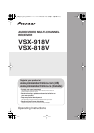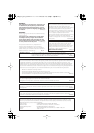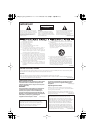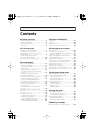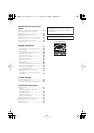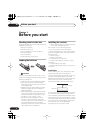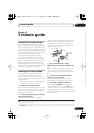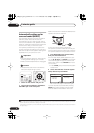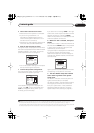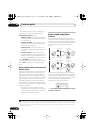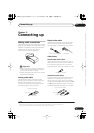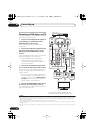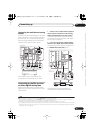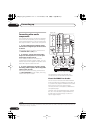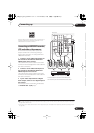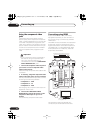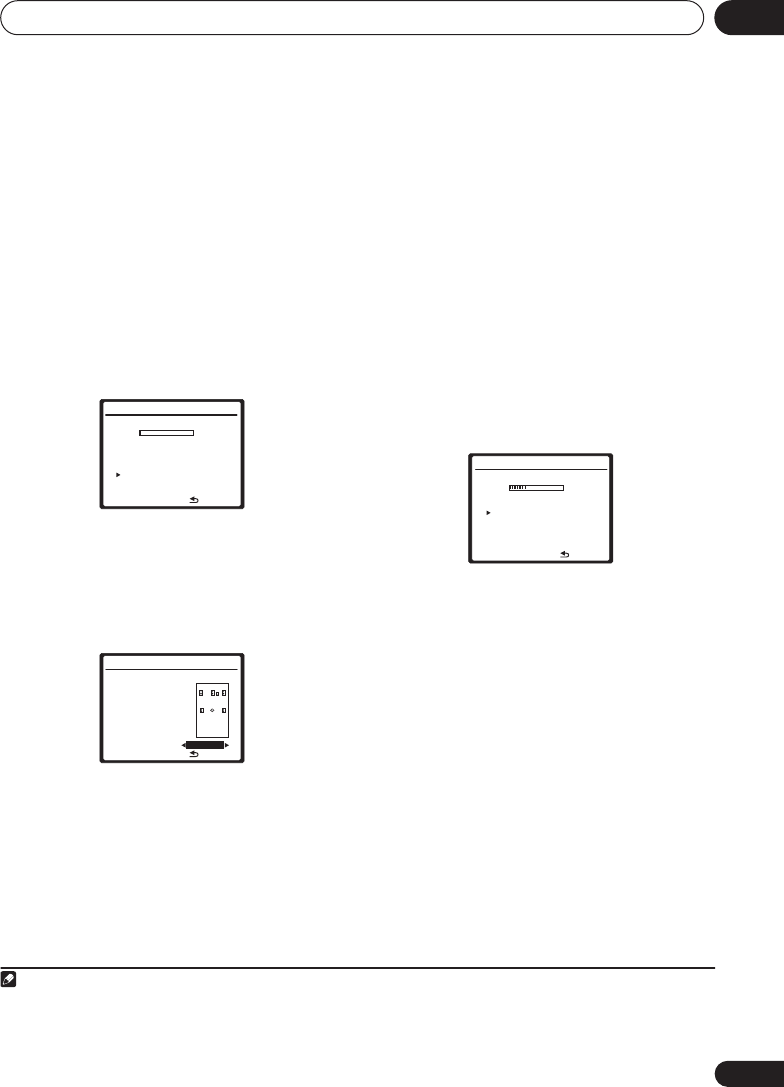
5 minute guide
02
9
En
English
Français
Deutsch
Nederlands
Italiano
Español
5 Follow the instructions on-screen.
• Make sure the microphone is connected.
• If you’re using a subwoofer, it is
automatically detected every time you
switch on the system. Make sure it is on
and the volume is turned up.
• See below for notes regarding background
noise and other possible interference.
6 Wait for the test tones to finish.
A progress report is displayed on-screen while
the receiver outputs test tones to determine the
speakers present in your setup. Try to be as
quiet as possible while it’s doing this.
• For correct speaker settings, do not adjust
the volume during the test tones.
7 Confirm the speaker configuration.
The configuration shown on-screen should
reflect the actual speakers you have.
If the speaker configuration displayed isn’t
correct, use
/
to select the speaker and
/
to change the setting. When you’re
finished, go to the next step.
If you see an error message (
ERR
) in the right
side column, there may be a problem with the
speaker connection. If selecting
RETRY
doesn’t fix the problem, turn off the power and
check the speaker connections.
8 Make sure ‘OK’ is selected, then press
ENTER.
If the screen in step 7 is left untouched for 30
seconds and the
ENTER
button is not pressed
in step 8, the Auto MCACC setup will start
automatically as shown below.
A progress report is displayed on-screen while
the receiver outputs more test tones to
determine the optimum receiver settings for
channel level, speaker distance, and Acoustic
Calibration EQ.
Again, try to be as quiet as possible while this
is happening. It may take 3 to 8 minutes.
9 The Auto MCACC Setup has finished!
Select ‘SKIP’ to go back to the System
Setup menu.
The MCACC indicator on the front panel will
light to show the setup is complete.
The settings made in the Auto MCACC Setup
should give you excellent surround sound
from your system, but it is also possible to
adjust these settings manually using the
System Setup menu (starting on page 37).
1
1.Auto MCACC
Now Analyzing
Environment Check
Ambient Noise [ OK ]
Microphone [ ]
Speaker YES/NO [ ]
:Cancel
OK
OK
1.Auto MCACC
Check!
Front [ YES ]
Center [ YES ]
Surround [ YES ]
SUB W. [ YES ]
OK
:Cancel
30:Next
Note
1• Depending on the characteristics of your room, sometimes identical speakers with cone sizes of around 12 cm (5 inches)
will end up with different size settings. You can correct the setting manually using the
Speaker Setting
on page 42.
• The subwoofer distance setting may be farther than the actual distance from the listening position. This setting should be
accurate (taking delay and room characteristics into account) and generally does not need to be changed.
1.Auto MCACC
Now Analyzing
Surround Analyzing
Speaker System [ ]
Speaker Distance [ ]
Channel Level [ ]
Acoustic Cal EQ [ ]
:Cancel
VSX_918_818_KU.book 9ページ 2008年5月15日 木曜日 午後6時46分