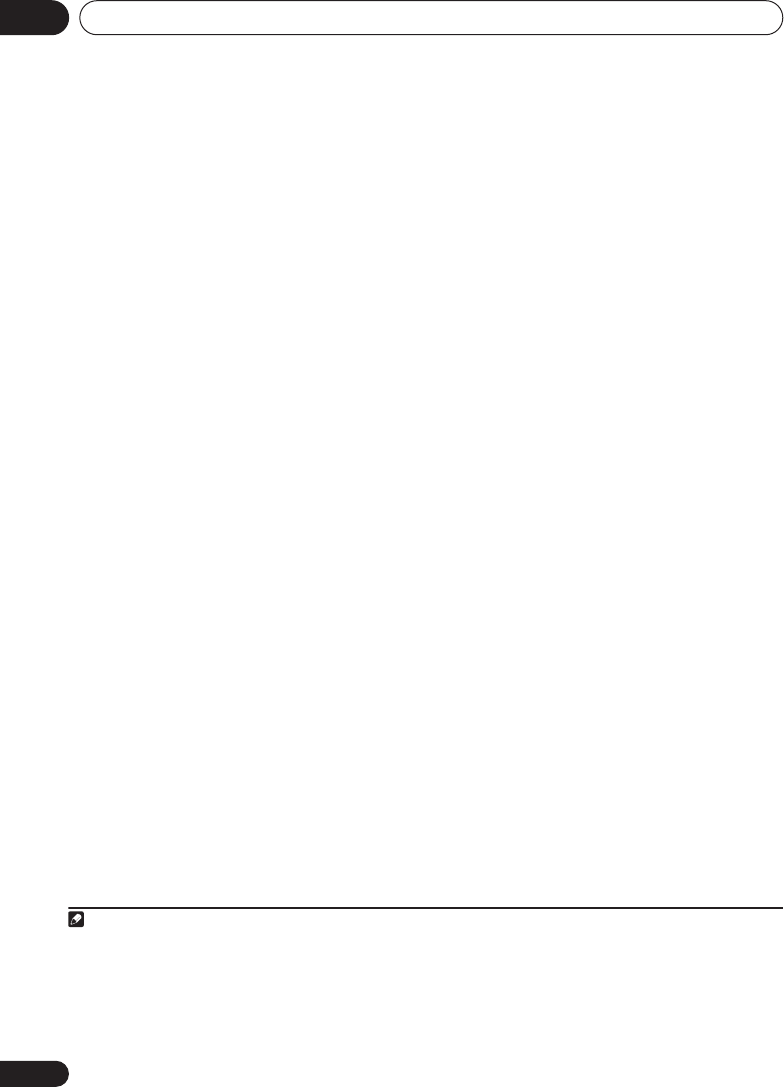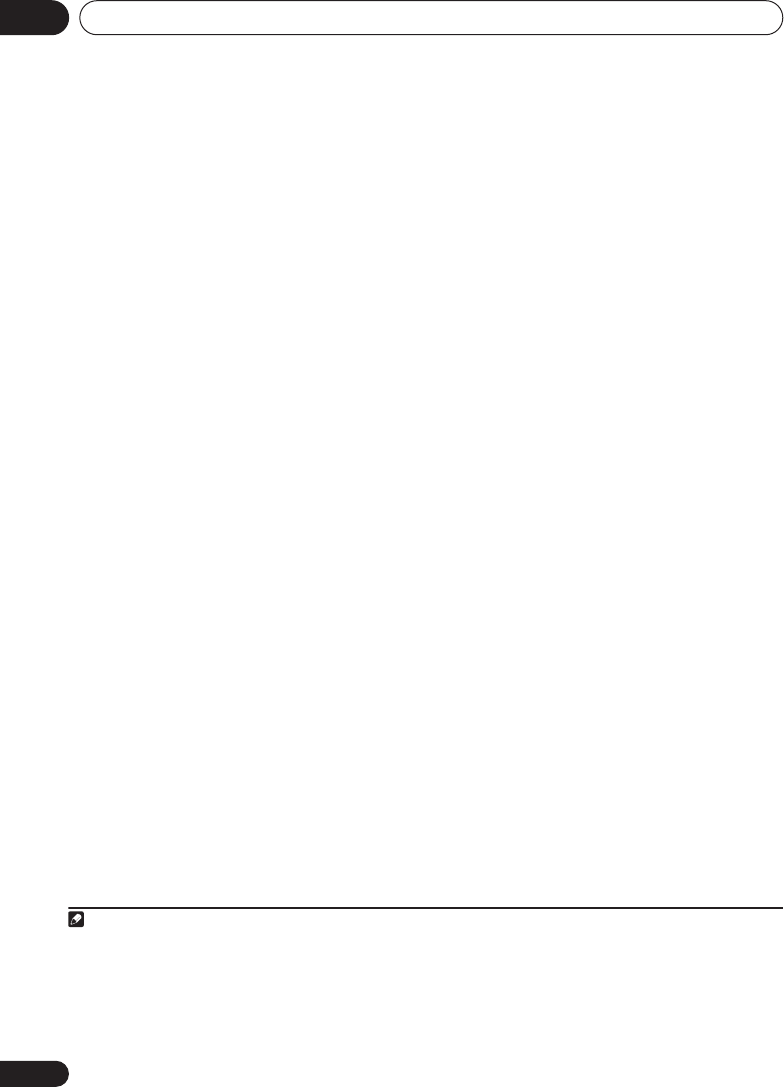
Quick surround sound setup03
12
En
2 If the receiver is off, press
RECEIVER
to
turn the power on.
3
If you have a subwoofer, turn it on.
4 Press
RECEIVER
on the remote control,
then press the
SYSTEM SETUP
button.
• Press
SYSTEM SETUP
again at any time to
exit the System Setup menu.
1
5 Select ‘A. MCACC’ from the System Setup
menu then press
ENTER
.
•
VSX-915 only
– Make sure
SB NORM.
is
selected then press
ENTER
again.
2
Try to be as quiet as possible after pressing
ENTER
. The system outputs a series of test
tones to establish the ambient noise level.
If the noise level is too high,
NOISY!
blinks in
the display for five seconds. To exit and check
the noise levels again, press
SYSTEM SETUP
(see the notes about ambient noise below) or
press
ENTER
when you’re prompted to
RETRY?
• Do not adjust the volume during the test
tones. This may result in incorrect speaker
settings.
The system now checks the microphone and
your speaker setup.
If you see an
ERR
message in the display, there
may be a problem with your mic or the speaker
connections. Turn off the power, and check the
problem indicated by the
ERR
message (see
below), then try the auto surround setup again.
•
ERR MIC
– Check the microphone connec-
tion.
•
ERR Fch
– Check the front speaker connec-
tions.
•
ERR Sch
– Check the surround speaker
connections.
•
ERR SBch
– Check the surround back
speaker connections.
•
ERR SW
– Make sure the subwoofer has
been switched on and volume on the
subwoofer is turned up.
6 When you see CHECK OK in the display,
confirm your speaker configuration.
Use
/
(cursor up/down) to check each
speaker in turn.
YES
or
NO
should reflect the
actual speakers connected. If the speaker
configuration displayed isn’t correct, use
/
(cursor left/right) to change the setting.
When you’re finished, go to the next step.
7 Select CHECK OK in the display then press
ENTER
.
The Auto MCACC finishes by checking the
subwoofer level.
• If the subwoofer output level is too high/
low,
SW.VOL.DWN
/
SW.VOL.UP
blinks in
the display for five seconds. To exit and
check your subwoofer output level, press
SYSTEM SETUP
or simply press
ENTER
when you’re prompted to
RETRY?
8 The Auto MCACC Setup has finished!
The MCACC indicator on the front panel will
light to show the surround settings are
complete.
The settings made in the Auto MCACC Setup
should give you excellent surround sound from
your system, but it is also possible to adjust
these settings manually using the System
Setup menu (starting on page 46).
3
Optionally, when you see
SKIP?
you can press
/
(cursor left/right) to select one of the
following options then
/
(cursor up/down)
to check the settings:
Note
1 The receiver will automatically exit the current menu after three minutes of inactivity. If you cancel the Auto MCACC Setup at
any time, the receiver automatically exits and no settings will be made.
2 If you are planning on bi-amping your front speakers, or setting up a separate speaker system in another room, read through
Surround back speaker setting
and make sure to connect your speakers as necessary before continuing.
3• Depending on the characteristics of your room, sometimes identical speakers with cone sizes of around 12cm will end up
with different size settings. You can correct the setting manually using the Speaker setting on page 51.
• The subwoofer distance setting may be farther than the actual distance from the listening position. This setting should be
accurate (taking delay and room characteristics into account) and generally does not need to be changed.
VSX_815-915.book.fm 12 ページ 2005年3月1日 火曜日 午前10時22分