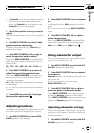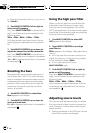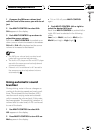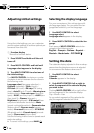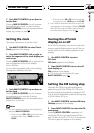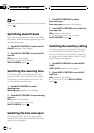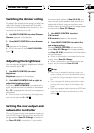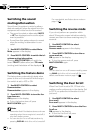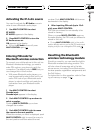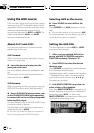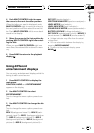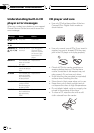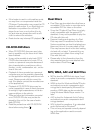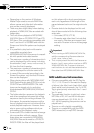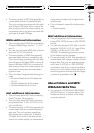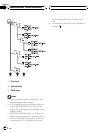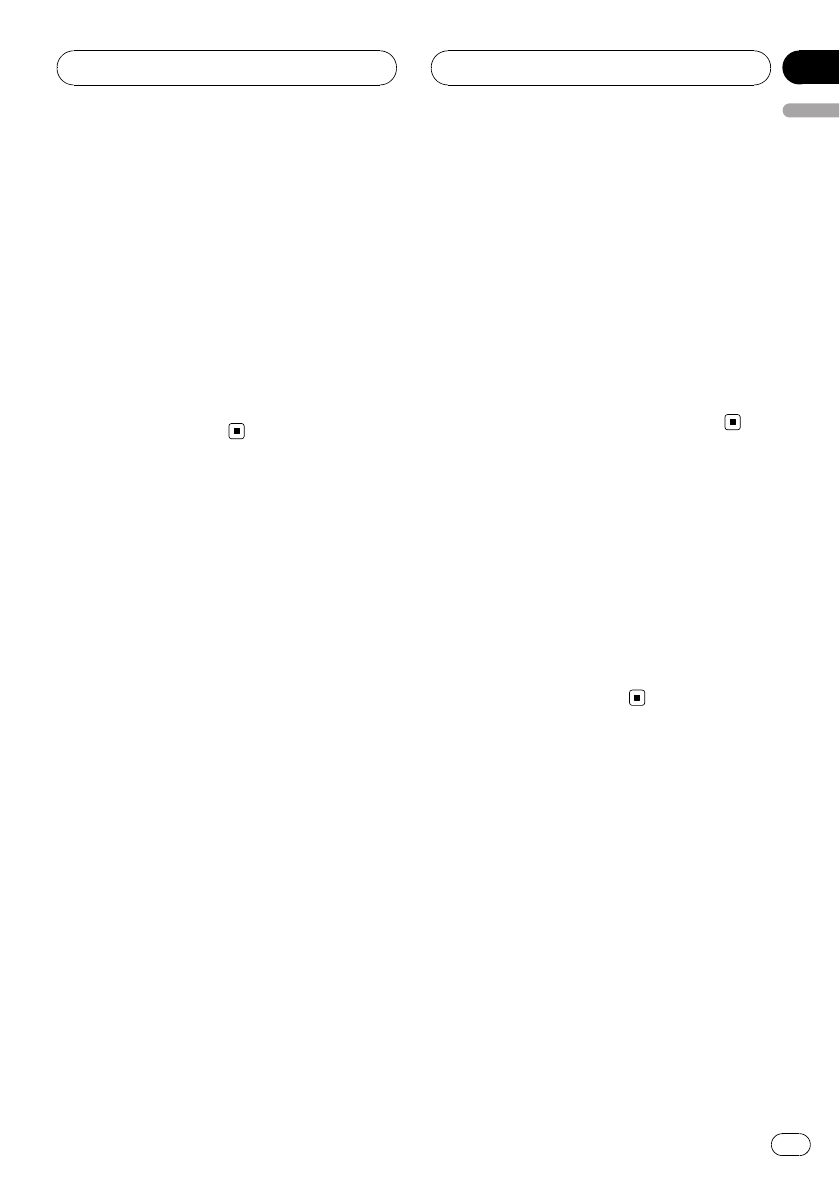
Activating the BT Audio source
You need to activate the BTAudio source in
order to use a Bluetooth audio player.
1 Use MULTI-CONTROL to select
BTAUDIO.
BTAUDIO appears in the display.
2 Press MULTI-CONTROL to turn the
BTAudio source on.
ON appears in the display.
# To turn the BTAudio source off, press
MULTI-CONTROL again.
Entering PIN code for
Bluetooth wireless connection
To connect your cellular phone to this unit via
Bluetooth wireless technology, you need to
enter PIN code on your phone to verify the
connection. The default code is 0000, but you
can change this in this function.
! With some Bluetooth audio players, you
may be required to enter to this unit in ad-
vance PIN code of your Bluetooth audio
player, in order to set this unit ready for a
connection from your Bluetooth audio
player.
1 Use MULTI-CONTROL to select
Pincode input.
Pincode input appears in the display.
2 Push MULTI-CONTROL up or down to
select a number.
Pushing MULTI-CONTROL up or down
changes the number.
3 Push MULTI-CONTROL right to move
the cursor to the next position.
When the number you want is displayed, push
MULTI-CONTROL right to move the cursor to
the next position and then select the next
number. Push MULTI-CONTROL left to move
backwards in the display.
4 After inputting PIN code (up to 16 di-
gits), press MULTI-CONTROL.
PIN code you entered is now standby to be
stored in memory.
When you press MULTI-CONTROL again on
the same display, the PIN code you entered is
stored in this unit.
# Pusing MULTI-CONTROL right in theconfir-
mation display returns youto the PIN code input
display, and youcan change the PIN code.
Resetting the Bluetooth
wireless technology module
Should you need to, you can reset the built-in
Bluetooth wireless technology module. This
will also clear all memories set in the tele-
phone source, including Phone Book entries,
number presets, registration assignments and
the Call History.
For instruction on this operation, refer to Clear-
ing all memory on page 10.
Initial Settings
En
89
English
Section
15