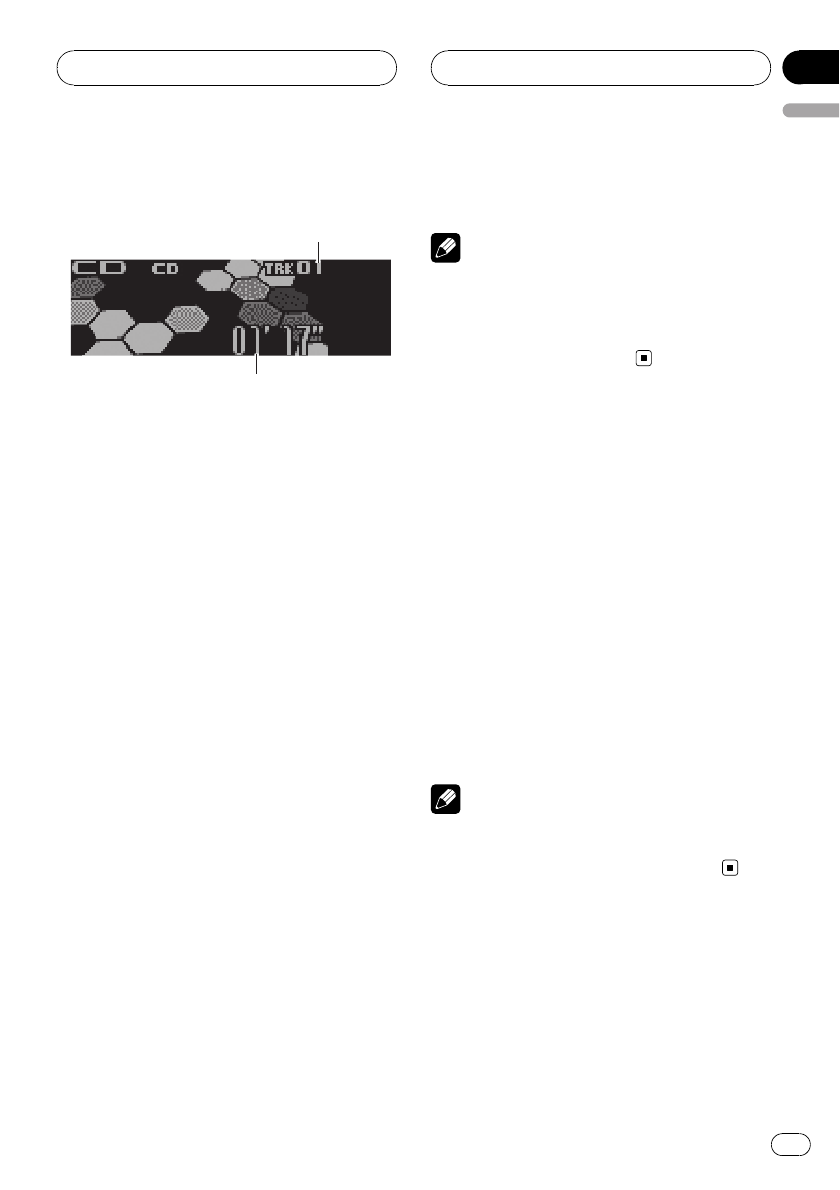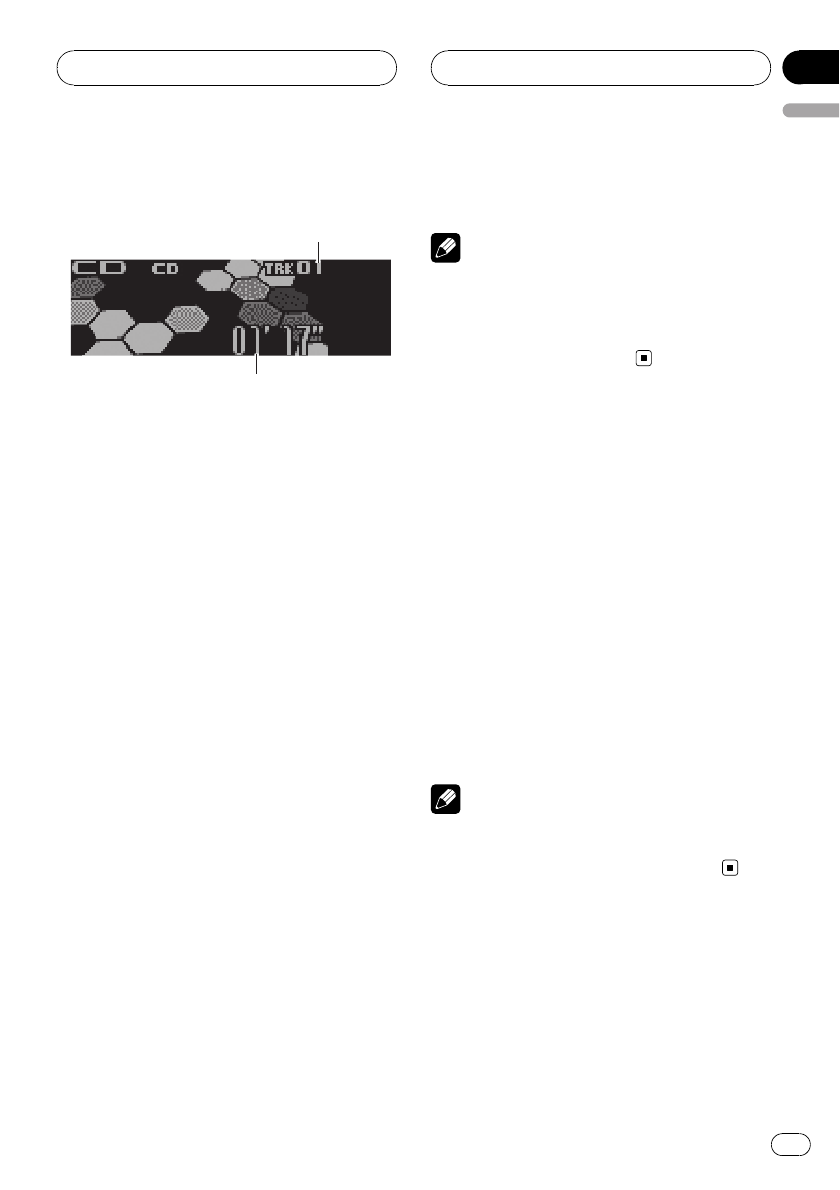
Playing a CD
These are the basic steps necessary to play a
CD with your built-in CD player. More ad-
vanced CD operation is explained starting on
the next page.
1 Track number indicator
Shows the track number currently playing.
2 Play time indicator
Shows the elapsed playing time of the cur-
rent track.
1 Press SOURCE to select the built-in CD
player.
Press SOURCE until you see Compact Disc
displayed.
# If no discis loaded in the unit, you cannotse-
lect Compact Disc (built-inCD player). Insert a
disc in the unit. (Refer to page 16.)
2 To perform fast forward or reverse,
push and hold MULTI-CONTROL left or
right.
# If you select Rough search, pushing and hold-
ing MULTI-CONTROL left or rightenables you to
search every 10 tracksin the current disc. (Refer
to Selecting the search method on page 29.)
3 To skip back or forward to another
track, push MULTI-CONTROL left or right.
Pushing MULTI-CONTROL right skips to the
start of the next track. Pushing
MULTI-CONTROL left once skips to the start
of the current track. Pushing again will skip to
the previous track.
Note
When a CD TEXT discis inserted, the disc title
automatically begins to scroll in the display.
When Ever Scroll is set to ONat theinitial setting,
the disc titlescrolls continuously. Refer to Switch-
ing the EverScroll on page 88.
Selecting a track directly
When using the remote control, you can select
a track directly by entering the desired track
number.
1 Press DIRECT.
Track number input display appears.
2 Press 0-9 buttons to enter the desired
track number.
# You can cancel theinput number by pressing
CLEAR.
3 Press DIRECT.
The track of entered number will play.
Note
After entering thenumber input mode, if you do
not perform an operationwithin abouteight sec-
onds, the mode is automatically canceled.
Built-in CD Player
En
27
English
Section
06