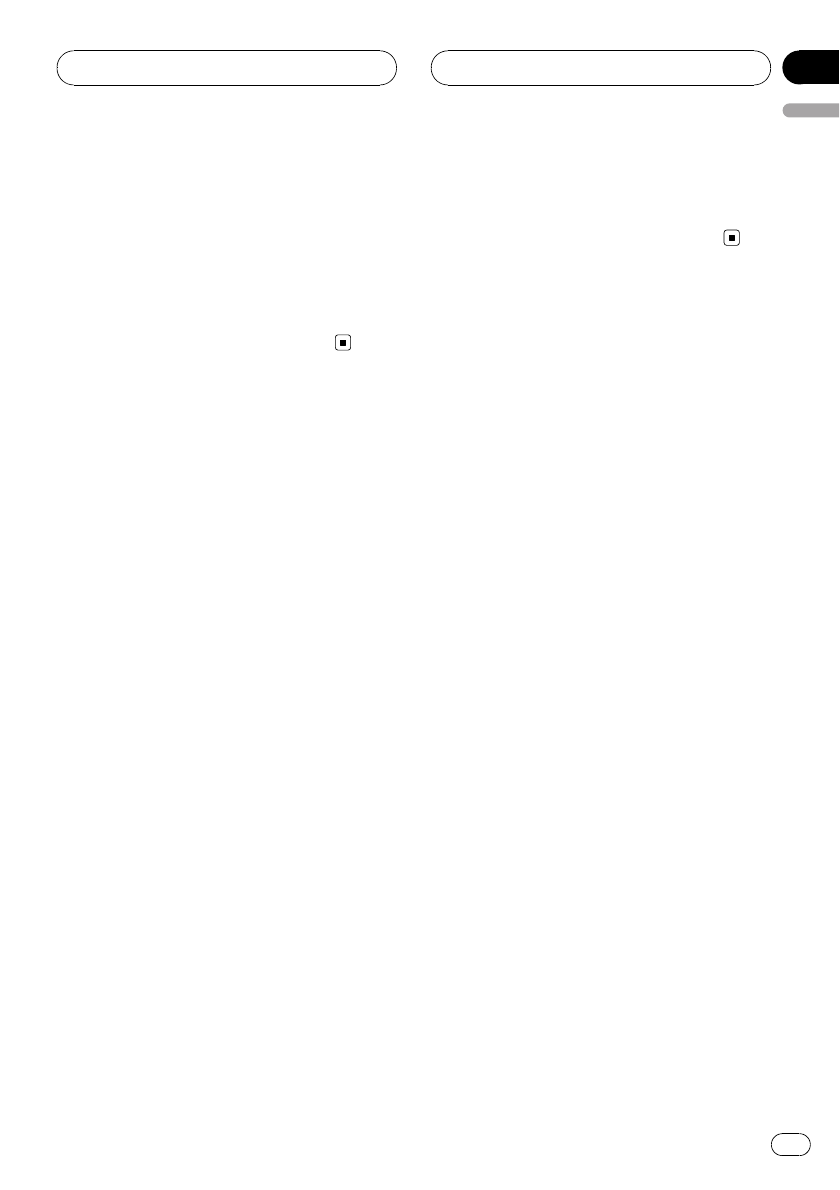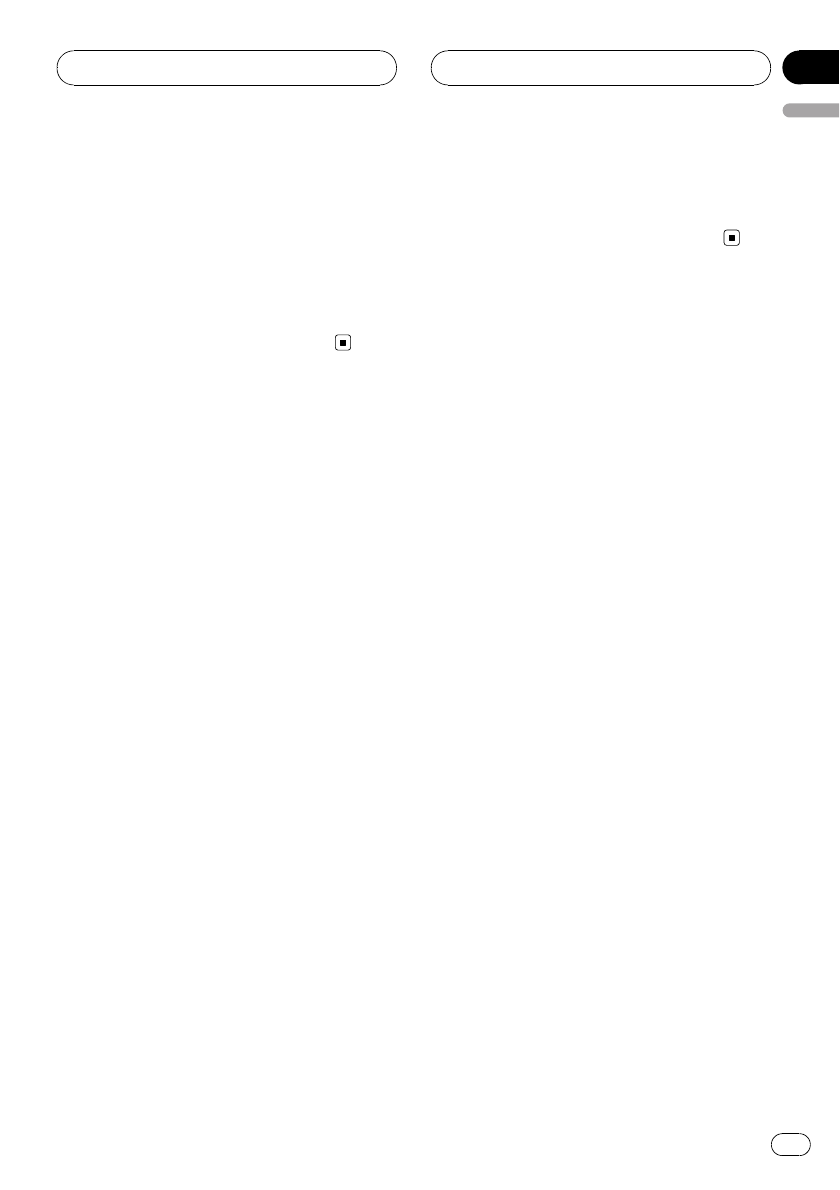
3 Press and hold one of 0-9 on the remote
control to store the selected phone number
in that preset.
Press 1 to store in P1; 4 to store in P4, etc.
Press 0 to store in preset P10. Hold the button
down until you hear a beep.
# Up to 50phone numbers(10 phone numbers
for each of the three registered phones and two
guest phones) can be stored in memory.
Clearing memory
You can clear memory of each item; Phone
Book, dialed/received/missed call history list
and preset phone number.
1 Use MULTI-CONTROL to select
Clear memory in the function menu.
Clear memory appears in the display.
2 Push MULTI-CONTROL up or down to
select an item.
Each time MULTI-CONTROL is pushed up or
down, the items are switched in the following
order:
Phone book (phone book)—Missed calls
(missed call history)—Dialled calls (dialled
call history)—Receiv. calls (received call his-
tory)—Dial preset (preset phone numbers)—
All clear (delete all memory)
# If you select All clear, all memory regardless
of items will be cleared.
3 Push MULTI-CONTROL right to deter-
mine the item that you want to delete
from this unit.
Clear memory YES is displayed. Clearing
memory is now on standby.
# If you do not want to clear memory that you
have selected, push MULTI-CONTROL left. The
display reverts.
4 Press MULTI-CONTROL to clear the
memory.
Cleared is displayed and data on the selected
item is cleared from this unit’s memory.
Using the Call History
The ten most recent calls made (dialed), re-
ceived and missed, together with their times
and dates, are stored in the Call History. You
can browse the Call History and call numbers
from it.
Displaying the Call History
The Call History is divided into three groups:
Missed calls, Dialed calls, and Received calls.
You can see the time and date of the call, as
well as the number (and name if the number
is in the Phone Book).
1 Press LIST to display the list.
Press LIST repeatedly to switch between the
following lists:
Phone book—Missed call—Dialled call—Re-
ceived call
# About the PhoneBook list,refer to Using the
Phone Book on page47.
# If no phonenumbers havebeen stored in the
selected list, No Data is displayed.
2 Turn MULTI-CONTROL to select a phone
number.
Turning MULTI-CONTROL clockwise or coun-
terclockwise to change the phone numbers
stored in the list.
# If the number is already in the PhoneBook
the name is displayed.
# You can also changethe phone number by
pushing MULTI-CONTROL up or down.
Bluetooth Telephone
En
51
English
Section
08