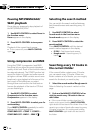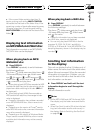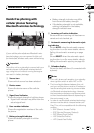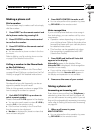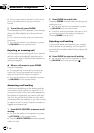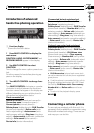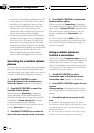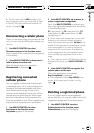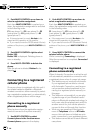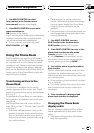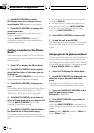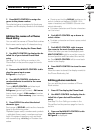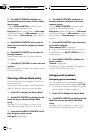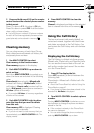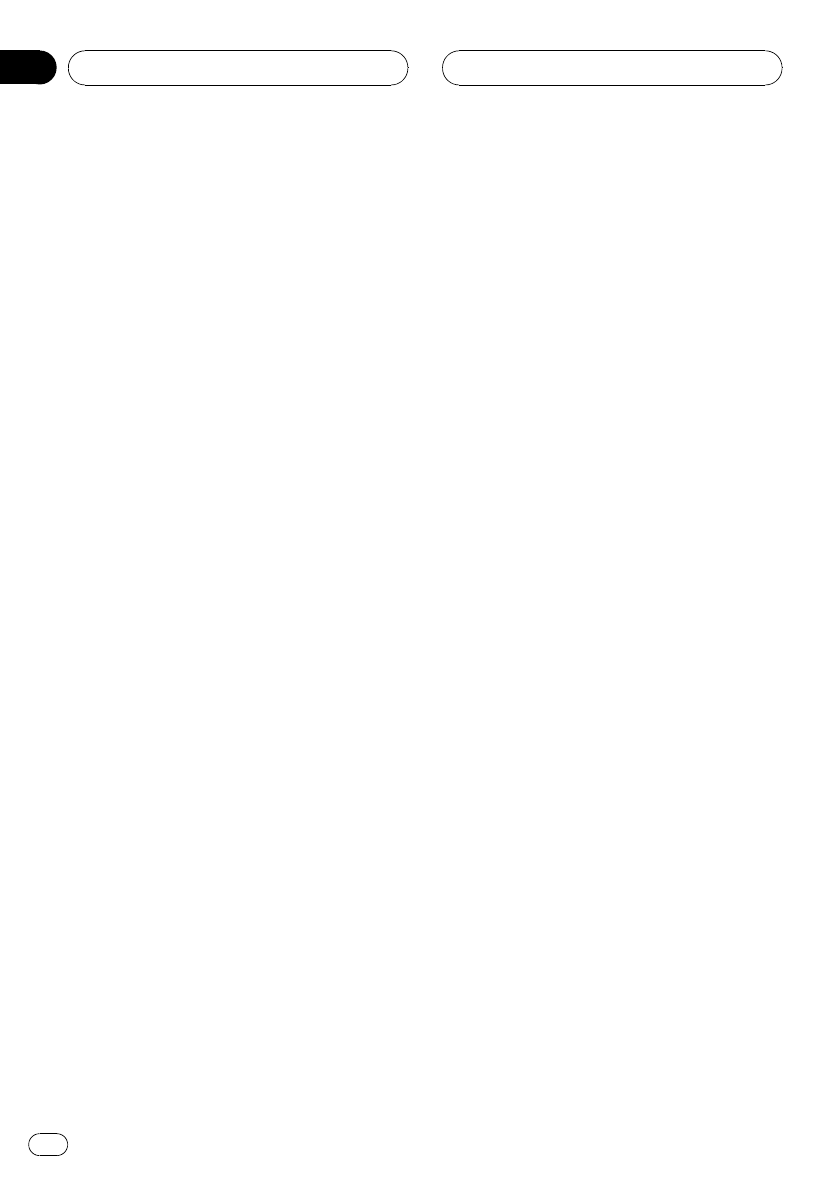
! Connection is normally established by HFP,
which gives you a full control of functions
available on the telephone source. How-
ever, in some cases when you make con-
nection from your cellular phone, the
connection may be made by HSP and sev-
eral functions may not be available.
! A phone may be connected via Bluetooth
wireless technology but not yet registered
with this unit. In this case it is said to be
temporarily connected, and the available
features are limited. To take full advantage
of all the features available, we recommend
you register your phone with this unit.
Refer to Registering connected cellular
phone on the next page for more on this.
Searching for available cellular
phones
You can have this unit search for any available
phones in the area that have Bluetooth wire-
less technology, then select which you want to
connect to from a list displayed on-screen.
1 Use MULTI-CONTROL to select
Search & Connect in the function menu.
Search & Connect appears in the display.
2 Press MULTI-CONTROL to search for
available cellular phones.
While searching, Searching is displayed.
When available cellular phones featuring
Bluetooth wireless technology are found, de-
vice names or Name not found (if names
cannot be obtained) are displayed.
# If this unit fails to find any availablecellular
phones, Not found is displayed.
3 Push MULTI-CONTROL up or down to
select a device name you want to connect.
4 Press MULTI-CONTROL to connect the
selected cellular phone.
While connecting, Connecting is displayed.
To complete the connection, please check the
device name (Pioneer BT Unit) and enter the
link code on your cellular phone. If the con-
nection is established, Connected is dis-
played.
# The link codeis set to 0000 as default. You
can change this code in the initial setting. Refer
to Entering PINcode for Bluetooth wireless con-
nection on page89.
Using a cellular phone to
initiate a connection
Putting the unit in Connection open mode al-
lows you to establish a Bluetooth wireless con-
nection from your phone. You may need to
refer to the operation manual that came with
your phone if you are unsure how to initiate a
connection from your phone.
1 Use MULTI-CONTROL to select
Connection open in the function menu.
Connection open appears in the display.
2 Press MULTI-CONTROL to open the con-
nection.
Always waiting is displayed and the unit is
now on standby for connection from cellular
phone.
3 Use cellular phone to connect to this
unit.
# Operation varies depending on the type of
your cellular phone. Referto the instruction man-
ual that camewith your cellular phone for de-
tailed instructions.
# You may need to enter the link code on your
cellular phone to completethe connection.
Bluetooth Telephone
En
44
Section
08