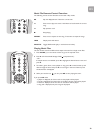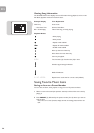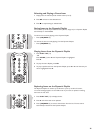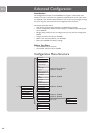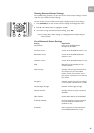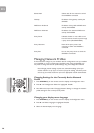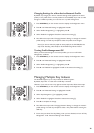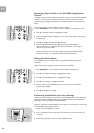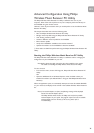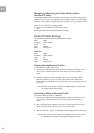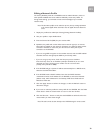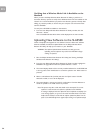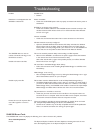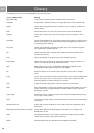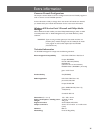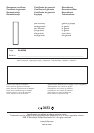EN
Advanced Configuration Using Philips
Wireless Music Receiver PC Utility
The Philips Wireless Music Receiver PC Utility is software that runs on your
computer. Most of the tasks it performs can just as easily be performed directly on
the SLA5500 using the remote control.
However, there may be occasions when you would prefer to use the Wireless Music
Receiver PC Utility.
This chapter describes how to do the following tasks:
• Start the Philips Wireless Music Receiver PC Utility
• Manage network profiles using the Philips Wireless Music Receiver PC Utility
• View existing network profiles
• Activate a different network profile for the SLA5500
• Edit a network profile
• Verify that a SLA5500 is available on the wireless network*
• Upload new software to the SLA5500 as it becomes available*
*) These tasks can ONLY be performed using the Philips Wireless Music Receiver PC
Utility.
Starting the Philips Wireless Music Receiver PC Utility
The Philips Wireless Music Receiver PC Utility is a software tool for managing the
configuration of your SLA5500 from your PC.
Note: Before starting the utility, it must first have been installed on your system.
For details see ‘Installing the Philips Wireless Music Receiver PC Utility’.
To start the tool:
• From the Start menu, choose ‘All Programs, Philips Wireless Music Receiver PC
Utility’
OR
• Open the WMRI.exe file in Windows Explorer under the folder where you
installed the software (the default folder is ‘Program Files’\Philips\Wireless Music
Receiver).
When the application opens, it automatically attempts to locate all available SLA5500
on your network, and displays those it finds in the available Wireless Music Receivers’
list.
Note: If no network adapters are found, the following message will be displayed
instead: ‘No network Adapters found’.
The Philips Wireless Music Receiver PC Utility could not find any suitable
network adapters on your system. This program requires at least one suitable
network adapter (wired or wireless).’ If this occurs, please refer to
‘Troubleshooting’.
31