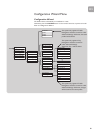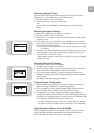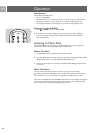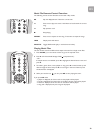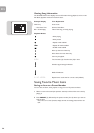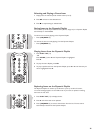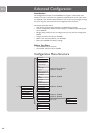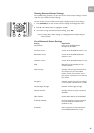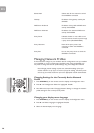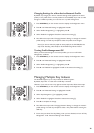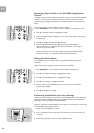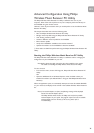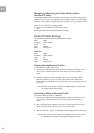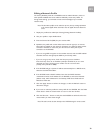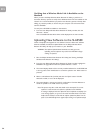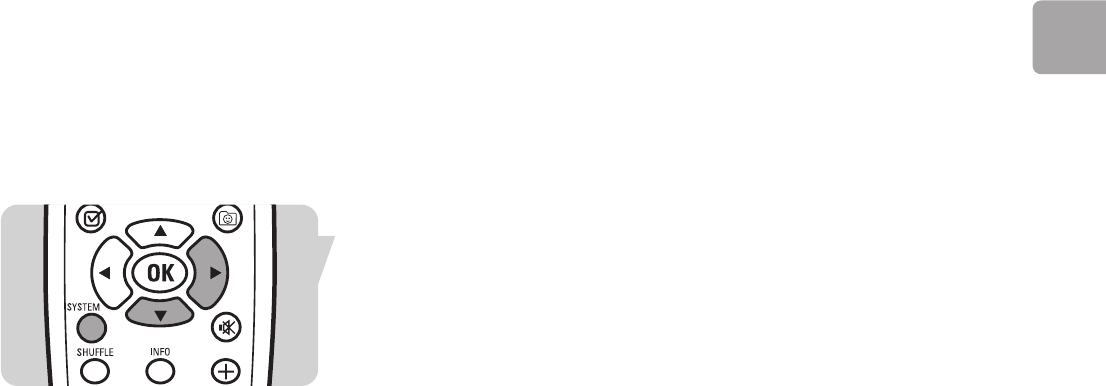
EN
27
Viewing Network Status Settings
For troubleshooting purposes, you can view various network status settings, as listed
under the ‘List of Network Status Settings’.
Use the remote control and follow these steps to display network status settings:
1 Press SYSTEM (6) on the remote control to display the Configuration menu.
2 Press 4 until ‘Device Status’ is highlighted. Press 2.
3 To browse through the Network Status Settings, press 3/4.
Note: To change Device Status Settings, see ‘Managing Network Profiles Using the
Remote Control’.
List of Network Status Settings
Setting Explanation
Device Name Name of the SLA5500 device.
Example: My SLA5500
Firmware Version Version of the SLA5500 firmware in use.
Bootloader version Version of the SLA5500 bootloader
software in use.
Hardware version Version of the SLA5500 hardware in use.
SSID SSID (Service Set Identifier) for the
wireless network.
Network Type Wireless network type: Infrastructure if
the network uses an Internet Base
station; Ad-hoc if the network uses a
peer-to-peer connection and no Internet
base station.
Encryption Indicates whether encryption is enabled
on the wireless network: None or WEP.
Wireless Signal Strength Wireless network signal strength.
Wireless Channel Wireless channel currently used by the
SLA5500.
MAC Address Physical MAC address of the SLA5500.
IP Address (DHCP) Dynamic IP address currently allocated
to the SLA5500 by a DHCP server
(if DHCP in use).
IP Address Static IP address currently allocated to
the SLA5500 (if DHCP not in use).