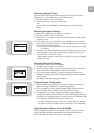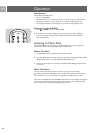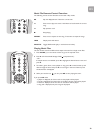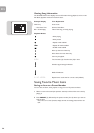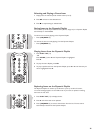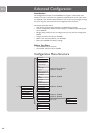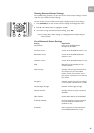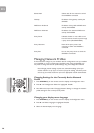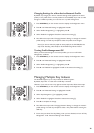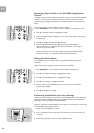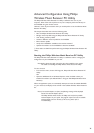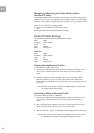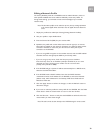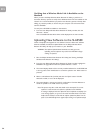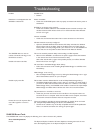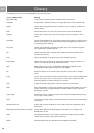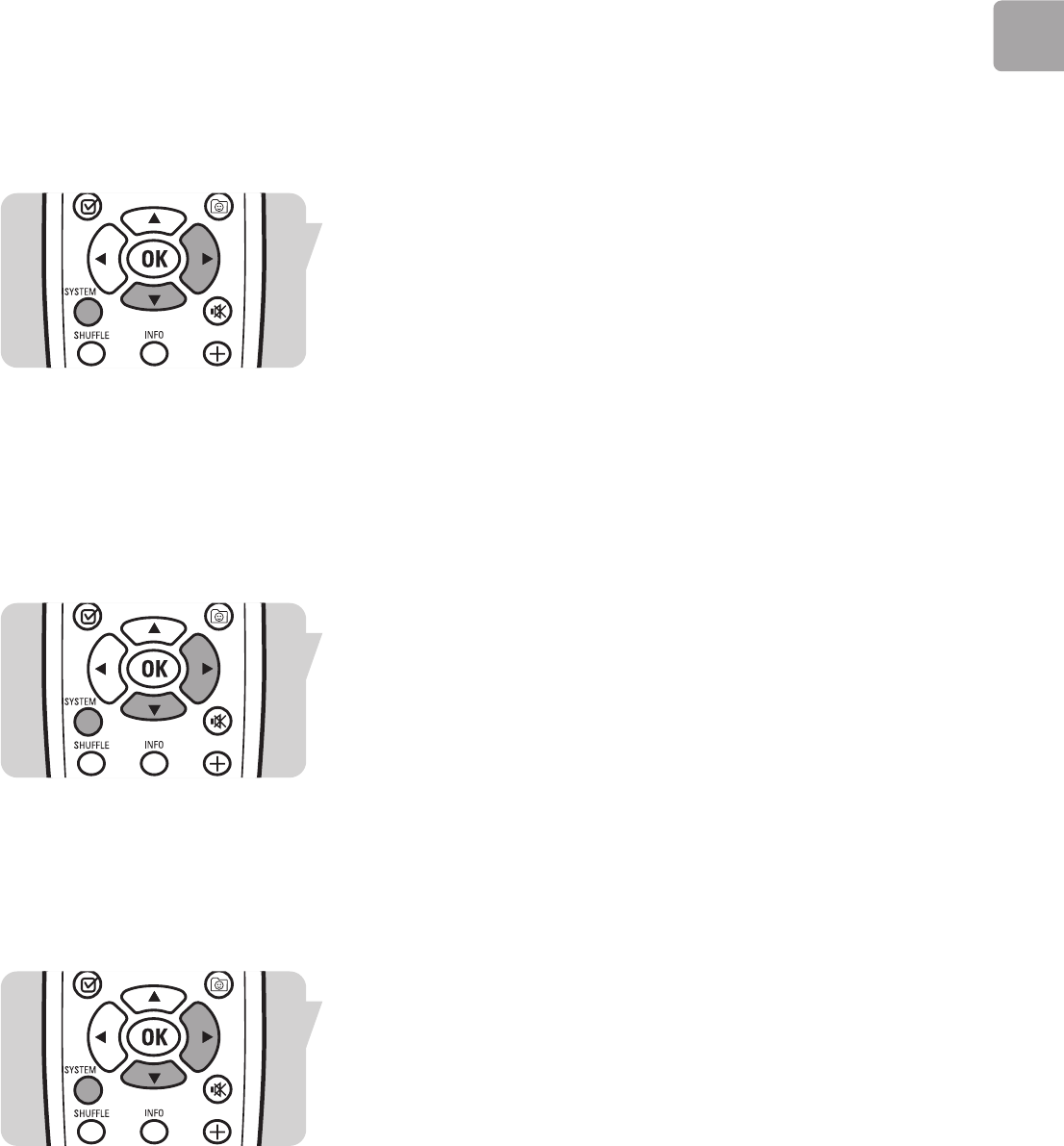
EN
29
Changing Settings for a Non-Active Network Profile
By default, any changes you make to network settings will be applied to the active
profile (i.e. the profile that is currently loaded on the SLA5500). If you wish to make
changes to a different profile, you must first turn on profile management.
1 Press SYSTEM (6) on the remote control to display the Configuration menu.
2 Press 4 until ‘Advanced Settings’ is highlighted. Press 2.
3 When ‘Profile Management [ ]’ is highlighted, press 2.
4 When ‘Enabled’ is highlighted. Press 2 to activate the setting [*].
5 Now follow the steps under ‘Changing Network Settings’ to change the network
profile settings. You will be prompted to select the profile to be changed.
Note: If you want to make this profile the active profile for the SLA5500 follow the
steps under ‘Activating a New Profile on the SLA5500 Using Remote Control’.
Turning Profile Management Off
When you have made changes to non-active profiles, you can turn off Profile
Management, as follows:
1 Press SYSTEM (6) on the remote control to display the Configuration menu.
2 Press 4 until ‘Advanced Settings’ is highlighted. Press 2.
3 When ‘Profile Management [ ]’ is highlighted, press 2.
4 Press 4 until ‘Disabled’ is highlighted. Press 2 to de-activate the setting [*].
Managing Multiple Key Indexes
The SLA5500 supports up to 4 Key Indexes for WEP encryption.
By default, Key Index 1 is used when a WEP Key is entered.
However, if you wish to enter a key against another Key Index, follow these steps:
1 Press SYSTEM (6) on the remote control to display the Configuration menu.
2 Press 4 until ‘Advanced Settings’ is highlighted. Press 2.
3 When ‘Key Management [ ]’ is highlighted, press 2.
4 When ‘Enabled’ is highlighted. Press 2 to activate the setting [*].
5 Press 2 to complete the change.
6 Now follow the steps under ‘Changing Network Settings’ to change the network
profile settings. You will be prompted to select a ‘Key Index’ before entering the
WEP key.
7 Ensure that you select ‘Exit Key Editing’ when you have finished, and turn off ‘Key
Management’ under ‘Advanced Settings’ when finished.