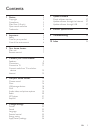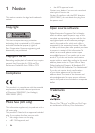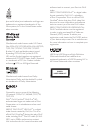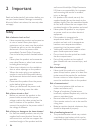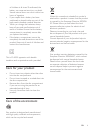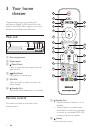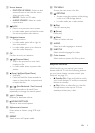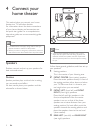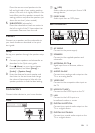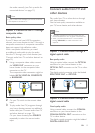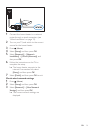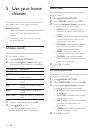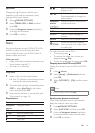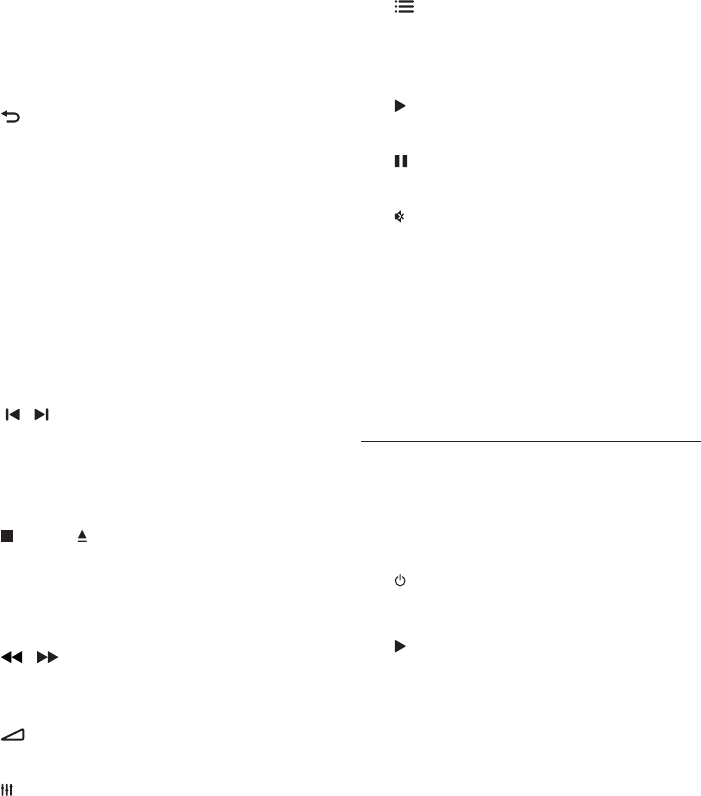
8EN
c Source buttons
• DISC/POP-UP MENU : Switch to disc
source.Access or exit the disc menu
when you play a disc.
• RADIO : Switch to FM radio.
• AUDIO SOURCE : Select an audio
input source.
d BACK
• Return to a previous menu screen.
• In radio mode, press and hold to erase
the current preset radio stations.
e Navigation buttons
• Navigate menus.
• In radio mode, press left or right to
start auto search.
• In radio mode, press up or down to
tune the radio frequency.
f OK
Conrm an entry or selection.
g / (Previous/Next)
• Skip to the previous or next track,
chapter or le.
• In radio mode, select a preset radio
station.
h (Stop) / (Eject/Open/Close)
• Stop play.
• Press and hold for three seconds to
open or close the disc compartment,
or eject the disc.
i / (Fast Backward / Fast Forward)
Search backwards or forward. Press
repeatedly to change the search speed.
j +/- (Volume)
Increase or decrease volume.
k SOUND SETTINGS
Access or exit sound options.
l Alphanumeric buttons
Enter values or letters (using SMS style
entry).
m REPEAT
Select or turn off repeat mode.
n TOP MENU
Access the main menu of a disc.
o OPTIONS
• Access more play options while playing
a disc or a USB storage device.
• In radio mode, set a radio station.
p (Play)
Start or resume play.
q (Pause)
Pause play.
r (Mute)
Mute or restore volume.
s AUDIO
Select an audio language or channel.
t SUBTITLE
Select subtitle language for video.
u Color buttons
Select tasks or options for Blu-ray discs.
EasyLink controls
With Easylink, you can control your home
theater and the TV with the following buttons
on your home theater remote control (see
'EasyLink' on page 21).
• (Standby-On): Press and hold to switch
your home theater, TV and the connected
devices to standby.
• (Play): When a video disc is in the disc
compartment, wake up the TV from
standby, and then play a disc.