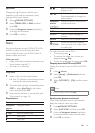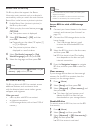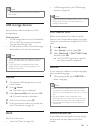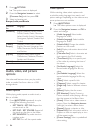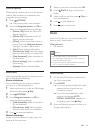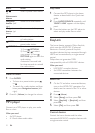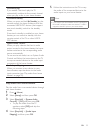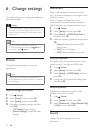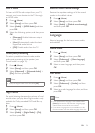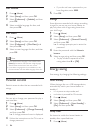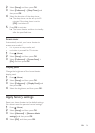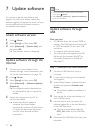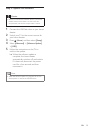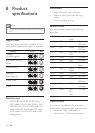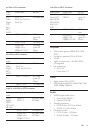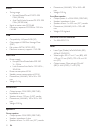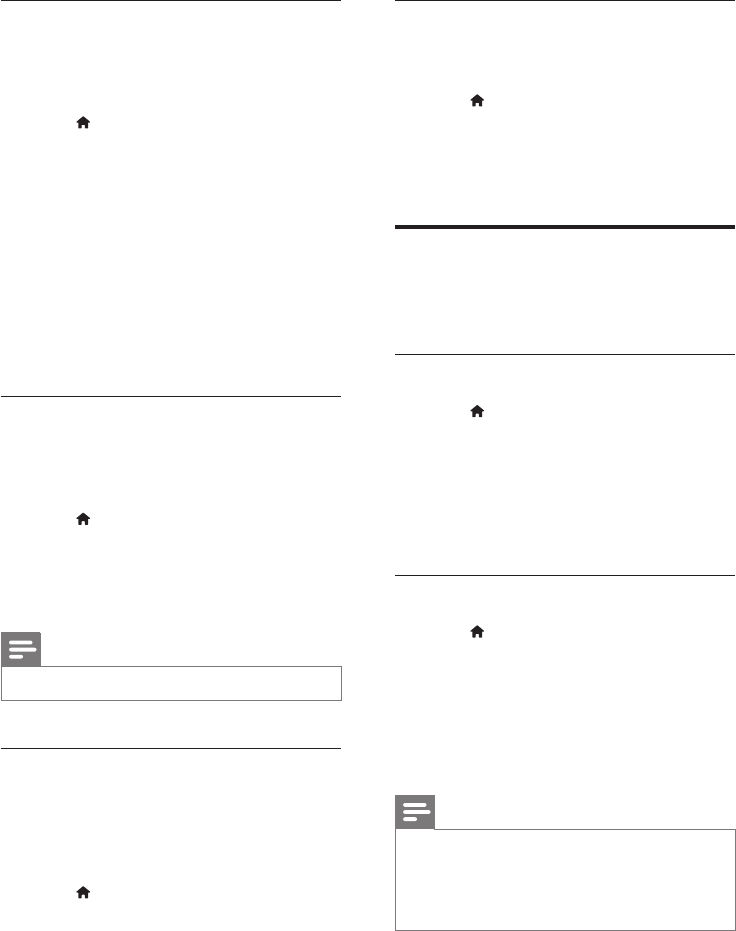
24EN
HDMI audio
To hear an HDMI audio output from your TV,
connect your home theater to the TV through
an HDMI cable.
1 Press (Home).
2 Select [Setup], and then press OK.
3 Select [Audio] > [HDMI Audio], and then
press OK.
4 Select the following options, and then press
OK:
• [Bitstream]: Enable bitstream output
over HDMI.
• [Auto]: Automatically select the best
supported audio format.
• [Off]: Disable audio from the TV.
Audio post processing
To select a predened sound mode, enable
audio post processing at the speaker (see
'Sound mode' on page 15).
1 Press (Home).
2 Select [Setup], and then press OK.
3 Select [Advanced] > [Enhanced Audio] >
[On], and then press OK.
Note
• To play the original audio of the disc, select [Off].
Night mode
For quiet listening, decrease the volume of loud
sounds when you play discs. Night mode is only
available for Dolby-encoded DVD and Blu-ray
discs.
1 Press (Home).
2 Select [Setup], and then press OK.
3 Select [Audio] > [Night Mode] > [On],
and then press OK.
Restore sound mode settings
Restore the equalizer settings of all the sound
modes to the default values.
1 Press (Home).
2 Select [Setup], and then press OK.
3 Select [Audio] > [Default sound settings],
and then press OK.
Language
Select a language for the home menu, audio,
and subtitles.
Home menu
1 Press (Home).
2 Select [Setup], and then press OK.
3 Select [Preference] > [Menu language],
and then press OK.
4 Select a menu language, and then press
OK.
Disc audio
1 Press (Home).
2 Select [Setup], and then press OK.
3 Select [Preference] > [Audio], and then
press OK.
4 Select an audio language for discs, and then
press OK.
Note
• If your preferred disc language is not available, select
[Others] from the list, and enter the 4-digit language
code found at the end of this user manual.
• If you select a language that is not available on a disc,
the home theater uses the default language of the disc.