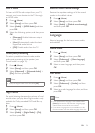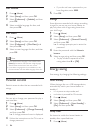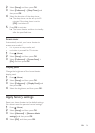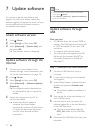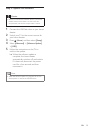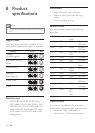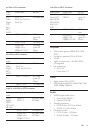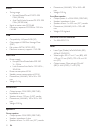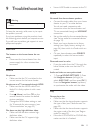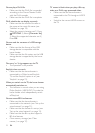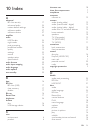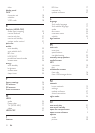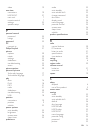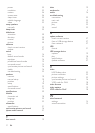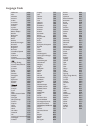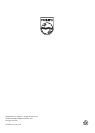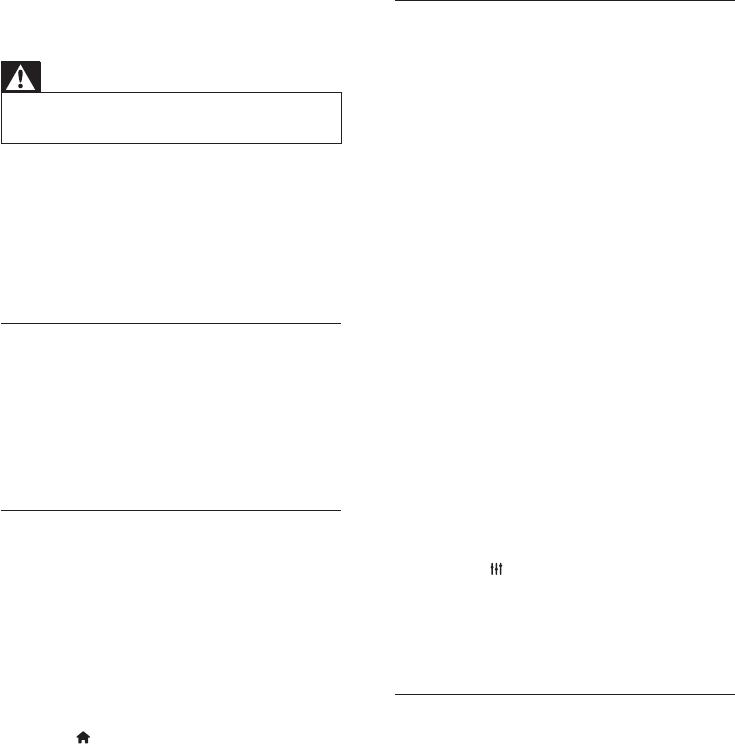
32EN
9 Troubleshooting
Warning
• Risk of electric shock. Never remove the casing of the
product.
To keep the warranty valid, never try to repair
the product yourself.
If you have problems using this product, check
the following points before you request service.
If you still have a problem, get support at www.
philips.com/support.
Main unit
The buttons on the home theater do not
work.
• Disconnect the home theater from the
power supply for a few minutes, then
reconnect.
Picture
No picture.
• Make sure that the TV is switched to the
correct source for the home theater.
No picture on a TV connected through HDMI.
• Make sure that the HDMI cable is not
faulty. If it is faulty, replace it with a new
cable.
• Press (Home) and then 731 on the
remote control to restore the default
picture resolution.
• Change the HDMI video setting, or wait
for 10 seconds for auto recovery (see
'Picture resolution' on page 23).
Discdoesnotplayhigh-denitionvideo.
• Make sure that the disc contains high-
denition video.
• Make sure that the TV supports high-
denition video.
• Use an HDMI cable to connect to the TV.
Sound
No sound from home theater speakers.
• Connect the audio cable from your home
theater to your TV or other devices.
You do not need a separate audio
connection when the home theater and
TV are connected through an HDMI ARC
connection.
• Set up the audio for the connected device
(see 'Set up audio for connected devices'
on page 13).
• Reset your home theater to its factory
settings (see 'Apply factory settings' on
page 26), then switch it off and switch on
again.
• On your home theater, press SOURCE
repeatedly to select the correct audio
input.
Distorted sound or echo.
• If you play audio from the TV through the
home theater, make sure that the TV is
muted.
Audio and video are not synchronized.
• 1) Press SOUND SETTINGS. 2) Press
the Navigation buttons (left/right) to
select AUD SYNC, and then press OK. 3)
Press the Navigation buttons (up/down)
to synchronize the audio with the video.
Play
Cannot play a disc.
• Clean the disc.
• Make sure that the home theater supports
the type of disc (see 'Media formats' on
page 29).
• Make sure that the home theater supports
the region code of the disc (see 'Region
codes' on page 29).
• If the disc is a DVD±RW or DVD±R disc,
make sure that it is nalized.