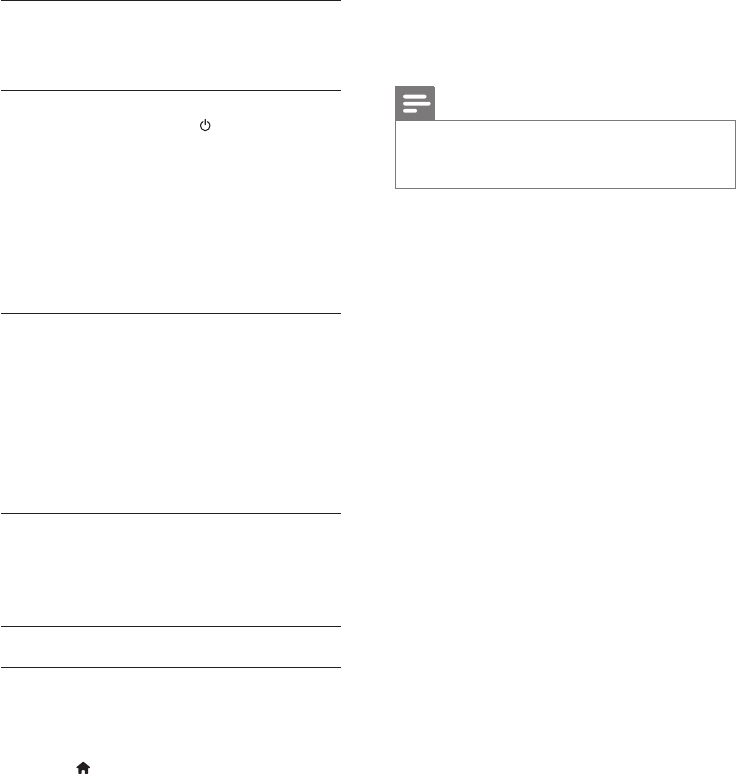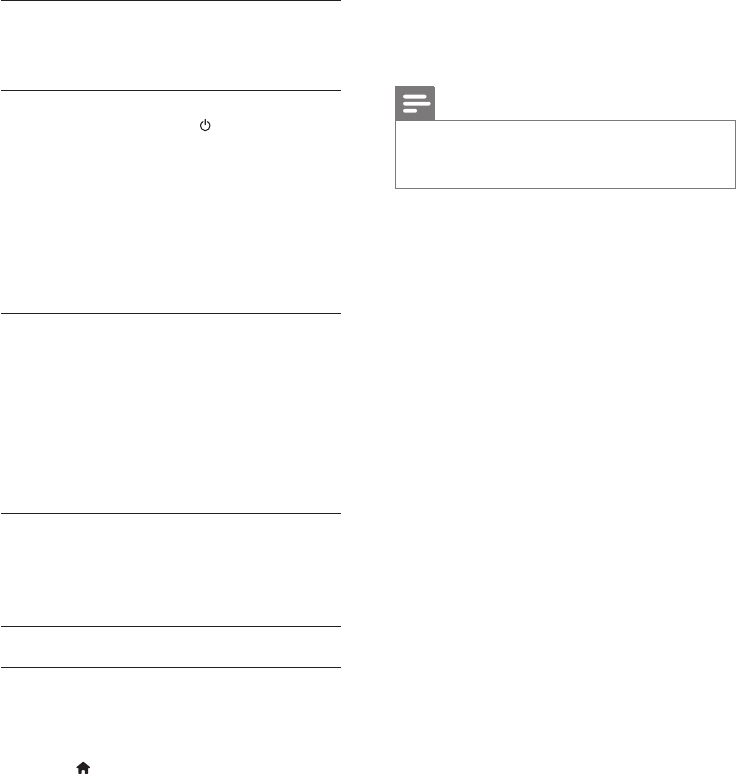
22EN
One-touch play
If you enable One-touch play, the TV
automatically switches to the correct channel
when you play a disc in your home theater.
One-touch standby
When you press and hold (Standby) on the
remote control, the home theater and all the
connected HDMI-CEC devices (that support
one-touch standby) switch to the standby
mode.
If one-touch standby is enabled on your home
theater, you can switch to standby with the
remote control of the TV or other HDMI-
CEC devices.
System Audio Control
When you play a device that has its audio
output routed to the home theater, the home
theater switches to the corresponding audio
source automatically.
To use one-touch audio, turn on System Audio
Control and follow the instructions on the TV
to map connected devices to the audio input
connectors of the home theater.
Audio Input Mapping
When you connect a new device to your
home theater, map the device to the audio
input connector (see 'Play audio from home
theater' on page 22).
Play audio from home theater
Play the audio from a connected device through
your home theater.
1 Press (Home).
2 Select [Setup], and then press OK.
3 Select [EasyLink] > [System Audio
Control] > [On], and then press OK.
• To play the audio from the TV
speakers, select [Off], and skip the
following steps.
4 Select [EasyLink] > [Audio Input
Mapping], and then press OK.
5 Follow the instructions on the TV to map
the audio of the connected device to the
audio inputs on your home theater.
Note
• If you connect your home theater to the TV through an
HDMI ARC connection, make sure that the TV audio is
mapped to the ARC input on your home theater.