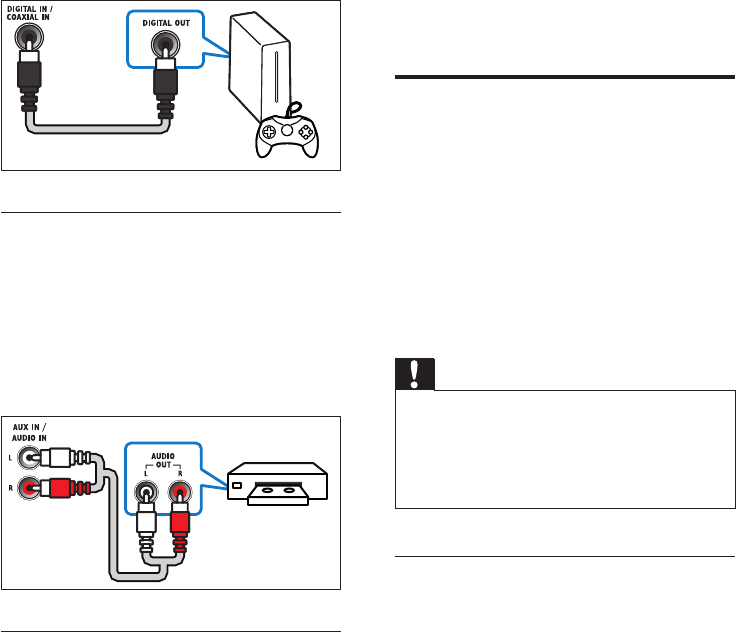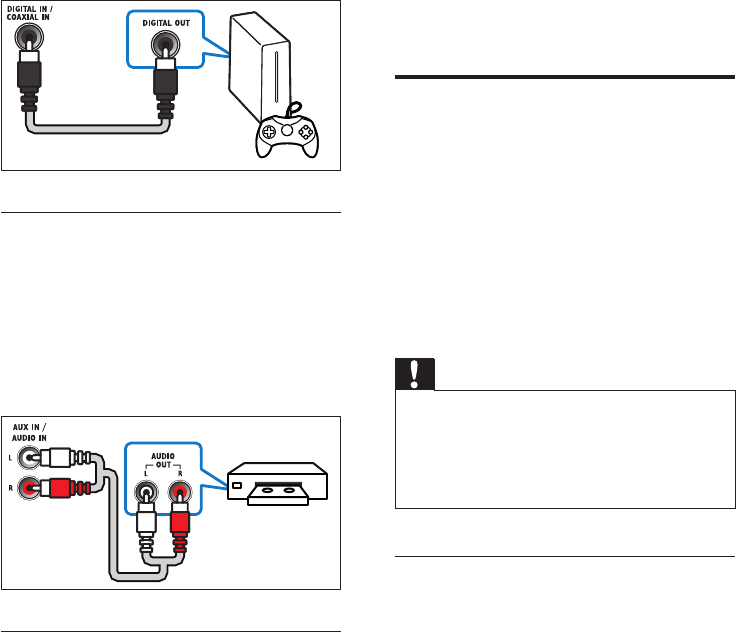
13 EN
Option 3: Connect audio through
analog audio cables
Basic quality audio
Using an analog cable, connect the AUX
connectors on your home theater to the
AUDIO OUT connectors on the TV or other
device.
Set up audio for connected devices
When you connect a device to your home
theater, check the audio settings.
1 On your TV and other devices, turn on
HDMI-CEC. For details, see the user
manual of the TV and the other device.
2 Select 'Amplier' from the TV speakers
menu. For details, see the TV user manual.
3 On your home theater, turn on System
Audio Control, and then map the audio
of the connected device to the correct
connectors on your home theater (see
'Play audio from home theater' on page
22).
If the connected device is not HDMI-CEC
compliant, press SOURCE repeatedly on
VCR
your home theater to select the correct
audio input.
Internet
Connect your home theater to the internet and
enjoy:
• BD-Live applications: Access exclusive
services from the BD-Live enabled Blu-ray
discs (see 'BD-Live on Blu-ray' on page 17).
• Software update: update the home
theater software through the network (see
'Update software through the Internet' on
page 27).
Caution
• Before you try to connect the home theater to
a computer network, familiarize yourself with the
network router and networking principles. If necessary,
read documentation that accompanies the network
components. Philips is not responsible for lost, damaged,
or corrupt data.
Wired connection
Connect your home theater to your router
through a network cable.
What you need
• A network router (with DHCP enabled).
• A network cable (RJ45 straight cable).
• For BD-Live application and software
update, make sure that the network router
has access to the Internet and the rewall
is disabled.
Set up the wired network
Connect your home theater to your router as
shown below, and then switch on the devices.