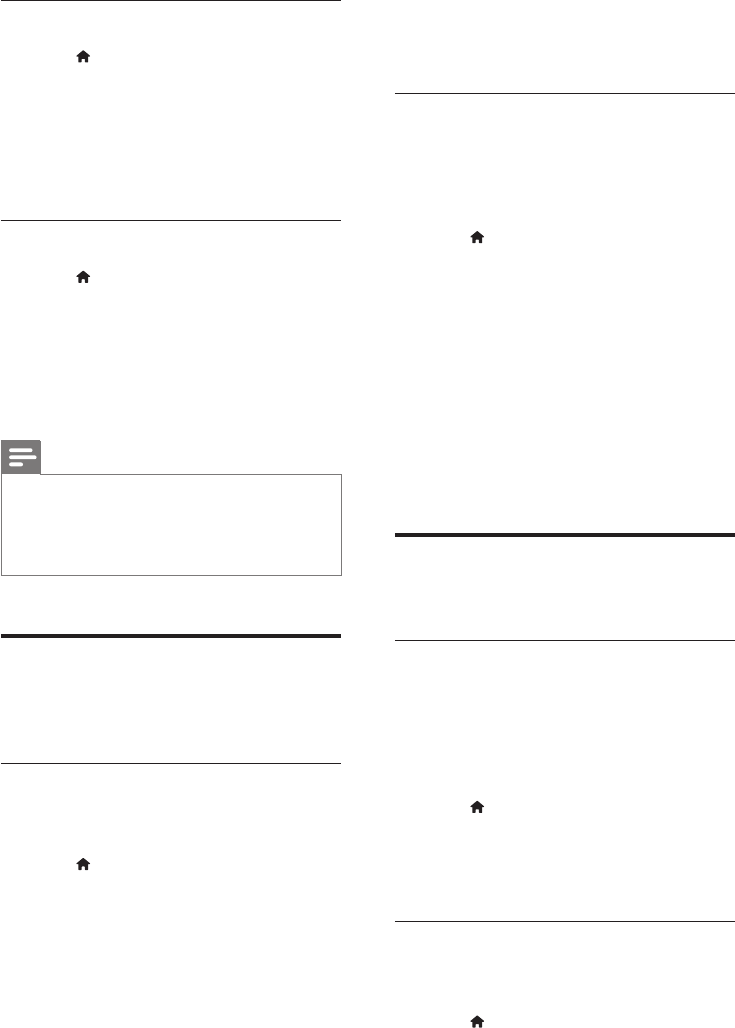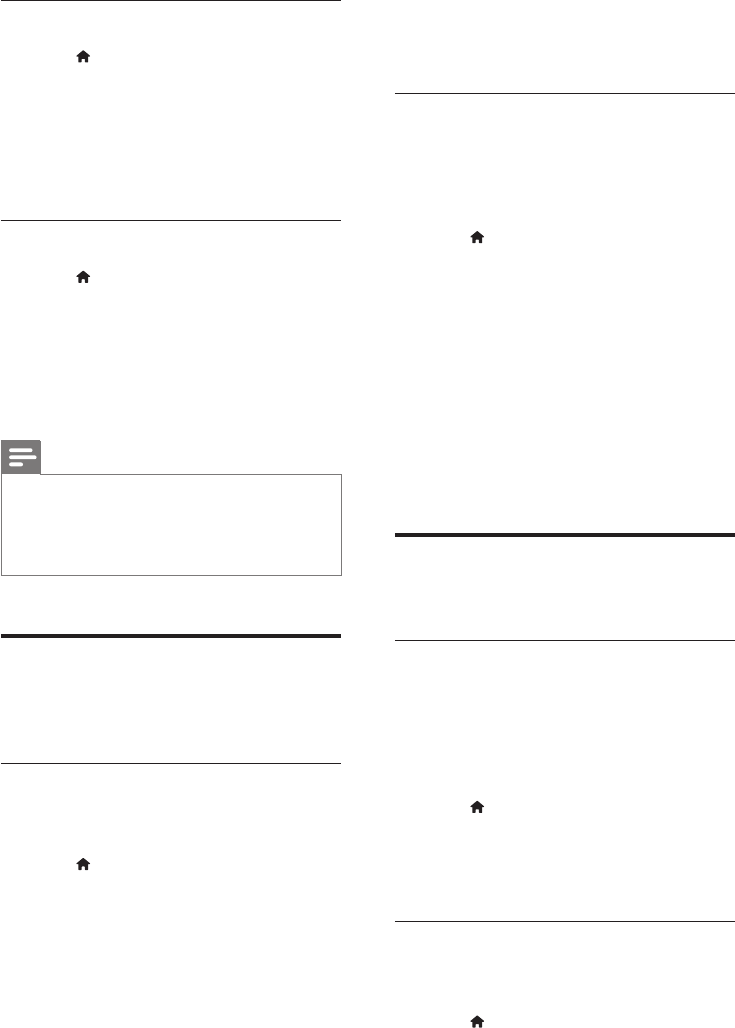
25 EN
Disc subtitle
1 Press (Home).
2 Select [Setup], and then press OK.
3 Select [Preference] > [Subtitle], and then
press OK.
4 Select a subtitle language for discs, and
then press OK.
Disc menu
1 Press (Home).
2 Select [Setup], and then press OK.
3 Select [Preference] > [Disc Menu], and
then press OK.
4 Select a menu language for discs, and then
press OK.
Note
• If your preferred disc language is not available, select
[Others] from the list, and enter the 4-digit language
code found at the the end of this user manual.
• If you select a language that is not available on a disc,
the home theater uses the default language of the disc.
Parental control
Restrict access to discs that are recorded with
ratings.
Password
You can set or change your password to play a
restricted disc.
1 Press (Home).
2 Select [Setup], and then press OK.
3 Select [Preference] > [Change Password],
and then press OK.
» A change password menu is displayed.
4 Follow the instructions on the TV to set or
change password.
• If you do not have a password or you
have forgotten, enter 0000.
5 Press OK.
Ratings
Some discs are recorded with ratings according
to age. You can set up your home theater to
play only discs with an age rating lower than
your child’s age.
1 Press (Home).
2 Select [Setup], and then press OK.
3 Select [Preference] > [Parental Control],
and then press OK.
» A message prompts you to enter the
password.
4 Enter the password with the Numeric
buttons.
5 Select an age rating, and then press OK.
• To play all discs irrespective of the
rating, select level 8 or [Off].
Energy saving
Save energy by changing the following settings.
Auto standby
When playing a disc or a USB storage device,
automatically switch your home theater to
standby if:
• it is in pause or stop mode, and
• no button is pressed for 30 minutes.
1 Press (Home).
2 Select [Setup], and then press OK.
3 Select [Preference] > [Auto Standby] >
[On], and then press OK.
Sleep timer
Set timers to switch the home theater to
standby after a specied time.
1 Press (Home).