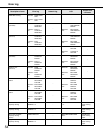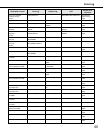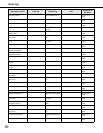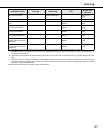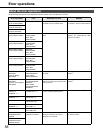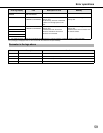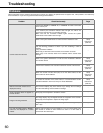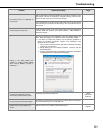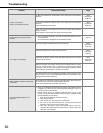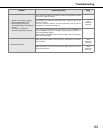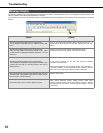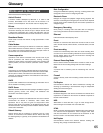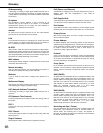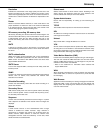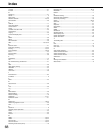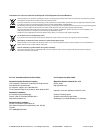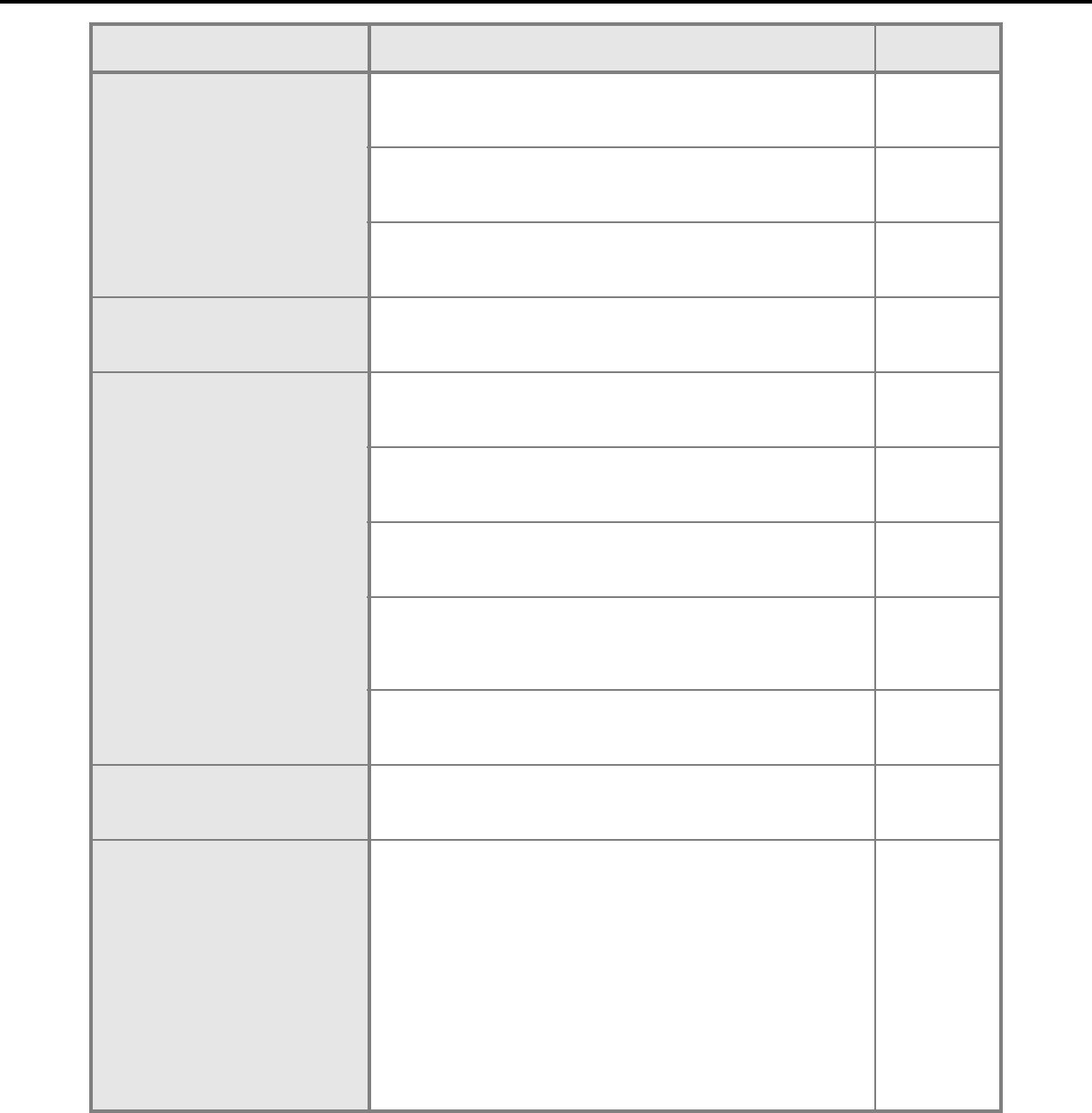
Troubleshooting
62
Audio is not recorded
Audio is not be played correctly
Is "Mic input" selected for "Audio mode" on the setup menu of the network
camera?
Setup
Instructions
(PDF file)
Is "32 kbps" selected for "Audio bit rate" on the setup menu of the network
camera?
Check the settings of the camera.
Setup
Instructions
(PDF file)
Audio may not play when playing the most recent images while recording
images or audio.
If this happens, stop and then start playing the images again.
−
Cannot play audio using the Viewer
software
• Are an image data (extension: n3r) and an audio data (extension: n3a) in
the same folder?
Check the directory designated as the destination folder.
page 44
Live image is not displayed
Check the settings for [NW camera] on the setup menu. Setup
Instructions
(PDF file)
Check the settings for live video on the setup menu. Setup
Instructions
(PDF file)
Check the IP address, subnet mask, and default gateway for the recorder
and the network camera.
Setup
Instructions
(PDF file)
When the camera's compression format is set to M-JPEG and when saving
from the recorder's setup menu or measuring from the program settings
repeatedly, a few minutes of live image are not recorded and instead a black
screen appears. If this happens, wait about 10 minutes.
−
The camera image may not be displayed in MPEG-4 format images via the
Internet. Refer to your network administrator because it effects the router
settings and other network devices.
−
Stops playback. Playback restarts after
a short time
Time settings are changed through auto time adjustment. When the time in
one record is not continuous, image playback may stop.
In this case, playback will restart after a short time.
−
Live and recorded images are not
displayed
• Image is not displayed because ActiveX control is not installed correctly
if logged in to a user's account with limited access privileges. Log in to a
user account as an administrator.
• ActiveX control cannot be installed sometimes when you log in the
network with domain authentication (Active Directory). Register trusted
sites and add the security setting.
1. Start up Internet Explorer and click on "Tools".
2. Click "Internet options".
3. Click the "Security" tab, and select "Trusted sites".
4. Set "Low" for "This zone's security level" (lowering the security level
lowers the security level of the PC being used).
5. Click "Site". Do "Add" to URL of the recorder. When you do this,
check that the "Must check all servers (https:) of sites in this zone"
check box is not selected.
−
Problem Check item/remedy Page